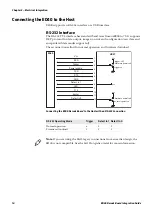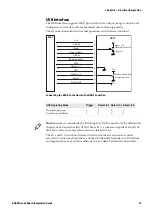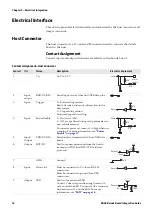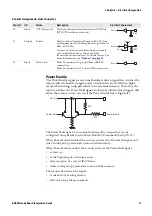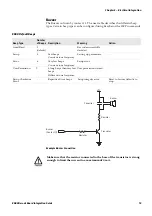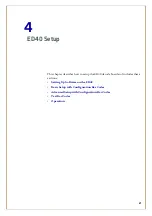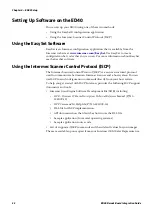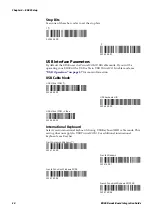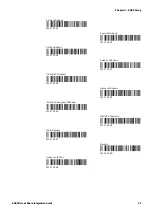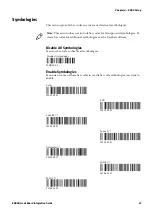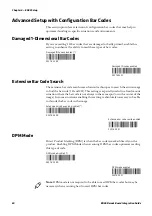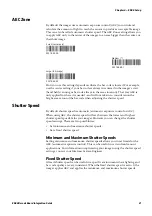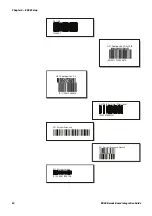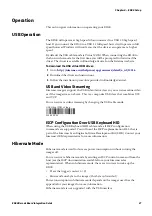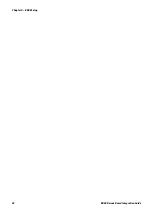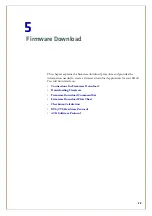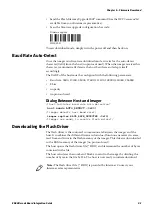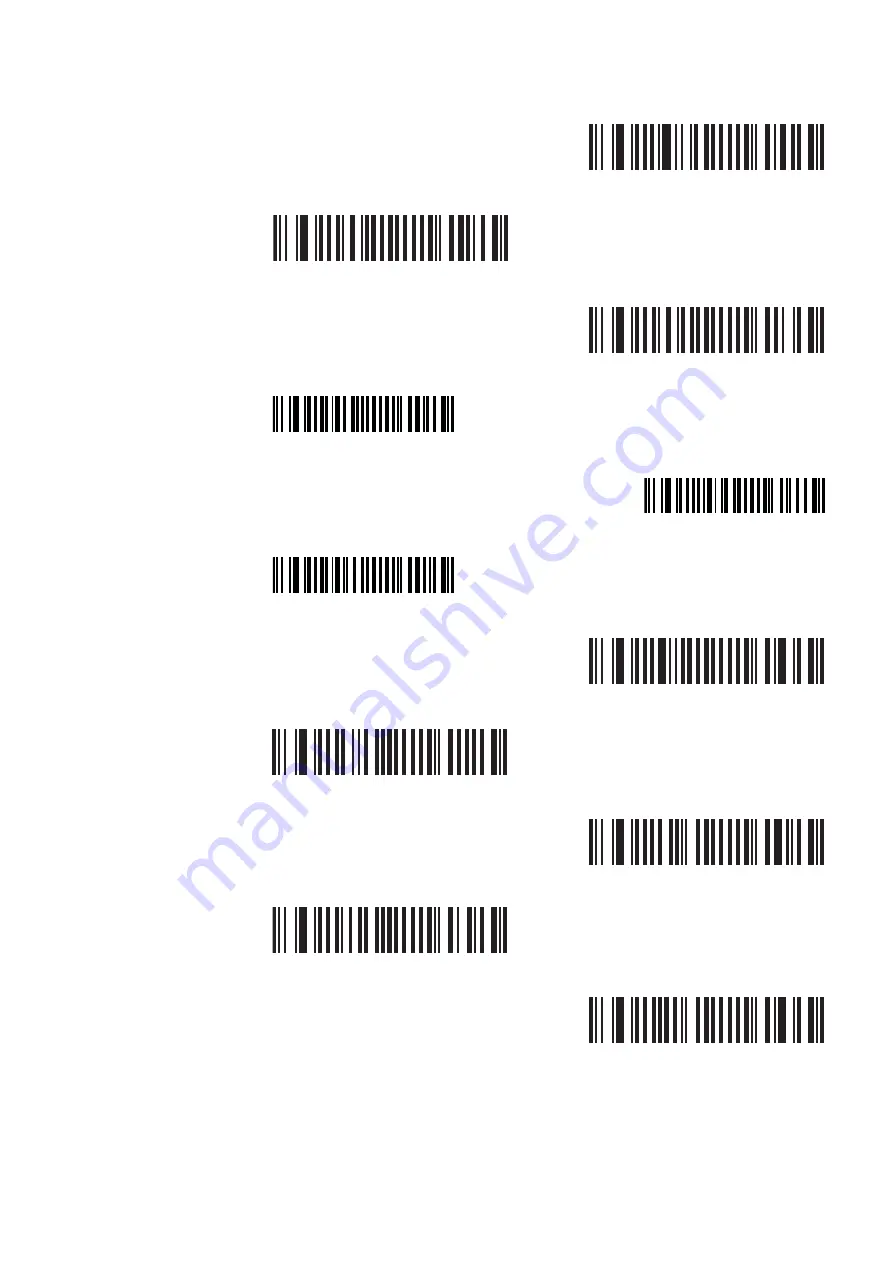
Chapter 4 — ED40 Setup
28
ED40 Decode Board Integration Guide
GS1-128 (*)
SW 43 42 01
GS1 Composite CC-AB
SW 56 40 01
GS1 Composite CC-C
SW 56 41 01
GS1 DataBar Omni-Directional
SW 4F 40 01
GS1 DataBar Expanded
SW 4F 42 01
GS1 DataBar Limited
SW 4F 41 01
Interleaved 2 of 5
SW 44 40 01
PDF 417
SW 4C 40 01
Postnet
SW 30 40 01
QR Code
SW 55 40 01
Standard 2 of 5
SW 48 40 01
Содержание ED40
Страница 1: ...Decode Board Used with EA11 EA20X EA21 and EA30 Imagers ED40 Integration Guide EA11 EA20X EA21 EA30 ...
Страница 4: ...iv ED40 Decode Board Integration Guide ...
Страница 22: ...Chapter 2 Mechanical Integration 10 ED40 Decode Board Integration Guide ...
Страница 32: ...Chapter 3 Electrical Integration 20 ED40 Decode Board Integration Guide ...
Страница 41: ...Chapter 4 ED40 Setup ED40 Decode Board Integration Guide 29 UPC A SW 4B 40 01 UPC E SW 4B 41 01 ...
Страница 48: ...Chapter 4 ED40 Setup 36 ED40 Decode Board Integration Guide UPC A ...
Страница 50: ...Chapter 4 ED40 Setup 38 ED40 Decode Board Integration Guide ...
Страница 84: ...Appendix A EA11 Imager 72 ED40 Decode Board Integration Guide Scanning Current EA11 ED40 Scanning Current USB ...
Страница 92: ...Appendix A EA11 Imager 80 ED40 Decode Board Integration Guide ...
Страница 104: ...Appendix B EA20X Imager 92 ED40 Decode Board Integration Guide Scanning Current EA20X ED40 Scanning Current USB ...
Страница 122: ...Appendix C EA21 Imager 110 ED40 Decode Board Integration Guide Scanning Current EA21 ED40 Scanning Current USB ...
Страница 130: ...Appendix C EA21 Imager 118 ED40 Decode Board Integration Guide ...
Страница 142: ...Appendix D EA30 Imager 130 ED40 Decode Board Integration Guide Scanning Current EA30 ED40 Scanning Current USB ...
Страница 153: ...Appendix D EA30 Imager ED40 Decode Board Integration Guide 141 ...
Страница 154: ......