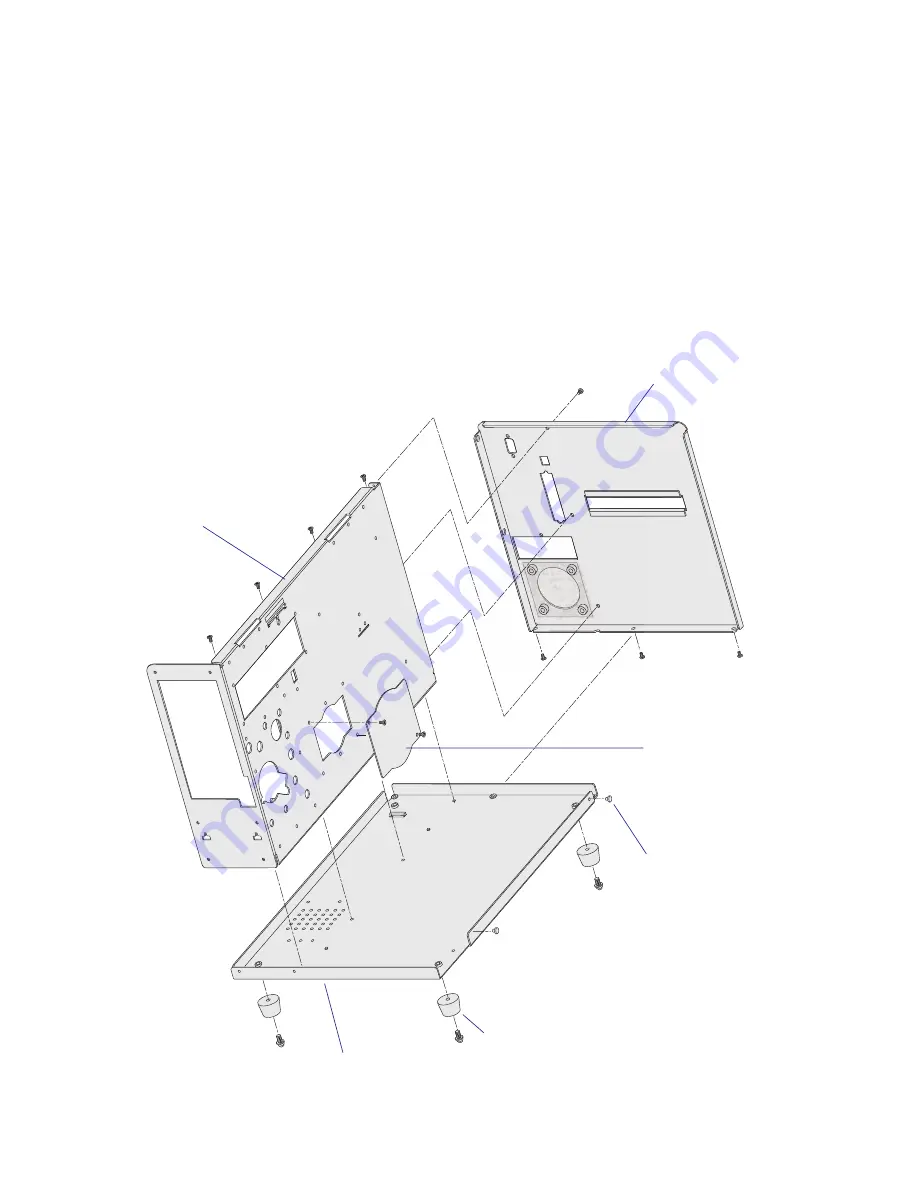
20
Intermec EasyCoder PD4—Service Manual
Chapter 4—Chassis
4.1 Chassis
Description
The chassis is the printer’s main frame to which various modules are
attached, such as the panels and doors, the print mechanism, the transfer
ribbon mechanism, the electronics, and the media supply post. It consists
of three main parts:
• Bottom plate with four rubber feet and two dampeners for the right-
hand door
• Center section (two different; the displayless model has no hole for the
rewinder and no cover plate)
• Rear plate
Bottom plate
Rubber feet (x4)
Rewinder cover plate
(display model only)
Dampeners (x2)
Rear plate
Center section
Содержание EasyCoder PD4
Страница 1: ...Service Manual EasyCoder PD4 Bar Code Label Printer ...
Страница 4: ...iv Intermec EasyCoder PD4 Service Manual ...
Страница 24: ...14 Intermec EasyCoder PD4 Service Manual Chapter 2 Front Panels ...
Страница 36: ...26 Intermec EasyCoder PD4 Service Manual Chapter 5 Media Supply ...
Страница 58: ...48 Intermec EasyCoder PD4 Service Manual Chapter 7 Print Mechanism ...
Страница 66: ...56 Intermec EasyCoder PD4 Service Manual Chapter 9 Strip Module ...
Страница 72: ...62 Intermec EasyCoder PD4 Service Manual Chapter 10 Cutter ...
Страница 94: ...84 Intermec EasyCoder PD4 Service Manual Chapter 12 Main Board ...
Страница 110: ...100 Intermec EasyCoder PD4 Service Manual Chapter 14 Troubleshooting ...
Страница 113: ......















































