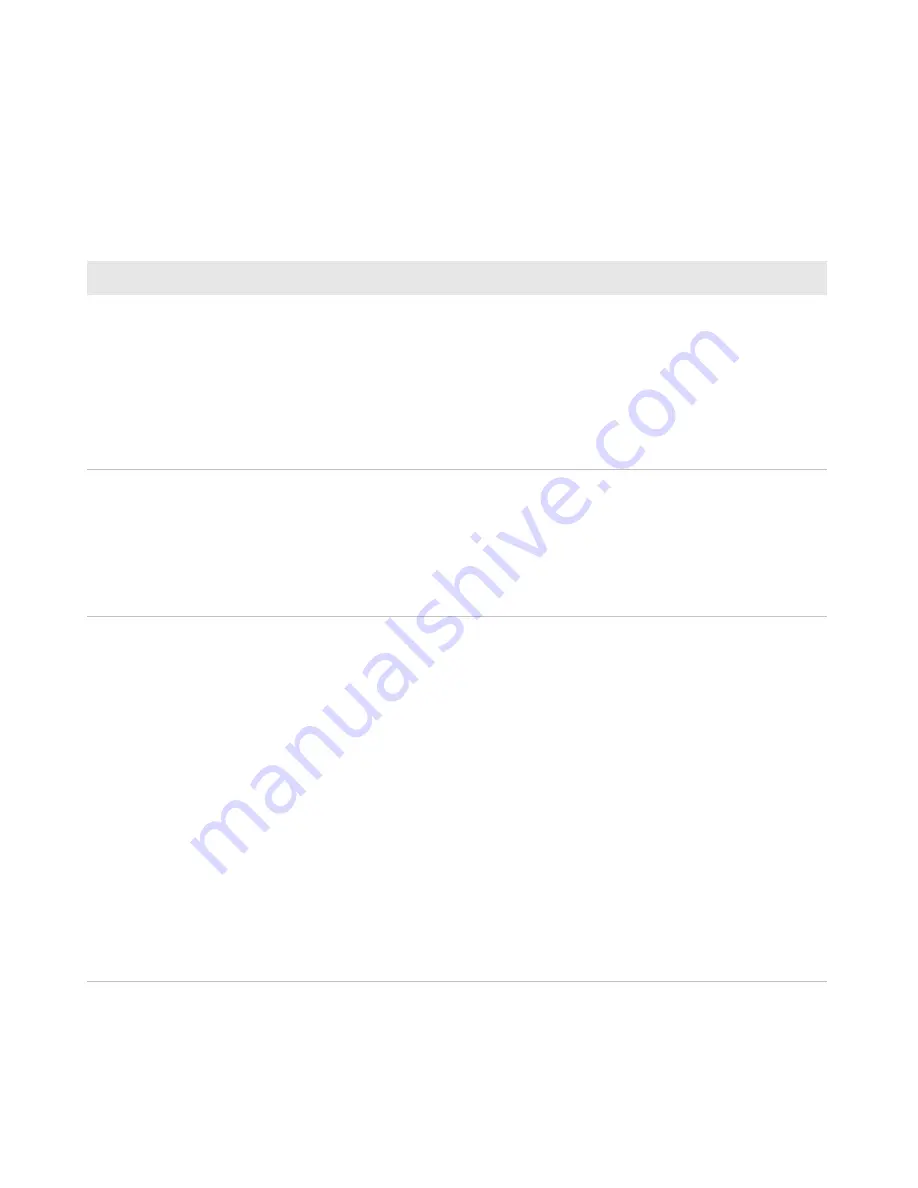
Chapter 5 — Troubleshoot and Maintain the Computer
CV61 Vehicle Mount Computer (Windows 7) User Guide
65
find the solution in the following table, refer to your scanner user
guide for more information.
Problems with Connecting Scanners or Reading Bar Codes
Problem
Solution
You cannot see the illumination
beam or frame from the scanner
when you press the
Scan
button
and aim the imager at a bar code
label.
•
You may be too far away from the bar code label. Try moving
closer to the bar code label and scan it again.
•
You may be reading the bar code label “straight on.” Change
the reading angle and try again.
•
The imager hardware trigger might be disabled in Intermec
Settings. To check the setting go to Intermec Settings and
select
Data Collection > Scanner Settings
. Hardware
trigger should be checked.
When you release a
Scan
button
or handle trigger, the
Good Read
light does not turn off.
The
Good Read
light remains on if you configure the
computer to use continuous/edge triggering. If you configure
the computer for level triggering and the
Good Read
light
remains on, there may be a problem. Press one of the
Scan
buttons or pull the trigger again without scanning a bar code
label. If the light is still on, contact your local Intermec
representative.
The scanner will not read the bar
code label.
•
Aim the scanner beam to cross the entire bar code label in
one pass. Vary the scanning angle.
•
Check the quality of the bar code label. Scan a bar code label
that you know will scan. Compare the two bar code labels to
see if the bar code quality is too low. You may need to replace
the label that you cannot scan.
•
Make sure the bar code symbology is enabled and
configured correctly. Use Intermec Settings to check the
symbologies. Expand
Data Collection
>
Symbologies
beneath devices listed (scanner, virtual wedge) to check and
enable symbologies, then scan the bar code label again.
•
Make sure the computer application is expecting input from
a bar code. You may need to type this information instead
•
Check to see if the right scanner model is selected. To check
the setting go to Intermec Settings and select
Data
Collection > Scanner Settings
.
•
Check to see if the scanner cable is damaged.
Содержание CV61
Страница 1: ...CV61 Vehicle Mount Computer Windows 7 Model 1011CM01 User Guide ...
Страница 8: ...Contents viii CV61 Vehicle Mount Computer Windows 7 User Guide ...
Страница 12: ...xii CV61 Vehicle Mount Computer Windows 7 User Guide ...
Страница 42: ...Chapter 3 Manage the Computer 30 CV61 Vehicle Mount Computer Windows 7 User Guide ...
Страница 58: ...Chapter 4 Configure the Computer 46 CV61 Vehicle Mount Computer Windows 7 User Guide 3 Tap Scanner Settings ...
Страница 72: ...Chapter 4 Configure the Computer 60 CV61 Vehicle Mount Computer Windows 7 User Guide ...
Страница 84: ...Chapter 5 Troubleshoot and Maintain the Computer 72 CV61 Vehicle Mount Computer Windows 7 User Guide ...
Страница 96: ...Chapter 6 Upgrade the CV61 Vehicle Mount Computer 84 CV61 Vehicle Mount Computer Windows 7 User Guide ...
Страница 97: ...85 A Specifications and Default Settings ...
Страница 118: ...Appendix B ScanNGo Wi Fi Configuration Bar Codes 106 CV61 Vehicle Mount Computer Windows 7 User Guide ...
Страница 119: ......






























