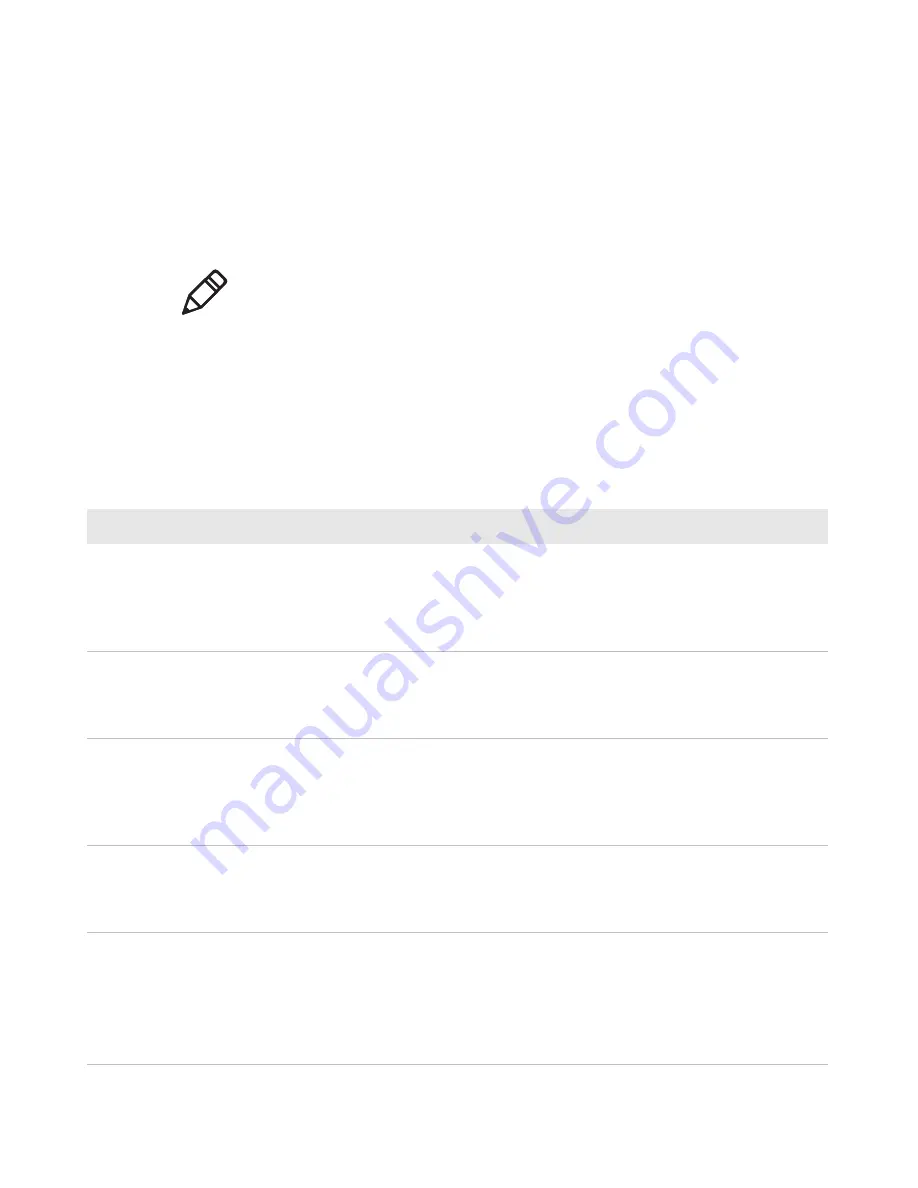
Chapter 5 — Troubleshoot and Maintain the Computer
62
CV61 Vehicle Mount Computer (Windows 7) User Guide
Troubleshoot Your Computer
Use the troubleshooting tables in this section to fix problems with the
Wi-Fi connection, 802.1x security, or general problems with operating
the computer.
Troubleshoot the Wi-Fi Connection
Use this troubleshooting table to help solve problems with your
802.11 radio connection.
Problems With the Wi-Fi Connection
Note:
If you send the computer in for service, it is your responsibility
to save the computer data and configuration. Intermec is responsible
only for ensuring that the hardware matches the original
configuration when repairing or replacing the computer.
Problem
Solution
When you turn on the computer after it
was suspended for a while (10 to 15
minutes or longer), it can no longer send
or receive messages over the network.
Host may have deactivated or lost current terminal
emulation session. In a TCP/IP direct connect network,
turn off the “Keep Alive” message from host to
maintain the TCP session while the computer is
suspended.
The computer is connected to the network
and you move to a new site to collect data.
Your computer now shows you are not
connected to the network.
Move closer to an access point or to a different location
to reestablish communications until you reconnect
with the network.
The computer appears to be connected to
the network, but you cannot establish a
terminal emulation session with the host
computer.
There may be a problem with the host computer, or
with the connection between the access point and the
host computer. Check with the network administrator
to make sure the host is running and allowing users to
log in to the system.
The computer appears to be connected to
the network, but the host computer is not
receiving any information from the
computer.
There may be a problem with the connection between
the access point and the host computer. Check with the
network administrator or use your access point user’s
manual.
A network connection icon appears in the
toolbar, but then disappears.
The computer may not be communicating with the
intended access point. Make sure the network name
matches the access point network name.
The access point may not be communicating with the
server. Ensure the access point is turned on, properly
configured, and has 802.1x security enabled.
Содержание CV61
Страница 1: ...CV61 Vehicle Mount Computer Windows 7 Model 1011CM01 User Guide ...
Страница 8: ...Contents viii CV61 Vehicle Mount Computer Windows 7 User Guide ...
Страница 12: ...xii CV61 Vehicle Mount Computer Windows 7 User Guide ...
Страница 42: ...Chapter 3 Manage the Computer 30 CV61 Vehicle Mount Computer Windows 7 User Guide ...
Страница 58: ...Chapter 4 Configure the Computer 46 CV61 Vehicle Mount Computer Windows 7 User Guide 3 Tap Scanner Settings ...
Страница 72: ...Chapter 4 Configure the Computer 60 CV61 Vehicle Mount Computer Windows 7 User Guide ...
Страница 84: ...Chapter 5 Troubleshoot and Maintain the Computer 72 CV61 Vehicle Mount Computer Windows 7 User Guide ...
Страница 96: ...Chapter 6 Upgrade the CV61 Vehicle Mount Computer 84 CV61 Vehicle Mount Computer Windows 7 User Guide ...
Страница 97: ...85 A Specifications and Default Settings ...
Страница 118: ...Appendix B ScanNGo Wi Fi Configuration Bar Codes 106 CV61 Vehicle Mount Computer Windows 7 User Guide ...
Страница 119: ......






























