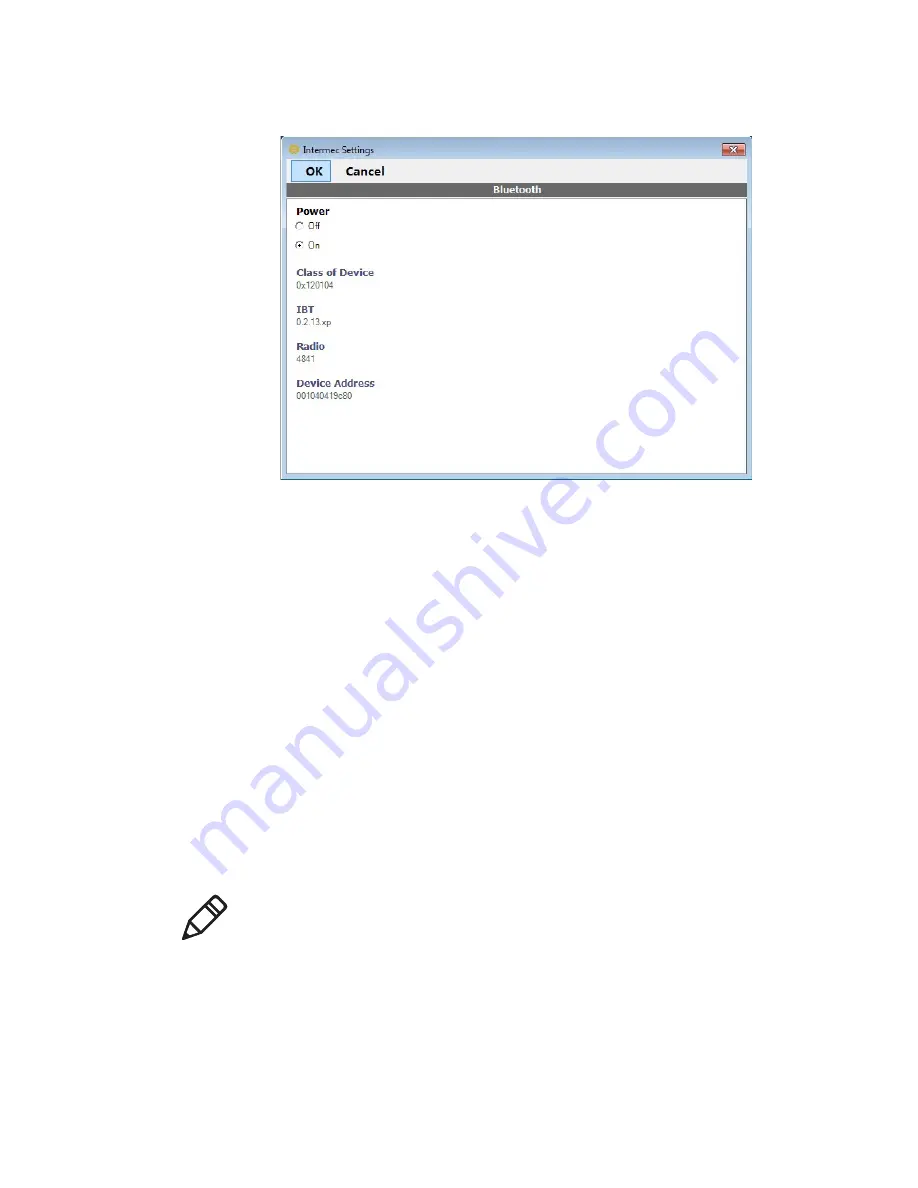
Chapter 4 — Configure the Computer
42
CV61 Vehicle Mount Computer (Windows 7) User Guide
2
Select the
On
check box.
3
Tap
OK
.
The Bluetooth radio maintains its state through a reboot or cold
boot and maintains virtual COM ports.
Connect to a Bluetooth Printer
To configure your computer for Bluetooth wireless printing, you need
to:
•
create an application that opens the wireless printing COM port on
your computer. For help, see the Bluetooth Resource Kit, which is
part of the Intermec Developer Library (IDL), available from the
Intermec website at
www.intermec.com/idl
.
•
select the current wireless printer on your computer. For help, see
the next procedure.
1
Tap
Start > Control Panel
. The Control Panel appears.
2
In the
View by:
drop-down menu, select either
Large
or
Small
icons
.
Note:
You can also print wirelessly using Microsoft APIs with
Bluetooth extensions for Winsock and Bluetooth. For help, see the
Bluetooth Resource Kit documentation.
Содержание CV61
Страница 1: ...CV61 Vehicle Mount Computer Windows 7 Model 1011CM01 User Guide ...
Страница 8: ...Contents viii CV61 Vehicle Mount Computer Windows 7 User Guide ...
Страница 12: ...xii CV61 Vehicle Mount Computer Windows 7 User Guide ...
Страница 42: ...Chapter 3 Manage the Computer 30 CV61 Vehicle Mount Computer Windows 7 User Guide ...
Страница 58: ...Chapter 4 Configure the Computer 46 CV61 Vehicle Mount Computer Windows 7 User Guide 3 Tap Scanner Settings ...
Страница 72: ...Chapter 4 Configure the Computer 60 CV61 Vehicle Mount Computer Windows 7 User Guide ...
Страница 84: ...Chapter 5 Troubleshoot and Maintain the Computer 72 CV61 Vehicle Mount Computer Windows 7 User Guide ...
Страница 96: ...Chapter 6 Upgrade the CV61 Vehicle Mount Computer 84 CV61 Vehicle Mount Computer Windows 7 User Guide ...
Страница 97: ...85 A Specifications and Default Settings ...
Страница 118: ...Appendix B ScanNGo Wi Fi Configuration Bar Codes 106 CV61 Vehicle Mount Computer Windows 7 User Guide ...
Страница 119: ......






























