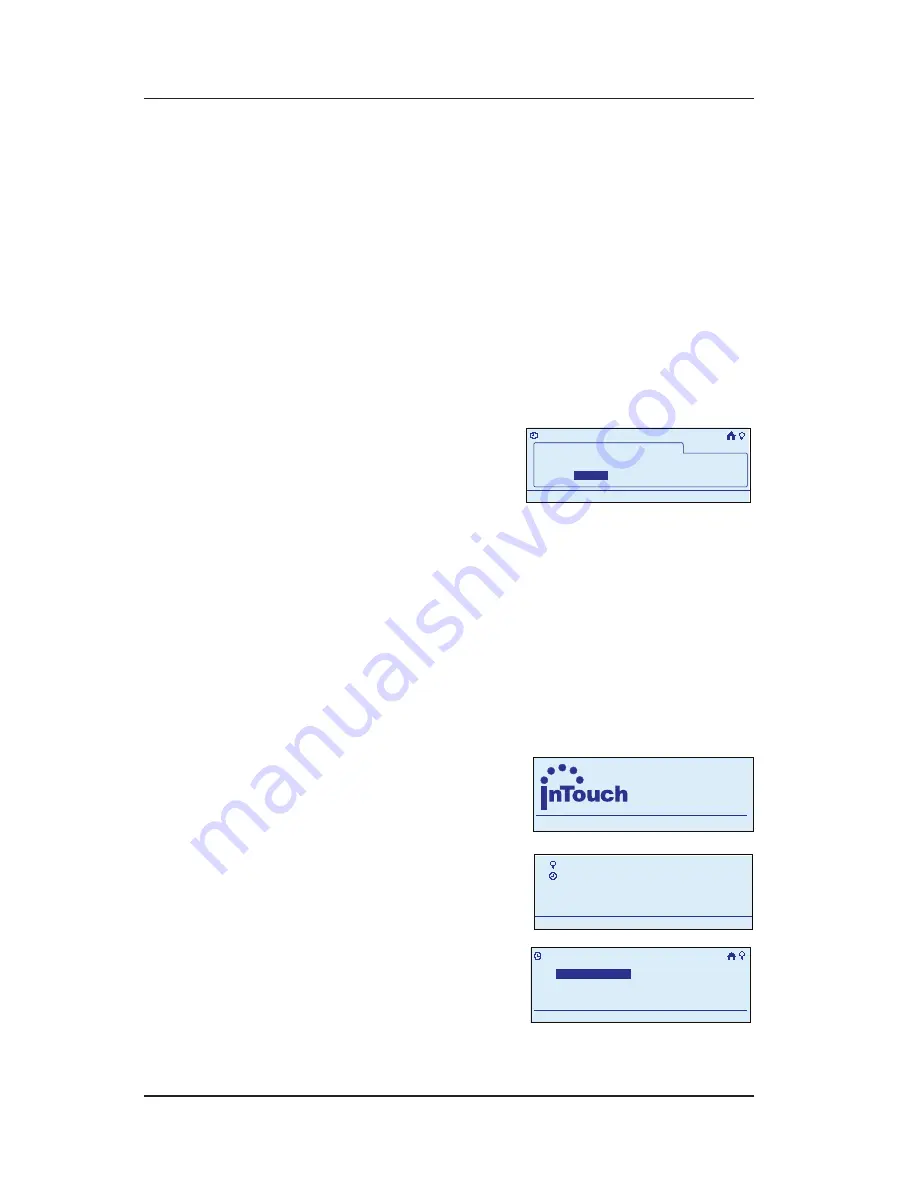
Step-by-Step with the In-Wall Master Controller
Providing a brighter solution.™
NOTE:
If you scroll below one minute, the screen
displays
Manual Off
. This means the event will turn
something on, but you will have to manually turn it
off.
Press the
<LEFT>
arrow to select the hour or minutes,
depending on the duration you want to set (up to 24
hours).
Scroll with the
<UP/DOWN>
arrow buttons to set the
correct
Hour
.
Press the
<RIGHT>
arrow to select the
Minutes
field,
then scroll
<UP/DOWN>
to set the correct minutes.
You are now finished.
Press the
<RIGHT>
arrow
to select
Next
, then press
<ENTER>
.
Continue at page
65
, Step 12 for a Time Event.
Continue at page
74
, Step 12 for an Action Event.
Renaming an Event
During programming, use the
<ARROW>
buttons to
navigate to your selections on the screen. Use the
<RIGHT>
arrow to advance to the next item.
NOTE:
If you pause for more than 30 seconds during
the programming procedure, the In-Wall Master
Controller will time out and
exit programming mode.
Begin at the InTouch Home
Screen as shown.
Press
<ENTER>
. The screen
displays the Main Menu.
Scroll with the
<UP/
DOWN>
arrows to select
My Events
, then press
<ENTER>
. The screen
displays options for working with events.
6.
7.
8.
9.
•
•
1.
2.
>Configure Event
What begins this Event?
Event 1
Action
Time
11:25a
>Configure Event
What begins this Event?
Event 1
Action
Time
11:25a
a
WIRELESS CONTROLS
TM
11:25
a
WIRELESS CONTROLS
TM
11:25
My Scenes
My Events
Setup
11:25a
My Scenes
My Events
Setup
11:25a
My Events
Add Event
Configure Event
Rename Event
11:25a
Delete Event
My Events
Add Event
Configure Event
Rename Event
11:25a
Delete Event




















