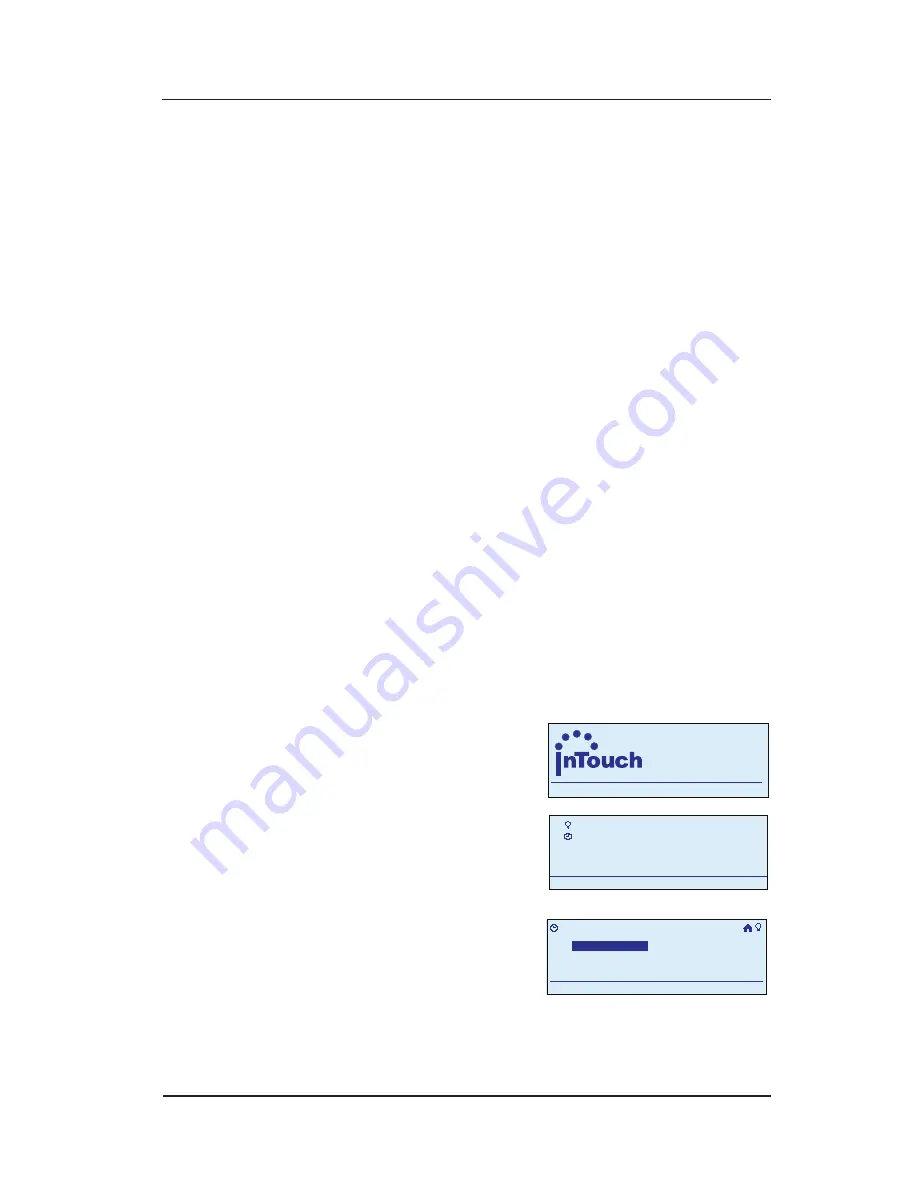
InTouch™ User Guide
Copyright © 2006 Intermatic, Inc.
motion sensor could turn on hallway lights to full
brightness in the early evening, and to only 20%
brightness after midnight (so you’re not blinded on
your way to the bathroom).
Setting Up an ON/OFF Recurring Event
A Recurring Event turns a scene ON or OFF, on a
repeating basis, either at:
Specific times
“Astronomically” where the ON/OFF times adjust
automatically according to sunrise and sunset
(earlier sunset in winter, etc.)
This step-by-step procedure will guide you through all
types.
Setting the ON Time
An ON/OFF timer event involves two separate routines:
setting the ON first, and then setting the OFF.
During programming, use the
<ARROW>
buttons to
navigate to your selections on the screen. Use the
<RIGHT>
arrow to advance to the next item.
NOTE:
If you pause for more than 30 seconds during
the programming procedure, the In-Wall Master
Controller will time out and exit programming mode.
.
Begin at the InTouch Home
Screen as shown.
Press
<ENTER>
. The screen
displays the Main Menu.
Scroll with the
<UP/
DOWN>
arrows to select
My Events
, then press
<ENTER>
. The screen
displays options for working with events.
•
•
1.
2.
a
WIRELESS CONTROLS
TM
11:25
a
WIRELESS CONTROLS
TM
11:25
My Scenes
My Events
Setup
11:25a
My Scenes
My Events
Setup
11:25a
My Events
Add Event
Configure Event
Rename Event
11:25a
Delete Event
My Events
Add Event
Configure Event
Rename Event
11:25a
Delete Event






























