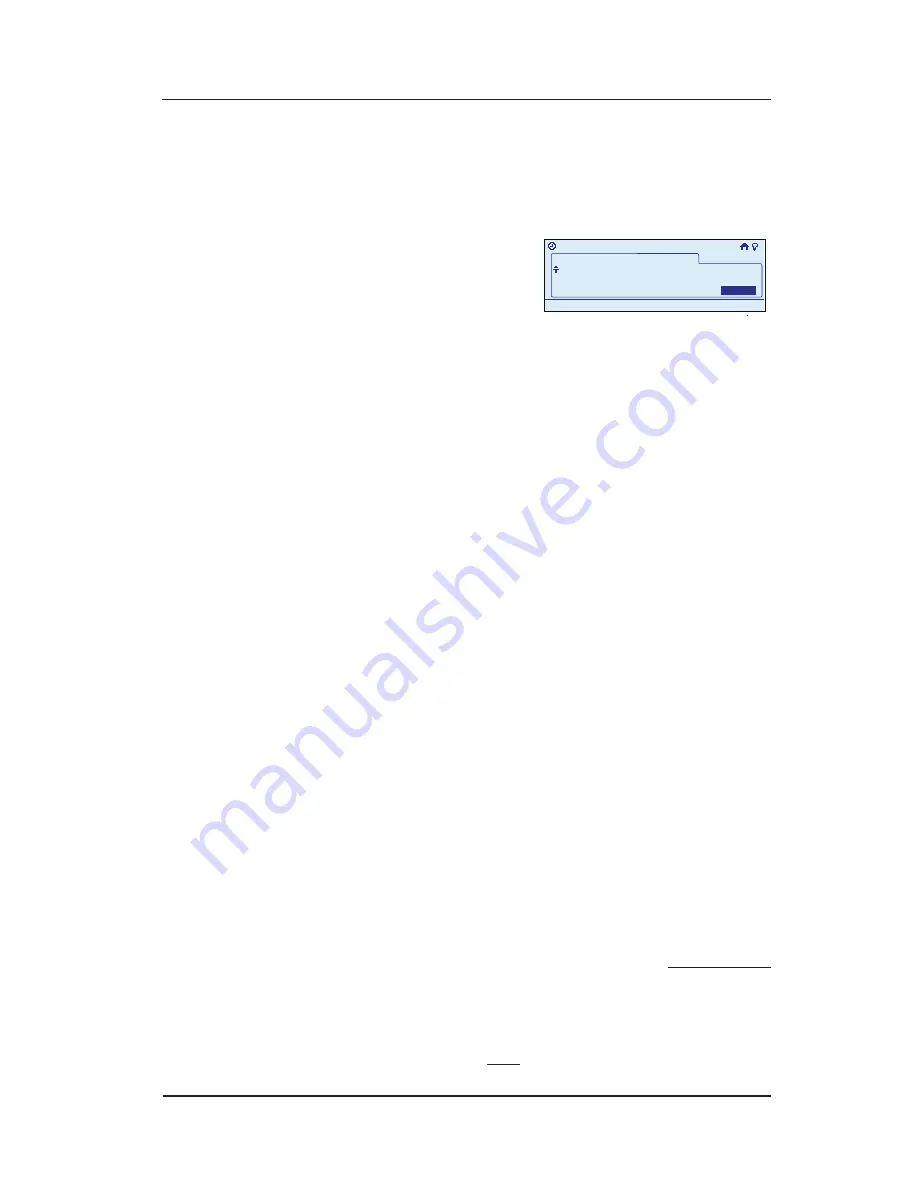
InTouch™ User Guide
Copyright © 2006 Intermatic, Inc.
If you are selecting a specific time, scroll with the
<UP/DOWN>
arrows to set the correct
Hour
.
Press the
<RIGHT>
arrow to select the
Minutes
field,
then scroll
<UP/DOWN>
to set the correct minutes.
When finished setting
start time, press the
<RIGHT>
arrow to advance
to the right past
Sunset
.
The screen displays the option of whether you want
the event to start at a
Random
time or exact time.
NOTE:
If you select
Random
, the event will occur
within a 30-minute window around the time you
have selected. This is a security feature. If you are
on vacation, choosing
Random
will make sure your
lights don’t always come on at the same time, giving
your house a “lived in” look.
Scroll with the
<UP/DOWN>
arrows to turn the
Random
feature ON or OFF.
You are now finished. Press the
<RIGHT>
arrow to
select
Done
, then press
<ENTER>
. The display returns
to the Main Menu screen, and automatically exits
programming mode in about 30 seconds if there’s no
activity.
NOTE:
A Scene representing the event will be
selected in the scene list and can be edited. This
scene should not be removed unless the associated
event will also be removed.
Setting the OFF Time
You have created the ON time for the event, and must
now go back and create the OFF time for the event. The
procedure is exactly the same. Just keep the following in
mind:
When creating the OFF event, select the same scenes
to be activated (turned off) that you have set in the
ON event. See Steps 7 and 8.
When setting devices, you probably now want the
event to turn them OFF. See Step 9.
17.
18.
19.
20.
21.
•
•
>Configure Event>Time
Random:
Event 1
Off
11:25a
Done>
>Configure Event>Time
Random:
Event 1
Off
11:25a
Done>






























