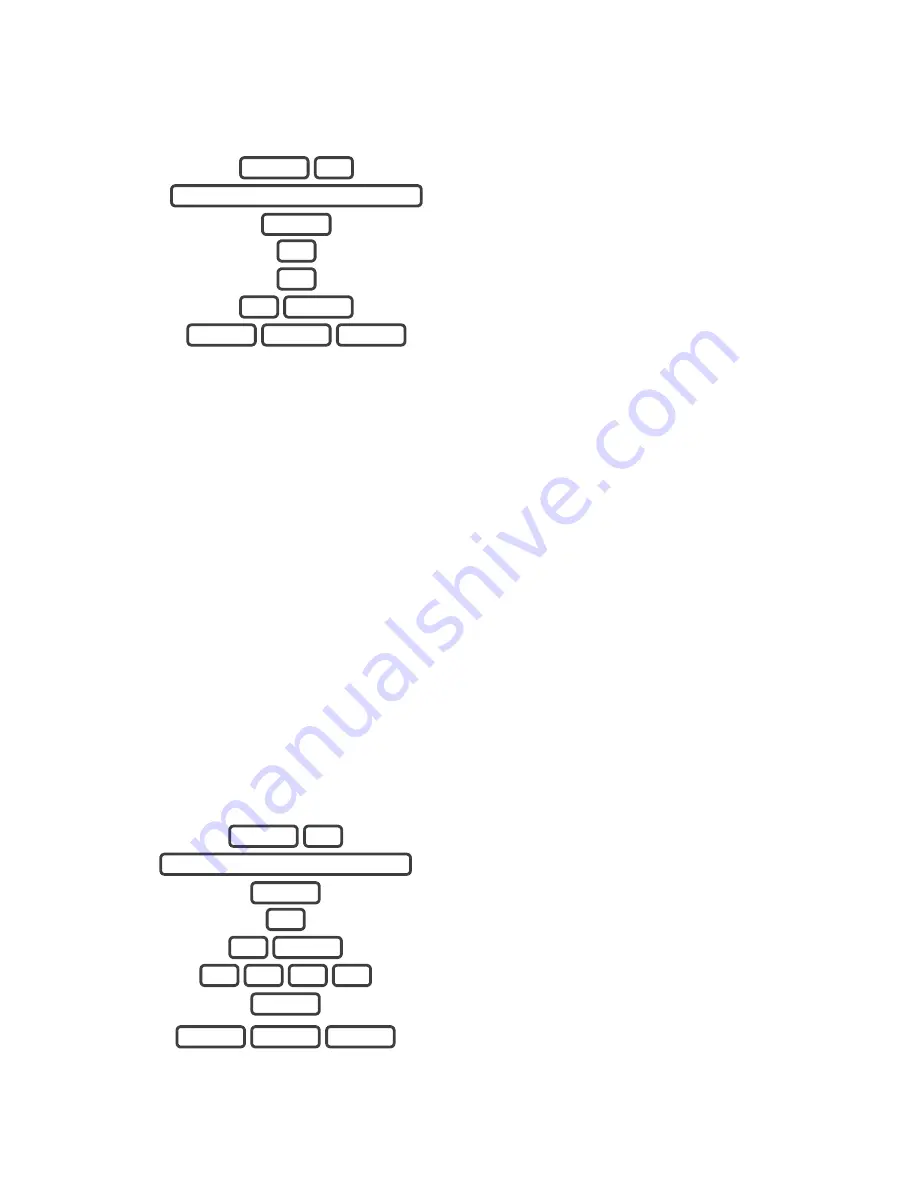
ZeroWire Installation Manual
53
Removing a Zone
Example: Remove zone 8
1.
Select Zone Configuration.
2.
Enter your Installer code.
3.
Select 2 to remove a detector (zone) or keyfob.
4.
Select 1 to remove a detector (zone).
5.
Select the zone number that needs to be removed.
6.
Exit from Advanced system configuration.
Adding a User/Keyfob
ZeroWire allows you to add up to 40 users. Each user is assigned a PIN code and a user
number between 1 and 1000. This allows them to interact with the system. Advanced user
settings are only accessible via the ZeroWire Web Server, Ult app, or DLX900.
Note:
PIN Codes must be unique across the system; no two users can share the same
PIN code.
PIN codes must be 4 to 8 digits in length.
User name must be assigned to give that user access to the Ut app or ZeroWire
Web Server.
The default installer account is User 256 with the user name "installer" and PIN code 9713,
with Master Engineer user type. These details are used to login to the ZeroWire Web
Server web pages and Ult app.
The default master account is “User 1” and PIN 1234, with a space between "User" and
"1".
Example: Add a new user to ZeroWire and assign them a PIN code 2580. We will add this
as user 4.
1.
Select User Configuration menu.
2.
Note: installer account does NOT have access to users,
must use a master code.
3.
Select 1 to configure user PIN.
4.
Select user 4.
5.
Set user 4 PIN code as 2580.
6.
Exit from Advanced system configuration.
MENU
MENU
MENU
ENTER
0
8
5
2
ENTER
4
1
ENTER
YOUR 4 TO 8 DIGIT MASTER CODE
3
MENU
MENU
MENU
MENU
ENTER
8
1
2
ENTER
YOUR 4 TO 8 DIGIT INSTALLER CODE
5
MENU
Содержание ZEROWIRE ZW-6404
Страница 1: ...P N 466 2520 REV I ISS 02NOV16 ...
Страница 10: ......
Страница 80: ...80 Removing Z Wave Devices 1 Log in to ZeroWire Web Server or UltraSync app 2 Click Settings Z Wave Add Remove ...






























