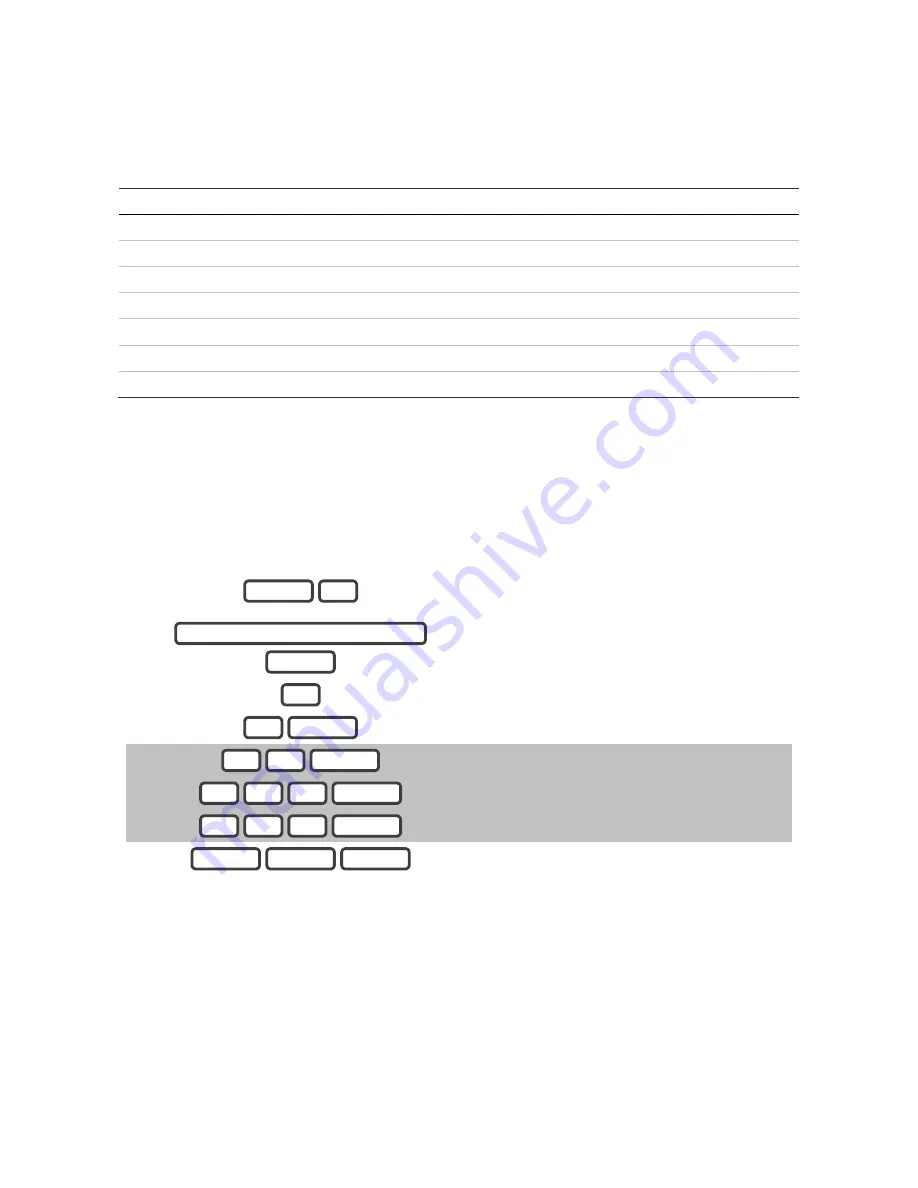
ZeroWire Installation Manual
51
Zone Type
The zone type can be changed using the ZeroWire keypad to one of the following defaults.
If you require further customization please use the ZeroWire Web Server, Ult app,
or DLX900 to access more advanced settings.
Option
Voice
Zone Type
Zone Options
1
Delay Zone Type
3 Entry Exit Delay 1 1 Bypass
2
Delay Zone Type with Bypass in Stay Mode
3 Entry Exit Delay 1 2 Bypass Stay
3
No Delay Zone Type
6 Instant
1 Bypass
4
No Delay Zone Type with Bypass in Stay Mode
6 Instant
2 Bypass Stay
5
24 Hour Zone Type
2 24 Hour Audible
6 Panic
6
24 Hour Silent Zone Type
7 24 Hour Silent
7 Silent Panic
Smoke Zones
Smoke Zone
8 Fire Alarm
5 Fire
Configuring Zone Names
All zones can be named using library words on page 106. This makes it easier to identify
the correct detector in the event of a condition. You may enter up to eight words to achieve
your desired description.
Example: Configure zone 1 name as “Dining Room Zone”
1.
Select main menu - Option 6, Basic system
configuration.
2.
Enter your Installer code.
3.
Select zone name recording.
4.
Select zone 1.
5.
Select word “Dining” from the word library.
Select word “Room” from the word library.
Select word “Zone” from the word library.
6.
Exit from the menu.
If you do not require all eight words, just press MENU as in step 6 after you have entered
the last word number.
MENU
MENU
MENU
ENTER
2
2
1
ENTER
8
1
1
ENTER
3
5
ENTER
1
4
ENTER
YOUR 4 TO 8 DIGIT INSTALLER CODE
6
MENU
Содержание ZEROWIRE ZW-6404
Страница 1: ...P N 466 2520 REV I ISS 02NOV16 ...
Страница 10: ......
Страница 80: ...80 Removing Z Wave Devices 1 Log in to ZeroWire Web Server or UltraSync app 2 Click Settings Z Wave Add Remove ...






























