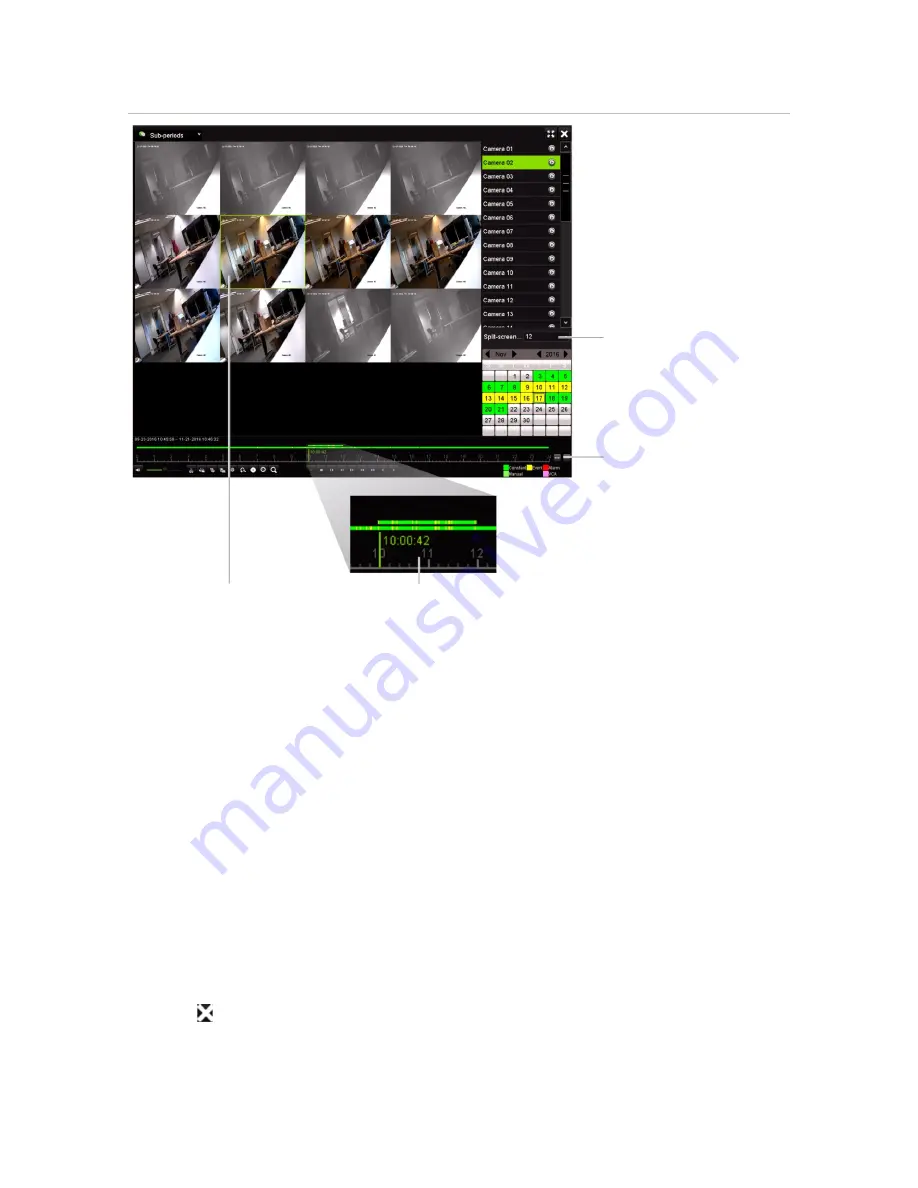
Chapter 7: Playback functionality
48
TruVision DVR 15HD User Manual
Figure 16: Example of split-screen playback
Select the number of split
screens
Zoom In and Zoom Out
buttons for the playback
bar
Selected split screen
Playback bar of the selected split screen
To do a split-screen playback:
1. In playback mode, select
Sub-periods
from the drop-down list on the upper left-
corner of the window.
2. Select a camera and date from the calendar on the right-hand side of the window.
3. In the
Split-screen
drop-down list box, select the desired number of split screens.
Up to 16 screens can be selected. Default is 3 screens.
The split screens immediately appear.
4. Click the desired screen to see the playback bar of that sub-period.
5. Click the Zoom In and Zoom Out buttons to focus in and out of the playback bar.
6. Double-click the selected screen to see the playback at full-screen. Double-click
again to see the screen without the playback bar and camera list. Double-click again
to return to the split-screen mode.
7. You can do video clips, bookmarks and lock files of a split-screen playback.
8. Click to exit playback and return to live view.
Содержание TruVision DVR 15HD
Страница 1: ...TruVision DVR 15HD User Manual P N 1073201 EN REV A ISS 15DEC16...
Страница 4: ......
Страница 159: ...Appendix D Supported PTZ commands TruVision DVR 15HD User Manual 155 Aux 1...
Страница 175: ......






























