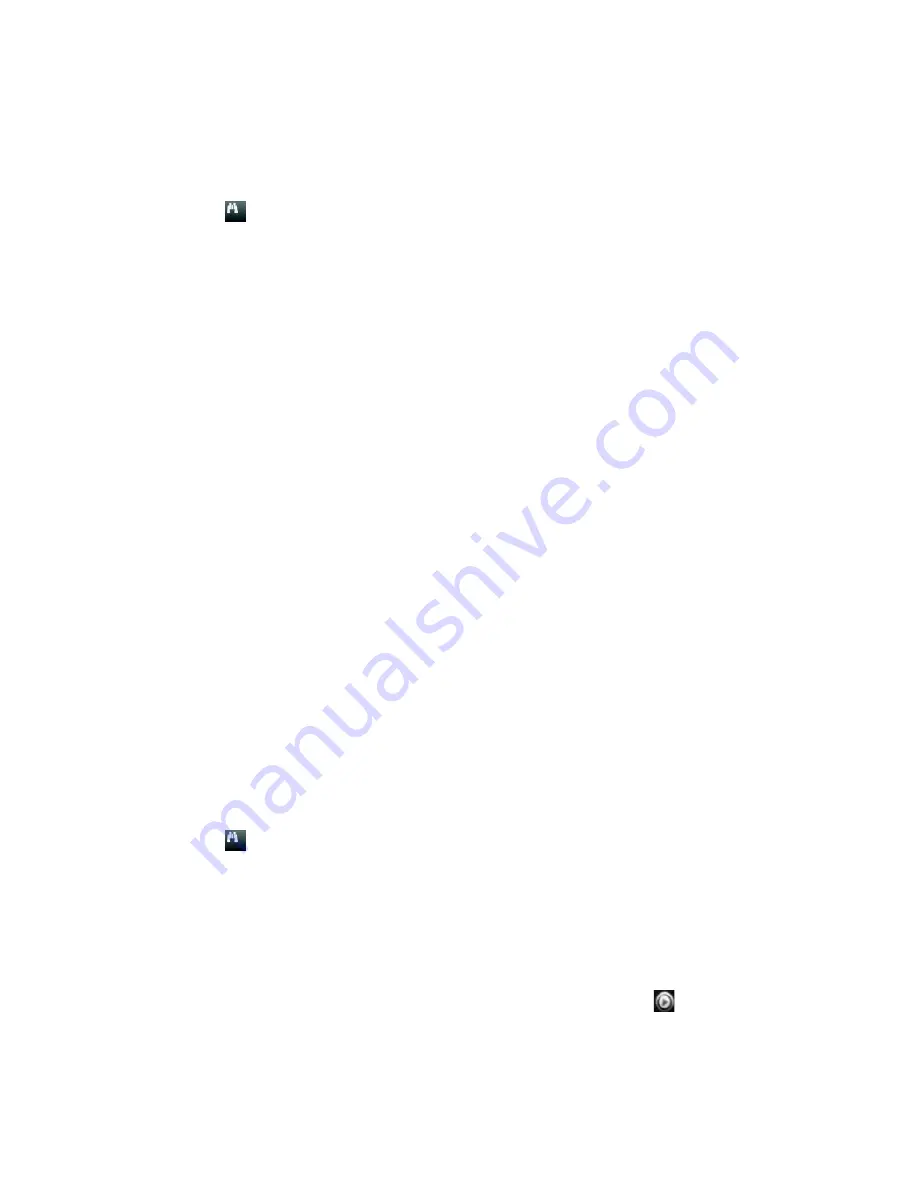
Chapter 6: Searching files
TruVision DVR 15HD User Manual
37
To search for a bookmark:
1. In live view, right-click the mouse on the desired video pane and select
Advanced
Search
. The Video Search menu appears.
– Or –
Click the
Search icon (or the Search button on TVR 1516DHD) on the front
panel.
2. In the Search menu, click the “Bookmark” tab.
3. Select the desired cameras as well as start and end times of the recording to be
searched. Also select the type of bookmark to be searched.
If searching for customized bookmarks, enter a keyword from the bookmark name.
Click
Search
. The list of bookmarks appears.
4. Select the desired bookmark from the list.
5. Select a bookmark and do one of the following:
Click the
Edit
button to edit a bookmark’s name.
- Or -
Click the
Delete
button to delete a bookmark.
- Or -
Click the
Play
button to play back a bookmark.
By snapshots
You can search for snapshots of recorded video. See “Live view mouse menu” on page
27 on how to create snapshots.
To search for snapshots:
1. In live view, right-click the mouse on the desired video pane and select
Advanced
Search
. The Video Search menu appears.
– Or –
Click the
Search icon (or the Search button on TVR 1516DHD) on the front
panel.
2. In the Search menu, click the “Snapshot” tab.
3. Select the desired cameras as well as start and end times of the recording to be
searched.
4. Click
Search
. The list of snapshots appears.
5. Select a snapshot to see it in the thumbnail window. Click its
Play
button to see
it in full-screen mode.
Содержание TruVision DVR 15HD
Страница 1: ...TruVision DVR 15HD User Manual P N 1073201 EN REV A ISS 15DEC16...
Страница 4: ......
Страница 159: ...Appendix D Supported PTZ commands TruVision DVR 15HD User Manual 155 Aux 1...
Страница 175: ......






























