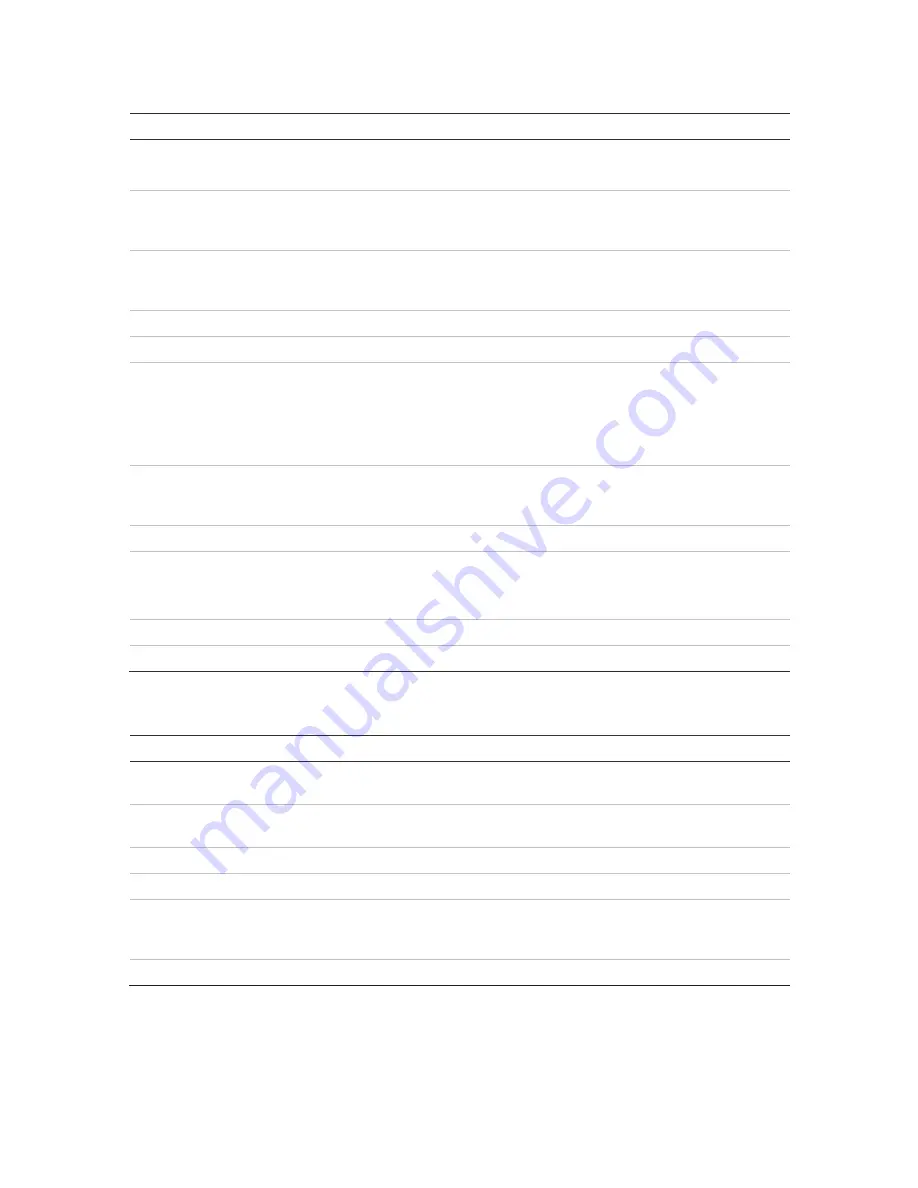
Chapter 5: Live view
28
TruVision DVR 15HD User Manual
Table 6: Mouse menu for monitor A (main monitor)
Name
Description
1.
Menu
Enter the Main menu.
This option is not available from monitor B.
2.
Single Camera
Switch to a full-screen view for the selected camera from the
dropdown list. See “Single and multiview display ” on page 29 for
more information.
3.
Multi Camera
Switch between the different multiview options from the dropdown
list. See “Single and multiview display ” on page 29 for more
information.
4.
Previous Screen
Displays the previous camera.
5.
Next Screen
Displays the next camera.
6.
Start Sequence
Turn on sequence mode. The window automatically sequences
between cameras. To set up the sequence dwell time, go to Menu >
Display Settings > Display > Sequence Dwell Time and select a
value.
This option is not available from monitor B.
7.
24-hour Playback
Playback the recorded video of the selected day from the selected
camera. The current day is selected by default. See “24-hour
playback” on page 43 for more information.
8.
Monitor B
Switch between monitors A (main) and B (event).
9.
Advanced Search
Enter the advanced video search menu. See “Advanced search video
menu” on page 44 for more information.
This option is not available from monitor B.
10. Output Mode
Select Standard, Bright, Soft, or Vivid mode to display.
11. Close Time Bar
Open/close the time bar.
Table 7: Mouse menu for monitor B (event monitor)
Name
Description
1.
Single Camera
Switch to a full-screen view for the selected camera from the
dropdown list.
2.
Multi Camera
Switch between the different multiview options from the dropdown
list.
3.
Previous Screen
Displays the previous camera.
4.
Next Screen
Displays the next camera.
5.
24-hour Playback
Playback the recorded video of the selected day from the selected
camera. The current day is selected by default. See “24-hour
playback” on page 43 for more information.
6.
Monitor A
Switch between monitors A (main) and B (event).
Содержание TruVision DVR 15HD
Страница 1: ...TruVision DVR 15HD User Manual P N 1073201 EN REV A ISS 15DEC16...
Страница 4: ......
Страница 159: ...Appendix D Supported PTZ commands TruVision DVR 15HD User Manual 155 Aux 1...
Страница 175: ......






























