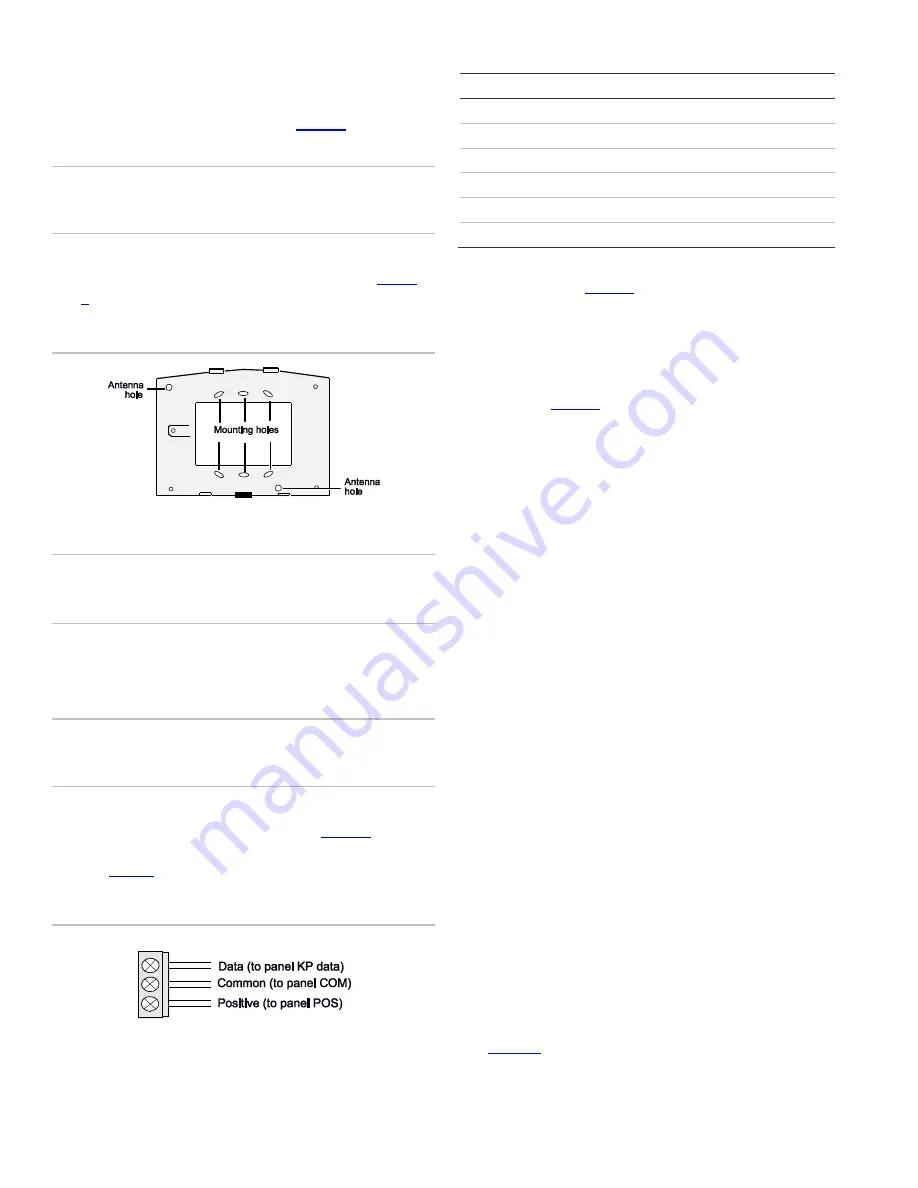
2
NX-148E-RF LCD Touchpad w ith Receiver Installation Instructions
Installation
To install the touchpad, do the following:
1. Remove the mounting-plate screw (
Figure 1
) from the
bottom of the touchpad and lift off the mounting plate.
Caution:
You must be free of static electricity before handling
circuit boards. Wear a grounding strap of touch a bare metal
surface to discharge static electricity.
2. At the mounting location, use the mounting plate to mark
the location for the antenna and mounting holes (
Figure
2
).
Figure 2. Antenna and m ounting holes
3. Drill 15/64 in. holes at the marked antenna hole locations.
WARNING:
Make sure the mounting location is free of
electrical wires. Contact with electrical wires while drilling the
antenna openings could result in serious injury or death.
4. Mount the mounting plate to the wall with the screws
provided. Use wall anchors if needed.
5. Remove power (if applied) from the control panel.
WARNING:
To avoid possible equipment damage or personal
injury, remove power from the control panel before making any
wiring connections to the module.
6. Use 22-gauge or larger wire to connect the data, common,
and positive terminals on the touchpad (
Figure 3
) to the
data, common, and power terminals on the control panel.
See
Table 1
for wiring guidelines.
Figure 3. Touchpad w iring terminals
Table 1: w iring guidelines
Length
Wire gauge
250 ft. (76 m)
22
500 ft. (152 m)
22
1000 ft. (304 m)
20
1500 ft. (456 m)
18
2000 ft. (610 m)
16
2500 ft. (760 m)
16
7. Run the antenna wires through the antenna holes in the
mounting plate (
Figure 2
) and into the wall.
8. To mount the touchpad to the mounting plate, place the
top of the touchpad on the clips of the mounting plate and
push the touchpad down into place.
9. Replace the mounting plate screw on the bottom of the
touchpad (
Figure 1
).
10. Apply power to the control panel.
Transmitter programming
This section describes how to program the wireless
transmitters used with the touchpad.
Programming guidelines
Use the following programming guidelines:
•
NX-4 and NX-6 control panels can have receivers added
with zones that overlap those contained in the control
panel. No hardwire expanders can be used.
•
NX-8 control panels can have expansion zones (hardwire
or wireless) set the same as those contained in the control
panel. To do this, you must disable the onboard control
panel zones in panel location 37, segment 5, option 3. All
zone expansion modules must not overlap any blocks of 8
zones.
•
All other control panels can have wireless zones added to
any zone. If a hardwire input (on either the control panel or
hardwire expander) is also present on the same zone as
an enabled wireless zone, the wireless transmitter takes
priority.
Program settings
When programming wireless transmitters into the touchpad,
there are various options and partitions you can set for each
transmitter. Thes e settings appear in segments of each
programming location.
Use
Table 11
to record zone assignments and settings. Be
sure to circle the module type in the location column to help
identify where each zone resides.














