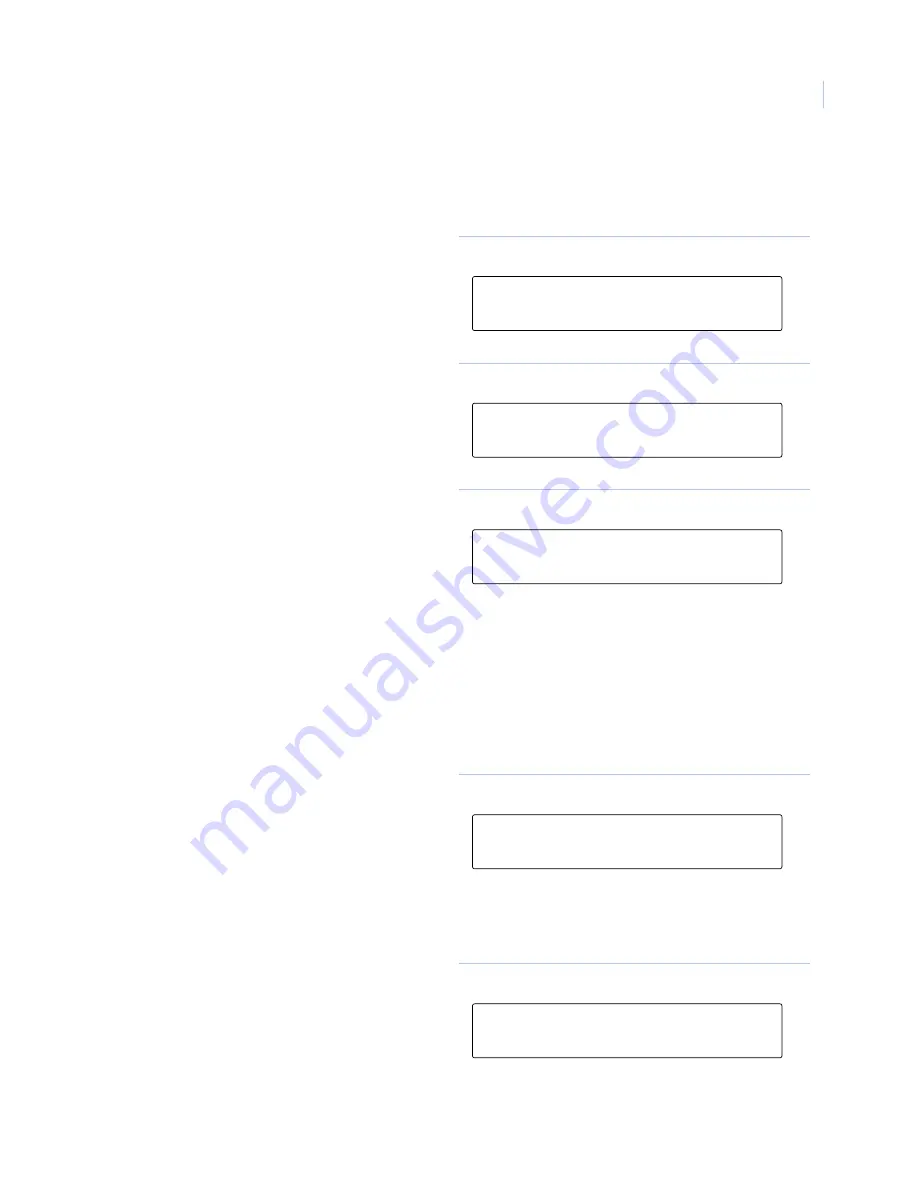
Chapter 2
Alliance system menu
47
Create or change a user
To create or change a user, do the following:
1. Press
MENU*
Figure 1
)
,
enter your user
PIN code, and press
ENTER
Figure 1
).
2. Enter
14
(for menu 14) and press
ENTER
.
The keypad displays the create or change a
user window (
Figure 65
).
Figure 65. Create or change a user
3. Enter
3
and press
ENTER
to create a user
(
Figure 66
).
Figure 66. Create a user
4. Enter the system user number (card number)
and press
ENTER
. The display shows the
user’s alarm group (
Figure 67
).
Note:
You cannot assign an alarm group to a
user unless the alarm group has the option
“Can This Alarm Group Be Assigned to
Users” set to YES, and your alarm group
has all the “Areas” and “User Menu
Options” of the alarm group you wish to
assign. If the alarm group you wish to
assign has “Alarm System Control” and
“Modem Access” set to YES, then your
alarm group must also have these options
set to YES.
Figure 67. User alarm group
5. The next display shows the user’s door group
(
Figure 68
).
Card users must always have a valid door
group assigned in order to perform alarm
control or door functions.
6. Enter the door group number to be assigned
to the user and press
ENTER
.
Figure 68. User group door number
7. The next display shows the user’s floor
group (
Figure 69
).
8. Press
ENTER
to move to the next display.
Figure 69. User floor group
1-Delete 2-Display 3-Create 4-Total
Option:
Create User
User No:
*-View, Alm Grp:1-No Access
Alarm Group:
Door Group: 0
Door Group:
Floor Group: 0
Floor Group:
Содержание Alliance system
Страница 1: ...Alliance System User Manual ...
Страница 28: ...Alliance System User Manual 22 ...
Страница 72: ...Alliance System User Manual 66 ...
Страница 76: ......
















































