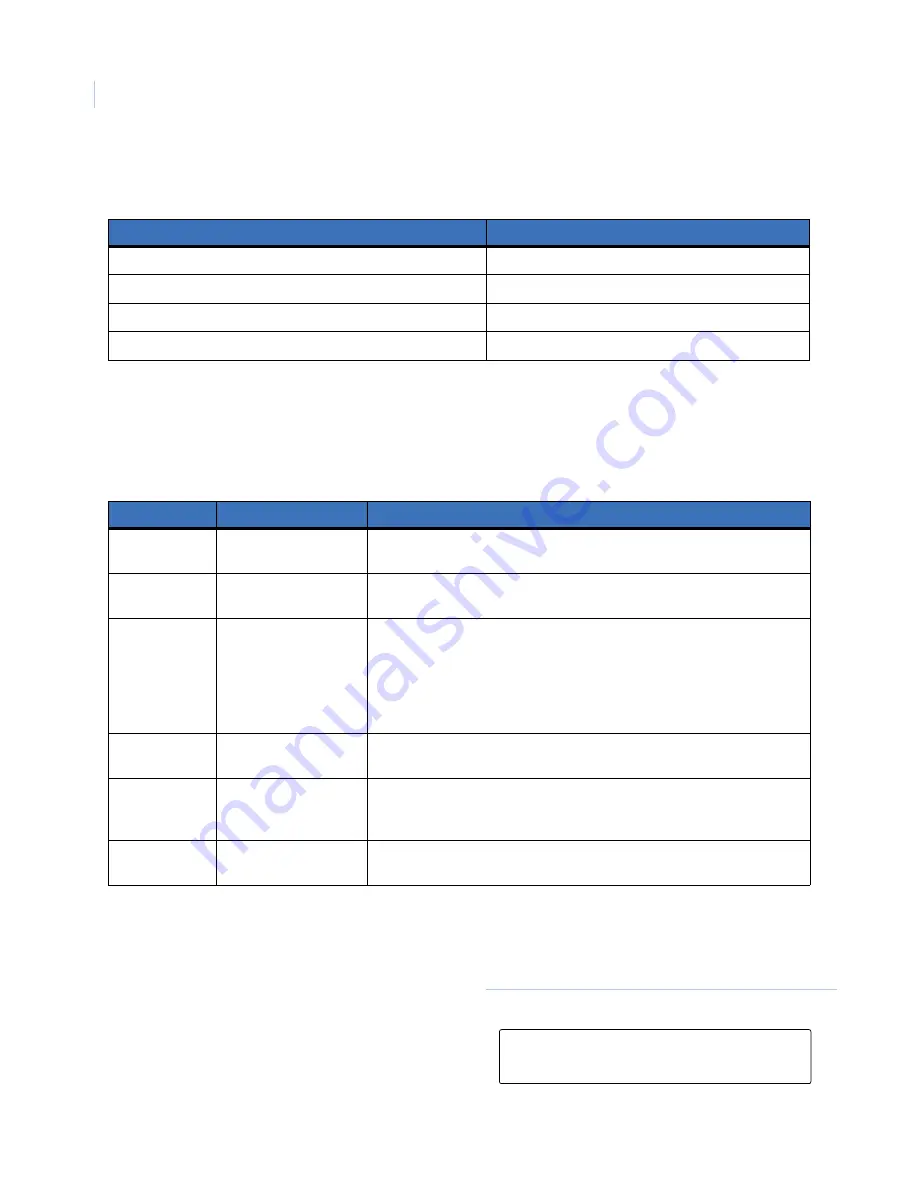
Alliance System
User Manual
34
Table 17
lists the display options.
System menu option 7, Service menu, menu
Use this menu to request a service call or to establish a connection to a remote service center in order to
program over the telephone network.
Table 18
lists the six options available.
Request the service menu
To request the service menu, do the following:
Table 17. Arm test report options
Option
Action
Display the complete zone name.
Enter the zone number and press
ENTER.
Update the zone list and display the next zone on the list (if any).
Press
ON/NEXT.
Exit this menu option.
Press
ENTER.
Exit the menu option and return to the original display.
Press
CLEAR.
Table 18. Available service menu options
Option
Option Name
Description
1
Request Service
Technician
Sends a request for a service technician to the central station.
(Not available in all reporting formats.)
2
Disconnect
Management Software
Terminates the connection to management software.
3
Dial Management
Software
The control panel dials the programmed service telephone number and
attempts to connect to the remote service modem in order to allow
programming changes to be made over the telephone network. If it fails
on the first try, it will not redial.
The panel automatically drops the line if there have been no keys
pressed by the remote service operator within two minutes.
4
Dial Temporary
Management Software
Allows a temporary telephone number to be programmed and dialed
for the remote computer/RAS connection.
5
Direct (via J18)
Management Software
The control panel establishes a temporary direct connection to a PC
connected to the serial port (J18) on the motherboard. This is a Service
Technician option only.
6
Answer Management
Software
Instructs the control panel to answer a current dial-in attempt immediately.
1. Press
MENU*
(
Figure 1
)
,
enter your user
PIN code, and press
ENTER
(
Figure 1
).
2. Enter
7
(for menu 7) and press
ENTER
. The
keypad displays the request service opening
window (
Figure 30
).
Figure 30. Request service opening window
Code Required
Code:
Содержание Alliance system
Страница 1: ...Alliance System User Manual ...
Страница 28: ...Alliance System User Manual 22 ...
Страница 72: ...Alliance System User Manual 66 ...
Страница 76: ......






























