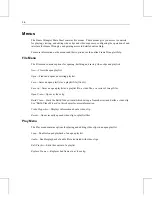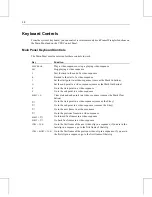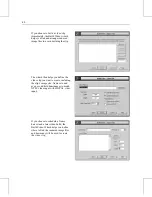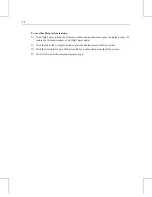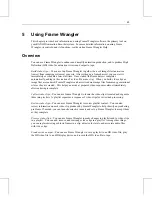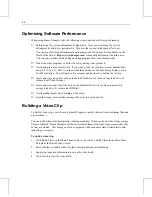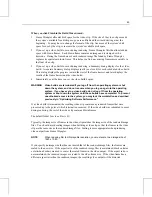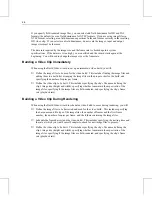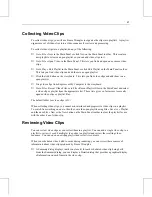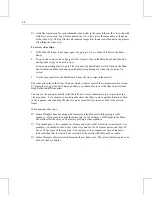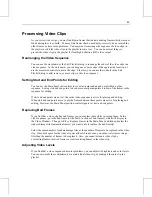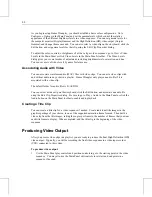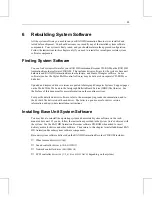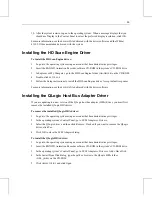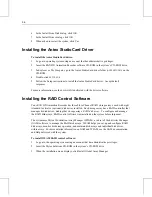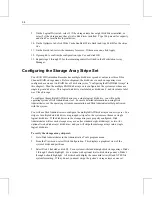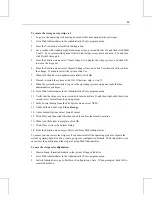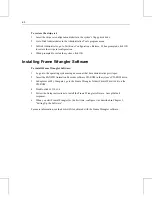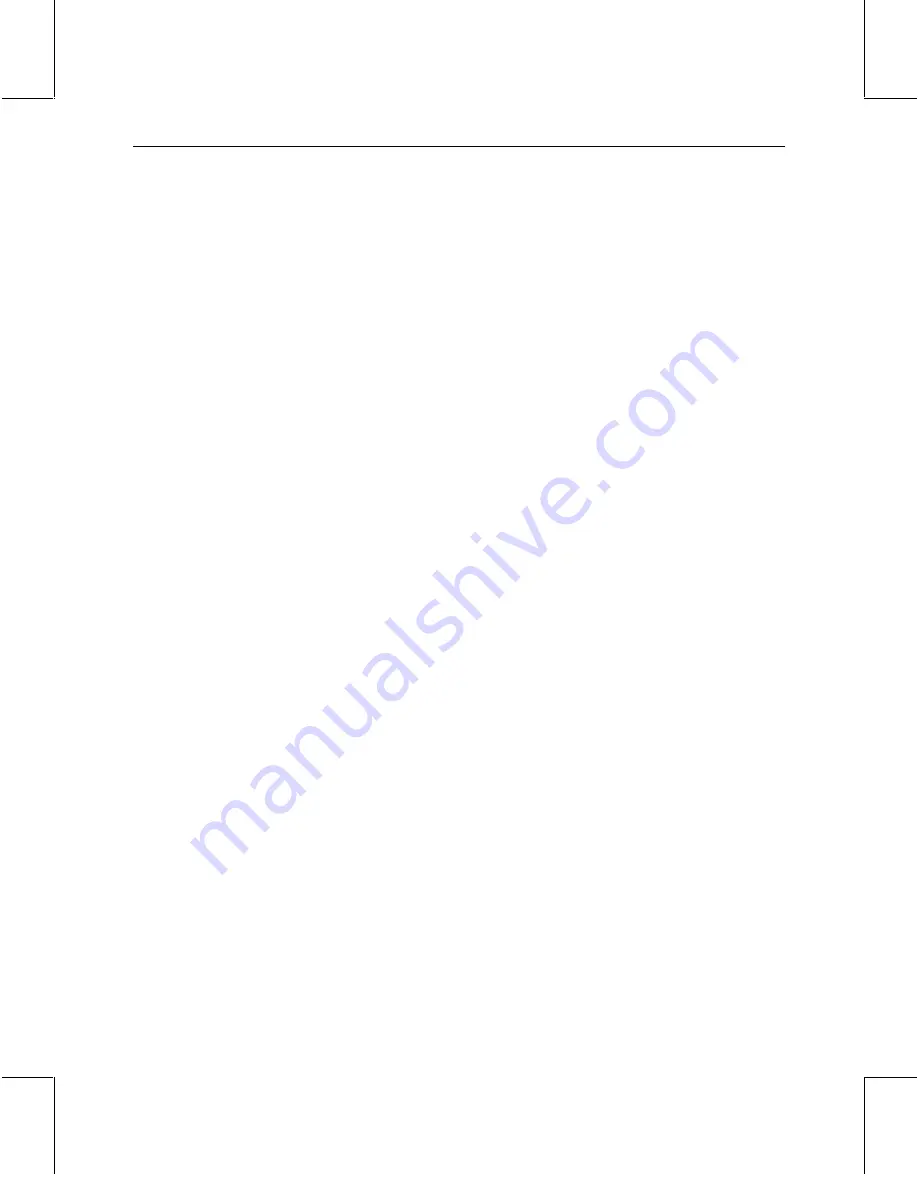
50
As you begin using Frame Wrangler, you should establish a basic color configuration. Go to
Configure » Options in the Main Panel and set the gamma levels, which control the relative
appearance of the different brightness levels in a video sequence. You can set gamma levels for
the computer monitor (Display Gamma) and the High Definition (HD) video output (Output
Gamma), and change them as needed. You can also select a video clip on the storyboard, click the
Edit button, and set gamma levels for that clip using the Edit Clip Properties dialog.
To adjust the color, contrast, or brightness of a video clip or video sequence, go to View » Video
Levels in the Main Panel or click Video Levels in the Main Panel's toolbar. The Video Levels
dialog gives you several modes of adjustment, including brightness levels, saturation, and hue.
You can save sets of video levels by name for future use.
Associating Audio with Video
You can associate waveform audio (WAV) files with video clips. You can mix video clips with
and without audio in any order in a playlist. Frame Wrangler only plays an audio file if it is
associated with a video clip.
The default folder for audio files is E:\AUDIO.
You can select a video clip on the storyboard, click the Edit button, and associate an audio file
using the Edit Clip Properties dialog. Be sure to go to Play » Audio in the Main Panel or click the
Audio button on the Main Panel toolbar to enable audio playback.
Creating a Title Clip
You can create a title clip for a video sequence if needed. Create individual title images in the
graphics package of your choice, in one of the supported animation frame formats. Then build a
video clip from the title images, setting the copies per frame to the number of frames that you want
each title frame to display. When completed, add the title clip to the beginning of the video
sequence.
Producing Video Output
After you process video clips in a playlist, you are ready to produce the final High Definition (HD)
video output. Typically, you will be recording the final video sequence to a videotape recorder
(VTR) connected to the system.
To produce video output:
1.
Use the Main Panel play controls and position controls to go to the starting point in the video
sequence. You may also use the Main Panel edit controls to set start and end points in a
sequence, if needed.
Содержание RAX HD
Страница 1: ...RAX HD Animation Recorder User s Guide March 2000 D1AA00370...
Страница 4: ......
Страница 18: ...10...
Страница 36: ...28...
Страница 60: ...52...