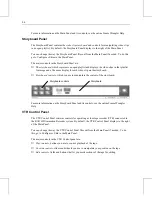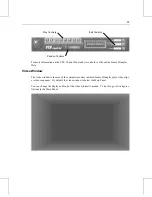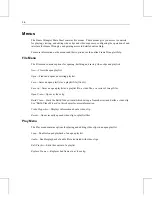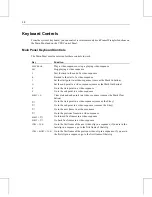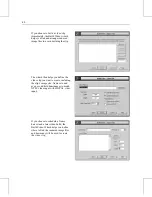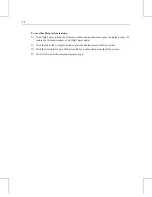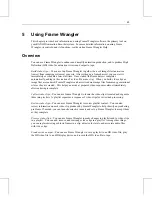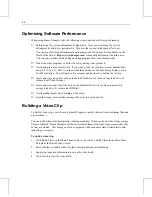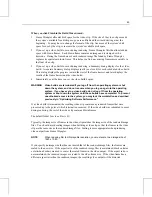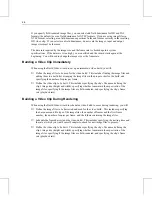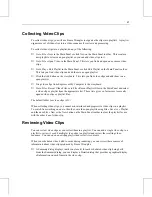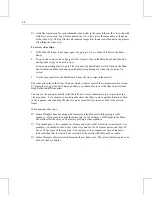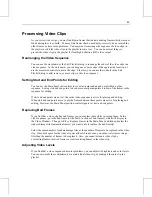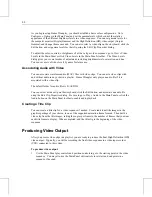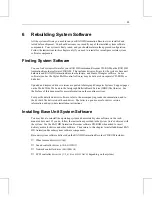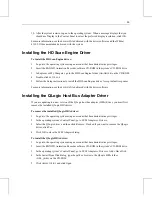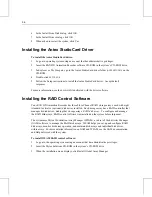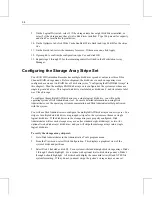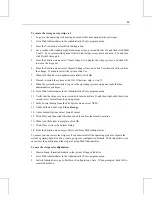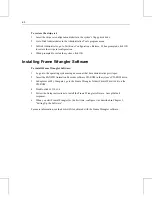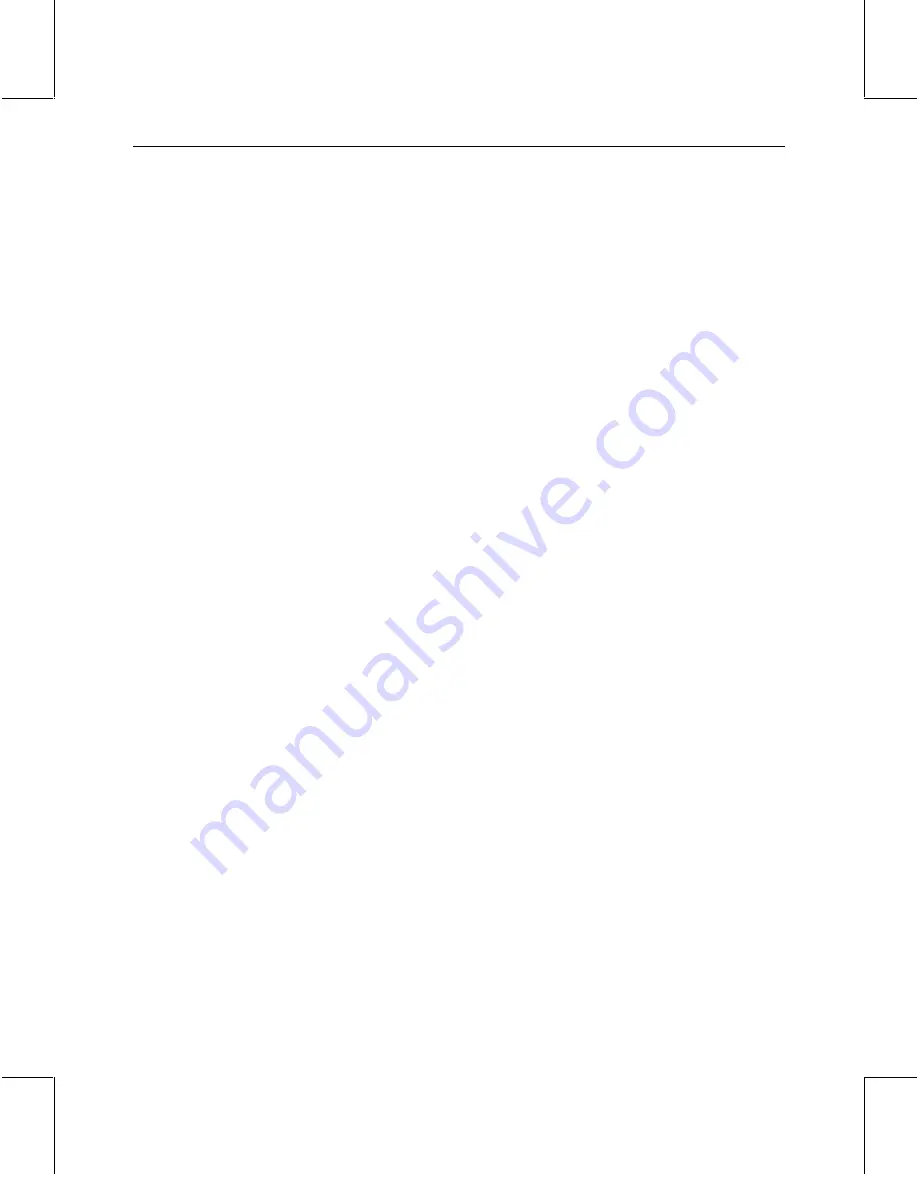
47
Collecting Video Clips
To collect video clips, you will use Frame Wrangler to organize the clips into playlists. A playlist
organizes a set of video clips into a video sequence for review and processing.
To collect video clips into a playlist, do any of the following:
♦
Go to File » New in the Main Panel or click New on the Main Panel toolbar. This creates a
new playlist or clears an open playlist so you can add video clips to it.
♦
Go to File » Open Video in the Main Panel. This lets you find and open one or more video
clips.
♦
Go to Play » Edit Playlist in the Main Panel or click Edit Playlist on the Main Panel toolbar.
This lets you find video clips and add them to an open playlist.
♦
Click the Add button on the storyboard. This lets you find video clips and add them to an
open playlist.
♦
Drag video clips from Explorer or My Computer to the storyboard.
♦
Go to File » Recent Video Files or to File » Recent Playlist Files in the Main Panel and select
a video clip or playlist from the appropriate list. These lists give you fast access to recently
opened video clips or playlist files.
The default folder for video clips is D:\.
When collecting video clips, you cannot mix interlaced and progressive video clips in a playlist.
To switch from working on one to the other, save the open playlist using File » Save As » Playlist,
and then use File » New or the New button on the Main Panel toolbar to clear the playlist for use
with the other type of video clip.
Reviewing Video Clips
You can review video clips as you collect them in a playlist. You can add a single video clip to a
playlist to review it, or add multiple video clips to a playlist and review the resulting video
sequence. You can open an existing playlist and review its contents.
When you schedule a video build to occur during rendering, you can review these sources of
information about video clips produced by Frame Wrangler:
♦
A Summary dialog displays (until you close it) for each scheduled video clip being built.
From the Summary dialog, you can display a Details dialog that provides a graphical display
of information on each frame in the video clip.
Содержание RAX HD
Страница 1: ...RAX HD Animation Recorder User s Guide March 2000 D1AA00370...
Страница 4: ......
Страница 18: ...10...
Страница 36: ...28...
Страница 60: ...52...