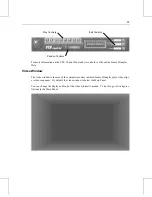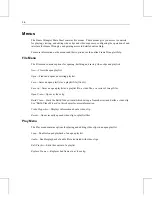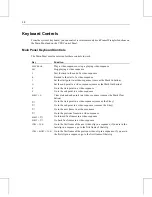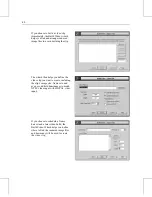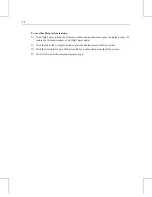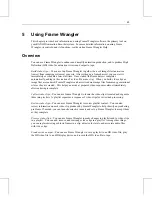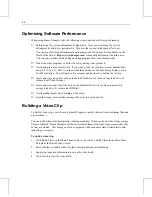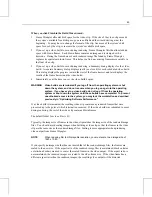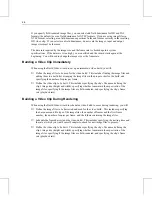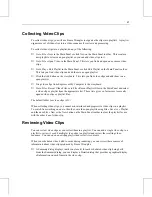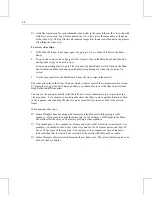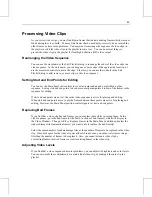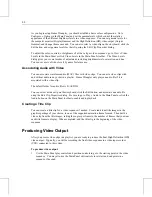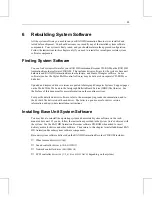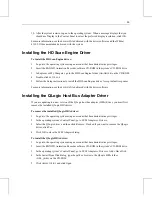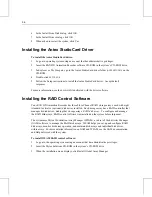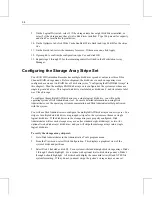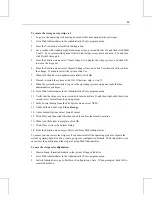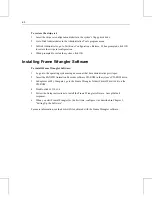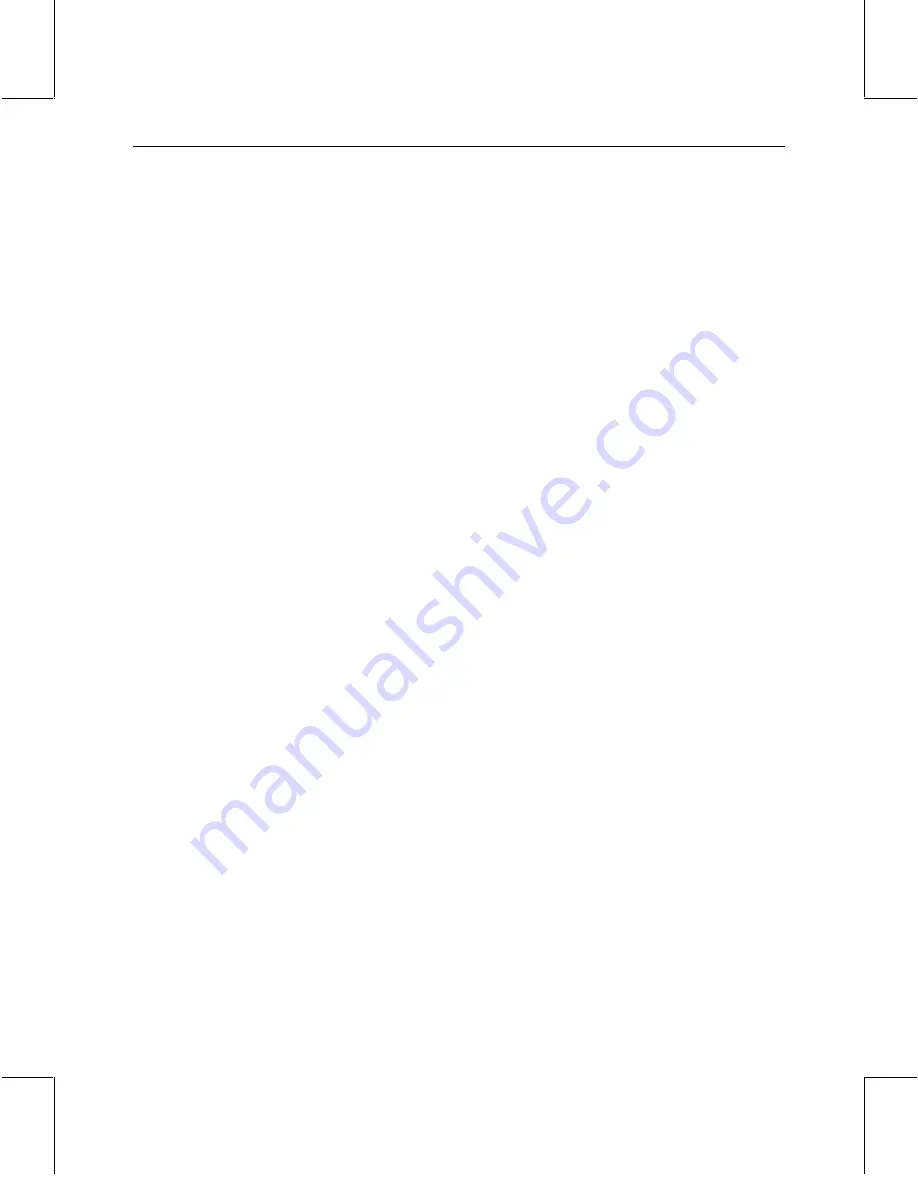
49
Processing Video Clips
As you review video clips, you may find blown frames that indicate missing frames which were not
found during the video build. You may find frames that do not display correctly, do not match the
other frames, or have color problems. You may want to rearrange the sequence of video clips in
the playlist, or edit the video clips in the playlist in some way. You can do several things to
process the video clips in the playlist for final high-definition (HD) video output.
Rearranging the Video Sequence
You can use the storyboard or the Edit Playlist dialog to rearrange the order of the video clips in a
video sequence. In the storyboard, you can drag one or more clips to the appropriate location, or
use the associated controls to move the clips. Likewise, you can use the controls in the Edit
Playlist dialog to add, remove, or move clips in the video sequence.
Setting Start and End Points for Editing
You can use the Main Panel edit controls to set a start point and an end point within a video
sequence. Setting start and end points lets you more easily manipulate a subset of the frames in the
sequence for editing.
If start and end points are not set, the entire video sequence is active for playing and editing.
When start and end points are set, only the frames between these points are active for playing and
editing. However, the Main Panel position controls ignore set start and end points.
Replacing Bad Frames
If you find that a video clip has bad frames, you can replace them while reviewing them. In the
video sequence, go to the bad frame (or the first of a series of bad frames), which will display in
the Video Window. Then go to Play » Replace Frames in the Main Panel, and find and select the
rendered image files (animation frames) you want to use to replace the bad frame(s).
Select the same number of rendered image files as the number of frames to be replaced in the video
clip. Since disk space for the video clip was allocated in advance, you cannot select more image
files than the number of frames to be replaced. Also, you cannot extend a video clip by
overwriting frames; inserted frames overwrite existing frames in the video clip.
Adjusting Video Levels
If you find that a video sequence has color problems, you can adjust its brightness and color levels.
You can also make these adjustments to an individual video clip by making it the only clip in a
playlist.
Содержание RAX HD
Страница 1: ...RAX HD Animation Recorder User s Guide March 2000 D1AA00370...
Страница 4: ......
Страница 18: ...10...
Страница 36: ...28...
Страница 60: ...52...