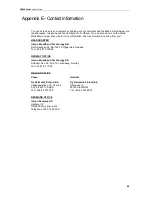DG200 Series
User’s Guide
75
Appendix A - Configuring the Network Settings
To surf Internet through the device, you need to configure the network settings of your PC
correctly. This appendix provides the guide for a reference.
Configuring Ethernet (LAN) Card
Before you begin
By default, the device automatically assigns the required Internet settings to your PCs. You
need to check your PCs to get the information automatically. If you need to set the information
manually, please make sure you get enough information from service provider and configure
the network settings of PC correctly.
If you have connected your LAN PCs via Ethernet to the device, please follow the instructions to
configure the network settings in Windows XP (for example). The instructions for different
Windows system are very similar, please refer its manual separately.
Windows XP PCs
Click the
Start
button, and then click
Control Panel,
and then click the
Network connection
icon.
In the
LAN
window, right-click on the icon corresponding to your network interface card
(NIC) and select
Properties
. The
Local Area Connection
dialog box is displayed with a list of
currently installed network items.
Make sure that the check box of
Internet Protocol TCP/IP
is checked and click
Properties
. In
the Internet Protocol (TCP/IP) Properties dialog box, click the radio button labeled Obtain an
IP address automatically and also click the radio button labeled Obtain DNS server address
automatically. The PC will send inquiry packet to the device to get an IP address, gateway IP
address, DNS IP address and son on automatically.
Click
OK
to confirm your changes, and then close the Control Panel.
Assigning static IP addresses to your PCs
If you are professional in networking and subscribe to public IP addresses from service
provider, you need to assign the public IP address and associated information to the PCs
manually. For example, you may provide public WEB server in your LAN environment, you
need to assign public IP address in the WEB server. Basically, you need the information from
your service provider.
1. The IP address and subnet mask of each your PC.
2. The gateway IP address for PC to send packets to.
3. The DNS server IP address.
With above information, you are ready to configure your PCs.
Click the
Start
button, and then click
Control Panel,
and then click the
Network connection
icon.
In the
LAN
window, right-click on the icon corresponding to your network interface card
(NIC) and select
Properties
. The
Local Area Connection
dialog box is displayed with a list of
currently installed network items.
Make sure that the check box of
Internet Protocol TCP/IP
is checked and click
Properties
. In
the Internet Protocol (TCP/IP) Properties dialog box, click the radio button to enter the LAN IP
address, subnet and gateway IP address manually. Besides, click the radio button to enter
DNS IP address manually.