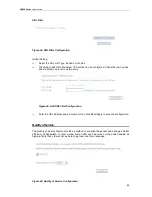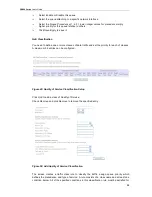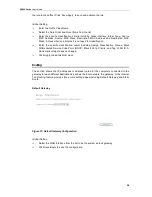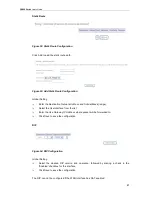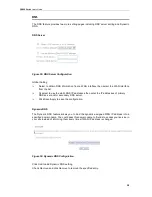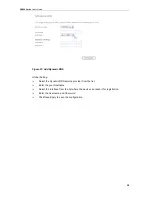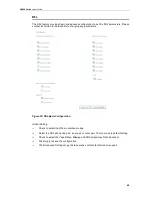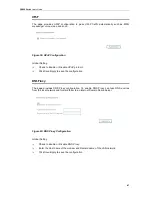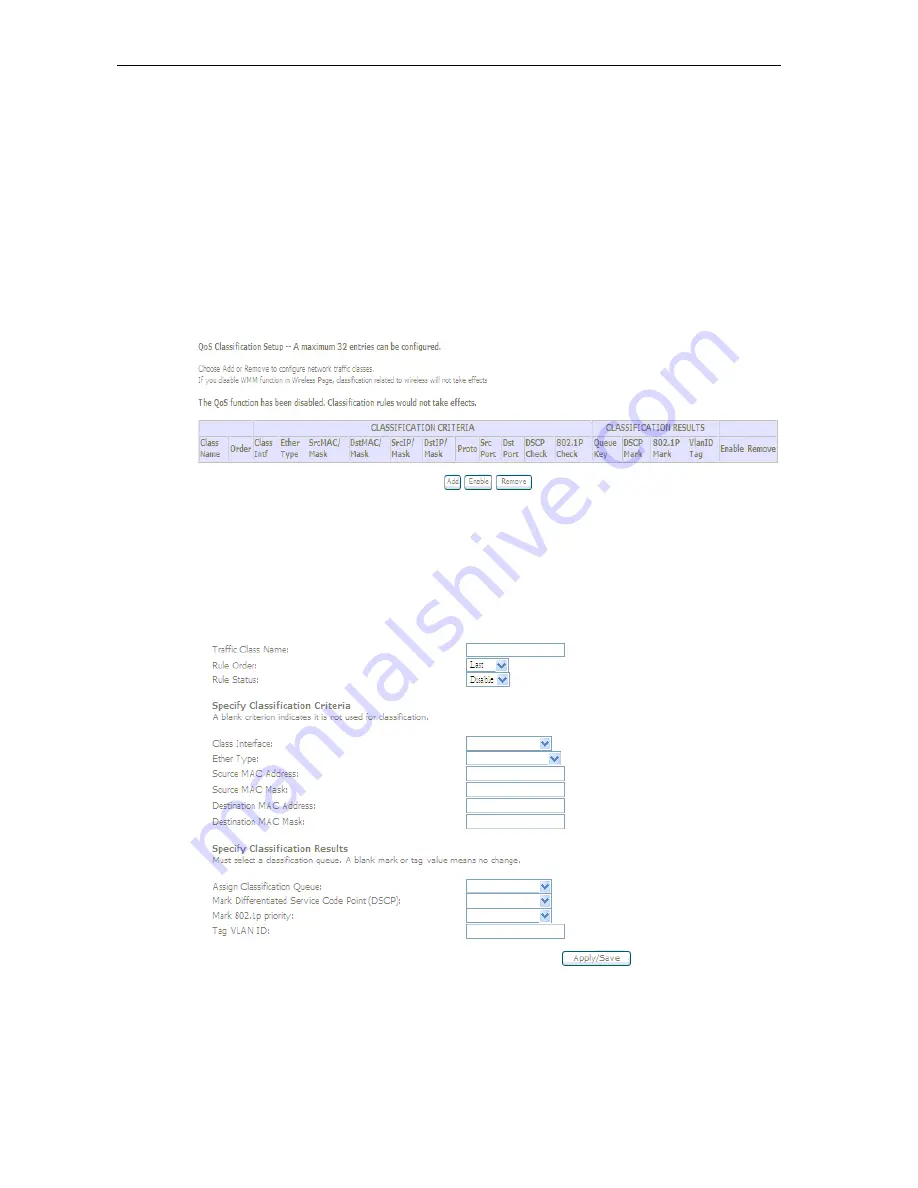
DG200 Series
User’s Guide
35
Select Enable or Disable this queue
Select the q
ueue
attaching to a specific network
Interface
Select the
Queue Precedence
(1, 2, 3), lower integer values for precedence imply
higher priority for this queue relative to others.
Click
Save/Apply
to save it.
QoS Classification
You need to define one or more
classes
of data traffic and set the priority for each of classes.
A maximum 32 entries can be configured.
Figure 49: Quality of Service Classification Setup
Click
Add
to add a class of Qualify of Service.
Check
Remove
and click
Remove
to remove the specified entry.
Figure 50: Add Quality of Service Classification
The screen creates a traffic class rule to classify the traffic, assign queue priority which
defines the precedence and type of service. A rule consists of a class name and at least one
condition below. All of the specified conditions in this classification rule must be satisfied for