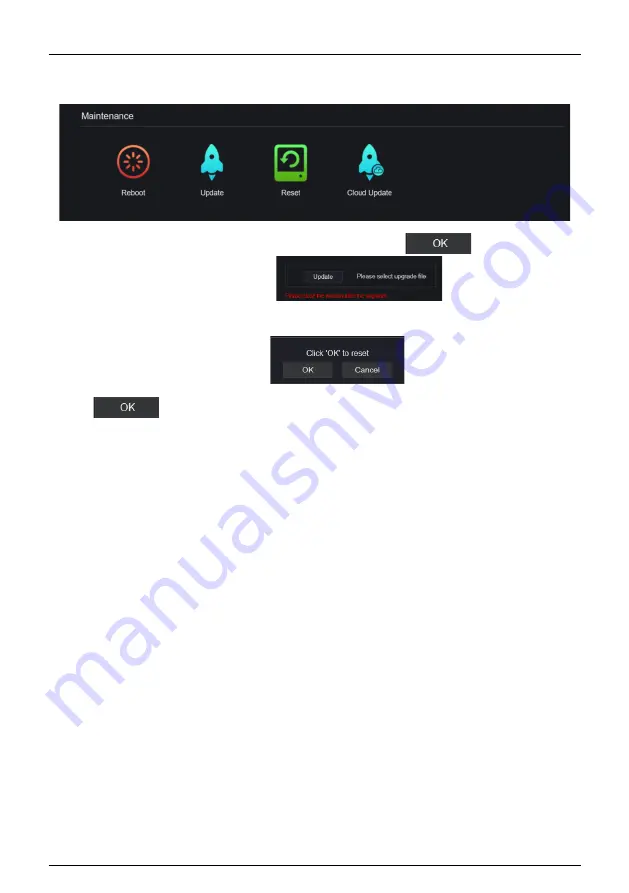
Network Video Recorder
System Setting
User Manual
Issue: V4.6 (2021-05-12)
303
Figure 9-68
Maintenance interface
Step 2
Click
Reboot
, the pop-up message would show you, click
to reboot.
Step 3
Click
Update,
the message shows
,
choose software from
specific location to update.
Step 4
Click
Reset
, the pop-up message
shows to you, click
to reset.
Step 5
If the device is online, and the cloud server has the software, click the
Cloud Update, it
shows ‘
make sure to update
’ ,
click
OK
to update.
----End
9.5.8
Auto Reboot
Procedure
Step 1
On the
System Setting
screen, choose
System > Auto Reboot
to access auto restart
enable the auto restart, the screen as shown in Figure 9-69.
Содержание INTIPCK825TH
Страница 1: ...Network Video Recorder NVR User Manual Issue V4 6 Date 2021 05 12 ...
Страница 2: ......
Страница 31: ...Product Structure Network Video Recorder User Manual Issue V4 6 2021 05 12 11 ...
Страница 32: ...Network Video Recorder User Manual Product Structure 12 Issue V4 6 2021 05 12 ...
Страница 161: ...Network Video Recorder UI System Setting User Manual Issue V4 6 2021 05 12 141 Figure 7 28 Disk calculation of capacity ...
Страница 174: ...Network Video Recorder User Manual UI System Setting 154 Issue V4 6 2021 05 12 Figure 7 41 Alarm in screen ...
Страница 190: ...Network Video Recorder User Manual UI System Setting 170 Issue V4 6 2021 05 12 Figure 7 55 E mail setting screen ...
Страница 311: ...Network Video Recorder System Setting User Manual Issue V4 6 2021 05 12 291 Figure 9 51 Network Figure 9 52 Channel ...



















