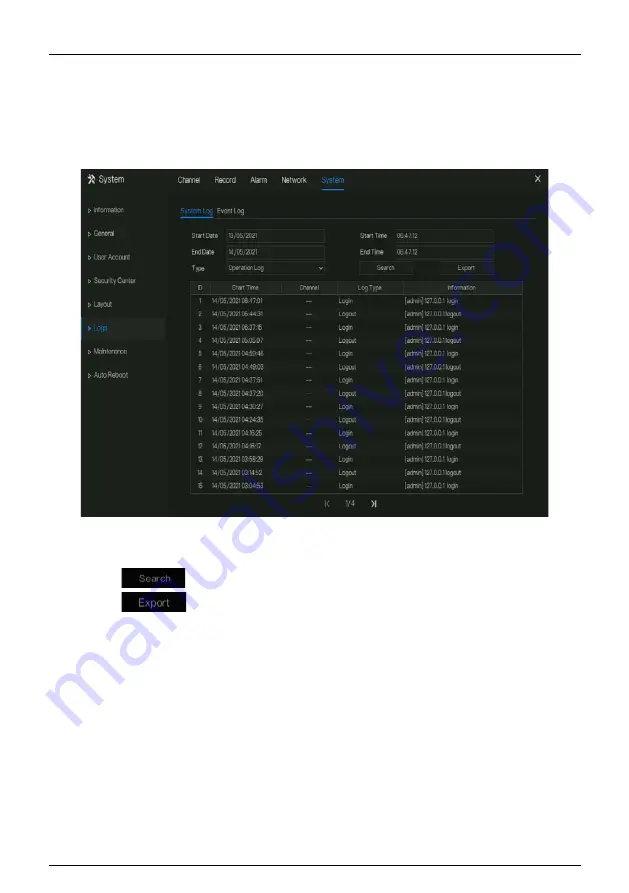
Network Video Recorder
UI System Setting
User Manual
Issue: V4.6 (2021-05-12)
203
Operation Steps
Step 1
Click
Logs
in the main menu or menu of the system management screen and choose
Logs
to access the log screen, as shown in Figure 7-89.
Figure 7-89
Log screen
Step 2
Set the logs start date, end date, start time and end time on log screen.
Step 3
Select logs type from the drop-down list.
Step 4
Click
to query logs.
Step 5
Click
to export logs to flash disk.
Step 6
the logs can save to flash disk and hard disk at the same time, the newest logs is save to
flash disk, and the old logs will be transferred to hard disk.
----End
7.5.6.2
Event Log
The event logs are divided to more detail type, user can find the information quickly. The
operation is same as system logs, please refer to chapter 7.5.6.1.
Содержание INTIPCK825TH
Страница 1: ...Network Video Recorder NVR User Manual Issue V4 6 Date 2021 05 12 ...
Страница 2: ......
Страница 31: ...Product Structure Network Video Recorder User Manual Issue V4 6 2021 05 12 11 ...
Страница 32: ...Network Video Recorder User Manual Product Structure 12 Issue V4 6 2021 05 12 ...
Страница 161: ...Network Video Recorder UI System Setting User Manual Issue V4 6 2021 05 12 141 Figure 7 28 Disk calculation of capacity ...
Страница 174: ...Network Video Recorder User Manual UI System Setting 154 Issue V4 6 2021 05 12 Figure 7 41 Alarm in screen ...
Страница 190: ...Network Video Recorder User Manual UI System Setting 170 Issue V4 6 2021 05 12 Figure 7 55 E mail setting screen ...
Страница 311: ...Network Video Recorder System Setting User Manual Issue V4 6 2021 05 12 291 Figure 9 51 Network Figure 9 52 Channel ...






























