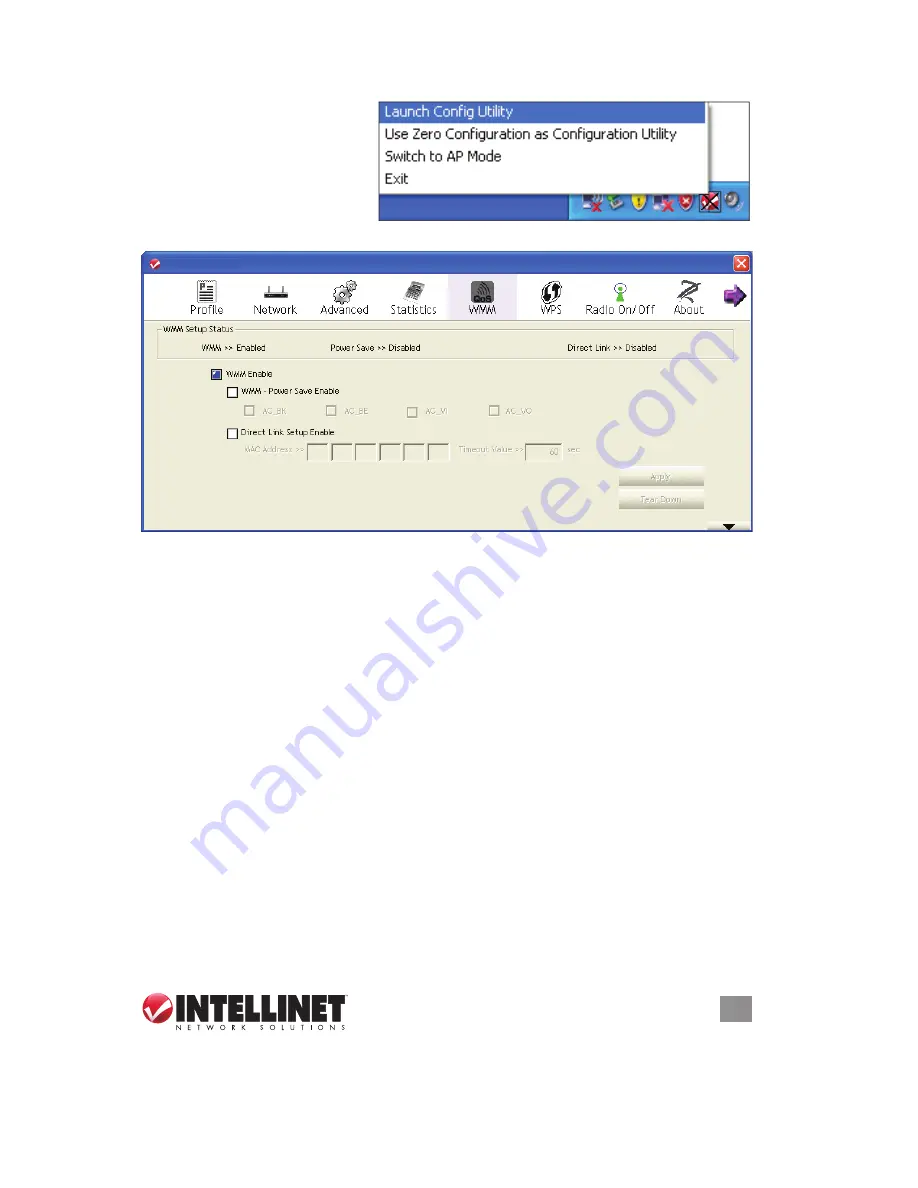
27
CONFIGURATION
1. Right-click the configuration
utility icon and click “Launch
Config Utility.”
2. Click “WMM” to display the
screen.
NOTE:
In the WMM
Setup Status panel, the
current WMM settings are displayed.
WMM Enable
— Check this box to enable the function. Click “Apply” after you check
or uncheck this box so corresponding settings in this window will be activated
or deactivated.
WMM–Power Save Enable
— When you check this box to save energy, you also
need to select one of the four modes:
• AC_BE: best performance
• AC_BK: worst performance
• AC_VI: video data has priority
• AC_VO: voice data has priority
Direct Link Setup Enable
— If you have another WMM-enabled wireless device,
you can enter its MAC address here. Click “Apply” and this card will establish a
direct link to the wireless device you’ve specified.
NOTE:
You also need to
specify the timeout value of this directly linked wireless device. Valid values are
from 1 to 65535 (seconds). Enter “0” (zero) for infinity. To remove a specific
wireless device from the direct link table, select the device and de-select this
option to remove it.
3.6 WPS Configuration
Wi-Fi Protected Setup (WPS) is wireless network technology that makes wireless
27
CONFIGURATION
1. Right-click the confi guration
utility icon and click “Launch
Confi g Utility.”
2. Click “WMM” to display the
screen.
NOTE:
In the WMM
Setup Status panel, the
current WMM settings are displayed.
WMM Enable
— Check this box to enable the function. Click “Apply” after you check
or uncheck this box so corresponding settings in this window will be activated
or deactivated.
WMM–Power Save Enable
— When you check this box to save energy, you also
need to select one of the four modes:
•
AC_BE: best performance
•
AC_BK: worst performance
•
AC_VI: video data has priority
•
AC_VO: voice data has priority
Direct Link Setup Enable
— If you have another WMM-enabled wireless device,
you can enter its MAC address here. Click “Apply” and this card will establish a
direct link to the wireless device you’ve specifi ed.
NOTE:
You also need to
specify the timeout value of this directly linked wireless device. Valid values are
from 1 to 65535 (seconds). Enter “0” (zero) for infi nity. To remove a specifi c
wireless device from the direct link table, select the device and de-select this
option to remove it.
3.6 WPS Confi guration
Wi-Fi Protected Setup (WPS) is wireless network technology that makes wireless
INTELLINET_UI
INTELLINET_UI
26
CONFIGURATION
•
Non-Serving Channel Measurements Limit: When you’re connecting to a
CCX-compatible access point, check this box to enable measurements of
unused radio channels in order to improve wireless connectivity.
After you fi nish the settings, click “Apply” so they take effect.
3.4 View Network Statistics
The confi guration utility provides information about network statistics and link
status. To see how your wireless network card is working, you can use these
functions to get detailed information about the wireless connection you’re using.
1. Right-click the confi guration
utility icon and click “Launch
Confi g Utility.”
2. Click “Statistics” to display
the screen and connection-
related statistics.
Transmit/Receive
— Click either to view the corresponding statistics of any packets.
Reset Counter
— Click to reset the statistics of all items back to 0 (zero).
3.5 WMM Settings
This Wireless 150N PCI Card features a WMM (Wi-Fi Multimedia) function, which
can improve the performance of certain network applications, like audio/video
streaming and network telephony (VoIP). When you enable the WMM function, you
can defi ne the priority of different kinds of data to give higher priority to applications
that require instant response, thus improving the performance of such network
applications.
INTELLINET_UI
INTELLINET_UI






























