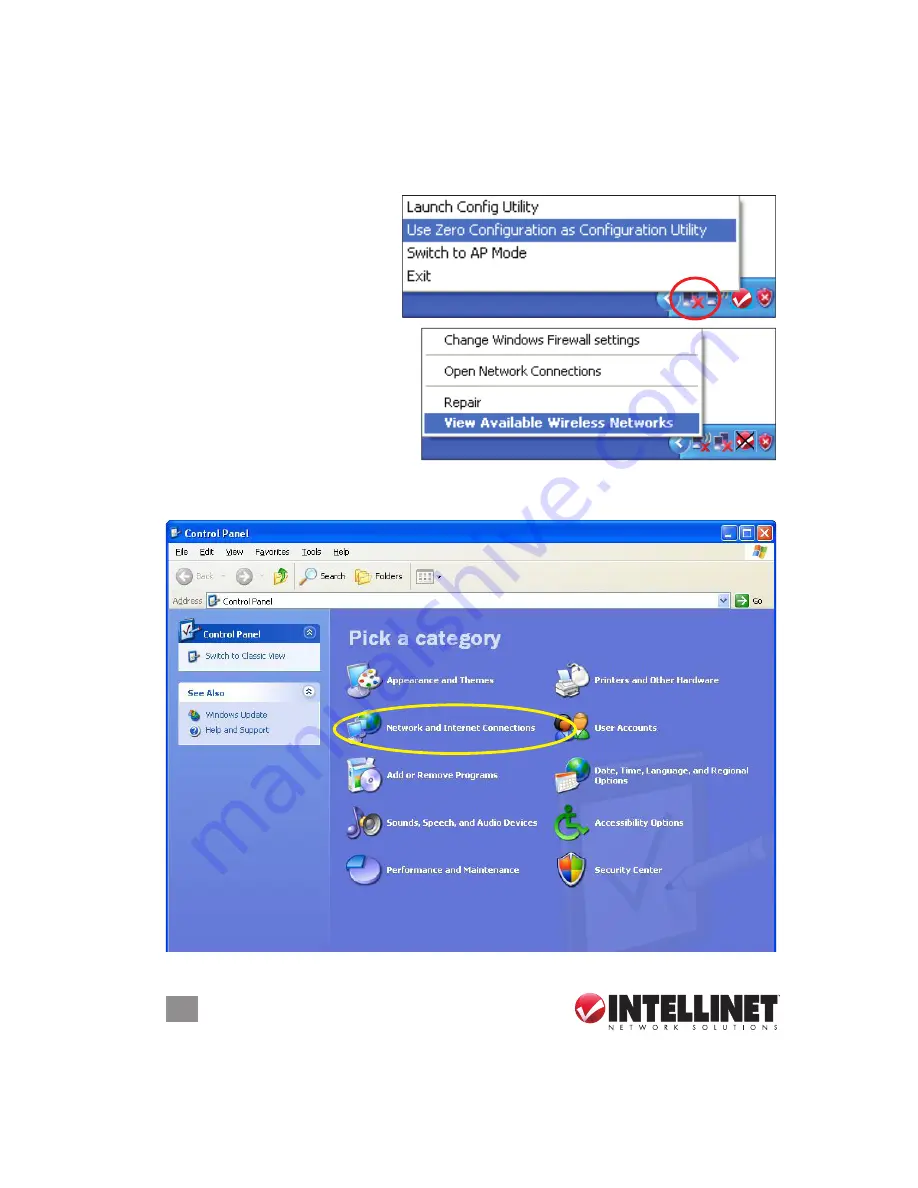
20
CONFIGURATION
3.1.2 Using the Windows Zero Configuration Utility
Windows XP, Vista and 7 have a built-in wireless network configuration utility called
Windows Zero Configuration (WZC), which you can use as an option for configuring
your wireless network parameters.
1. Right-click the INTELLINET
configuration utility icon
and select “Use Zero
Configuration as
Configuration utility.”
2. Right-click the Windows Zero
Configuration icon and select
“View Available Wireless
Networks.” If you can’t find
the icon, follow Steps 3
through 5 below.
3. Click “Start” on your desktop, then click “Control Panel,” then click “Network and
Internet Connections.”
20
CONFIGURATION
3.1.2 Using the Windows Zero Confi guration Utility
Windows XP, Vista and 7 have a built-in wireless network confi guration utility called
Windows Zero Confi guration (WZC), which you can use as an option for confi guring
your wireless network parameters.
1. Right-click the INTELLINET
confi guration utility icon
and select “Use Zero
Confi guration as
Confi guration utility.”
2. Right-click the Windows Zero
Confi guration icon and select
“View Available Wireless
Networks.” If you can’t fi nd
the icon, follow Steps 3
through 5 below.
3. Click “Start” on your desktop, then click “Control Panel,” then click “Network and
Internet Connections.”
20
CONFIGURATION
3.1.2 Using the Windows Zero Confi guration Utility
Windows XP, Vista and 7 have a built-in wireless network confi guration utility called
Windows Zero Confi guration (WZC), which you can use as an option for confi guring
your wireless network parameters.
1. Right-click the INTELLINET
confi guration utility icon
and select “Use Zero
Confi guration as
Confi guration utility.”
2. Right-click the Windows Zero
Confi guration icon and select
“View Available Wireless
Networks.” If you can’t fi nd
the icon, follow Steps 3
through 5 below.
3. Click “Start” on your desktop, then click “Control Panel,” then click “Network and
Internet Connections.”






























