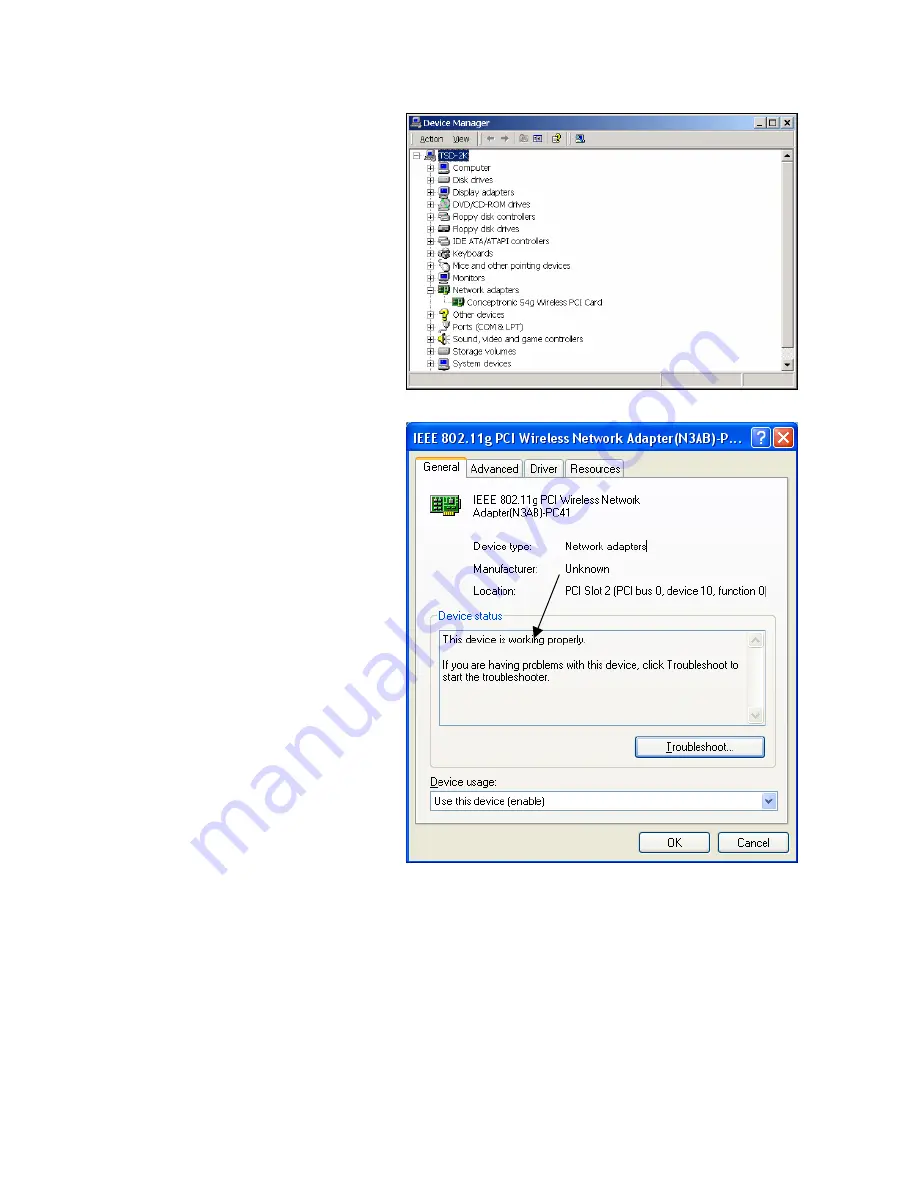
802.11g Wireless PCI Card
39
2. The computer does not recognize the 802.11g Wireless PCI Card.
•
Make sure that 802.11g Intellinet Wireless PCI Card is properly seated in the computer’s
PCI slot.
•
If Windows does not detect the hardware upon insertion of the Adapter make sure to
completely remove drivers that were previously installed. To remove the drivers, do the
following:
A.
Under
Tools
> select
Folder Options
…> select
View
> under
Hidden files and
folders
> select
Show hidden files and folders
.
•
Click
on
Network
adapters
.
•
Right-click
on
802.11g
Wireless PCI Card
.
•
Select
Properties
to
check that the drivers
are installed properly.
•
Look
under
Device Status
to
check that the device is working
properly.
•
Click
OK
.
Содержание 522748
Страница 1: ...1 2 4 GHz IEEE 802 11g PCI Super G 108Mb Wireless Network Adapter User s Guide...
Страница 21: ...802 11g Wireless PCI Card 21 Click on Device Manager Double click on Network adapters...
Страница 22: ...22 Right click on the 802 11g Wireless PCI Card icon...
Страница 29: ...802 11g Wireless PCI Card 29 The About Tab gives the utility version number of the WLAN utility About Tab...
Страница 33: ...802 11g Wireless PCI Card 33 Left click on Properties to bring up the screen below...
Страница 34: ...34 Click on the Wireless Networks tab...



















