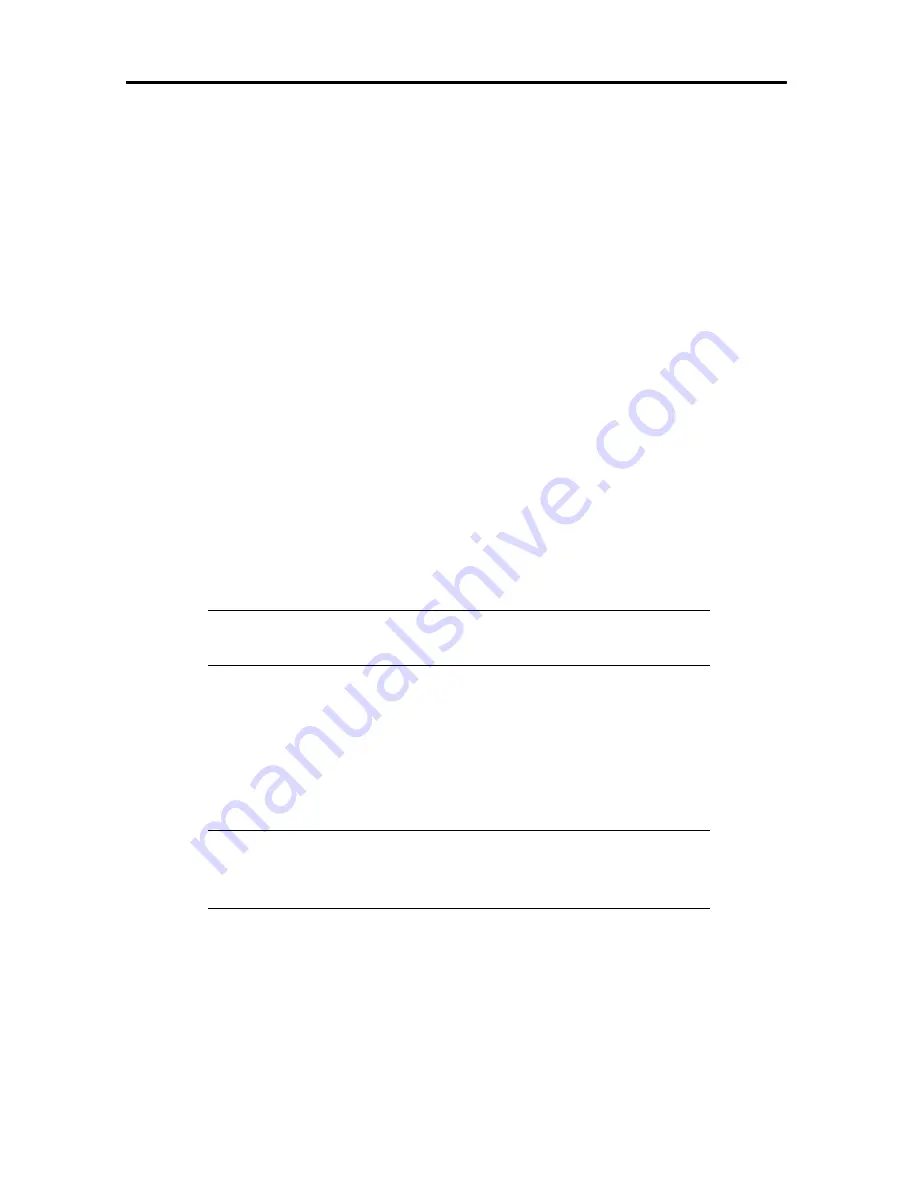
Section 6: Troubleshooting
6-5
H. If you are using a Domain Name Server (DNS), verify that the system names in your
network entered correctly, both the short name and the long name. Both must be named.
I. Is the domain information specified correctly (host name and domain name: CFGTCP,
opt 12)?
J. If you are not using DNS, verify that the host table is set up properly (both short and long
name: CFGTCP, opt 10). Both must be named.
K. Verify that there is not a port conflict. View the Service Entry Table (CFGTCP, opt 21,
opt 1) to identify port assignments.
6.1.3.2 OS/400 AFP/IPDS Problems
OS/400, AFP and IPDS configuration problems are generally beyond the scope of this guide.
Refer to your system administrator for assistance. However, the following suggestions are offered
as a place to start a review of the problem:
A. Review the set up instructions and verify the settings as presented in Section 4 of this
guide. If all settings and configurations are correct, ask your system administrator for as-
sistance.
Note: It is always a good idea to try creating another print queue to
eliminate the possibility of setup errors.
B. If the problem is related to abnormal print artifacts, output a hex dump of the IPDS data
stream and examine it for errors. The hex dump output configuration can be achieved via
a web browser or by setting the DIP switches on the back of the printer for hex dump
mode and then sending a print job to the printer. See Section 5 of this guide for setting
the printer diagnostic mode for EBCDIC hex dump.
Note: If the print job consists of multiple labels, reduce the job down to
just a single page that contains the print error before sending the hex
dump print job. This will minimize the amount of code to decipher.
C. For example, using the embedded web server function of method of configuring the
printer for hex dump:
•
Access the IntelliBar AS Net web server by typing in the IP address of the print
server into the URL line of a web browser.
















































