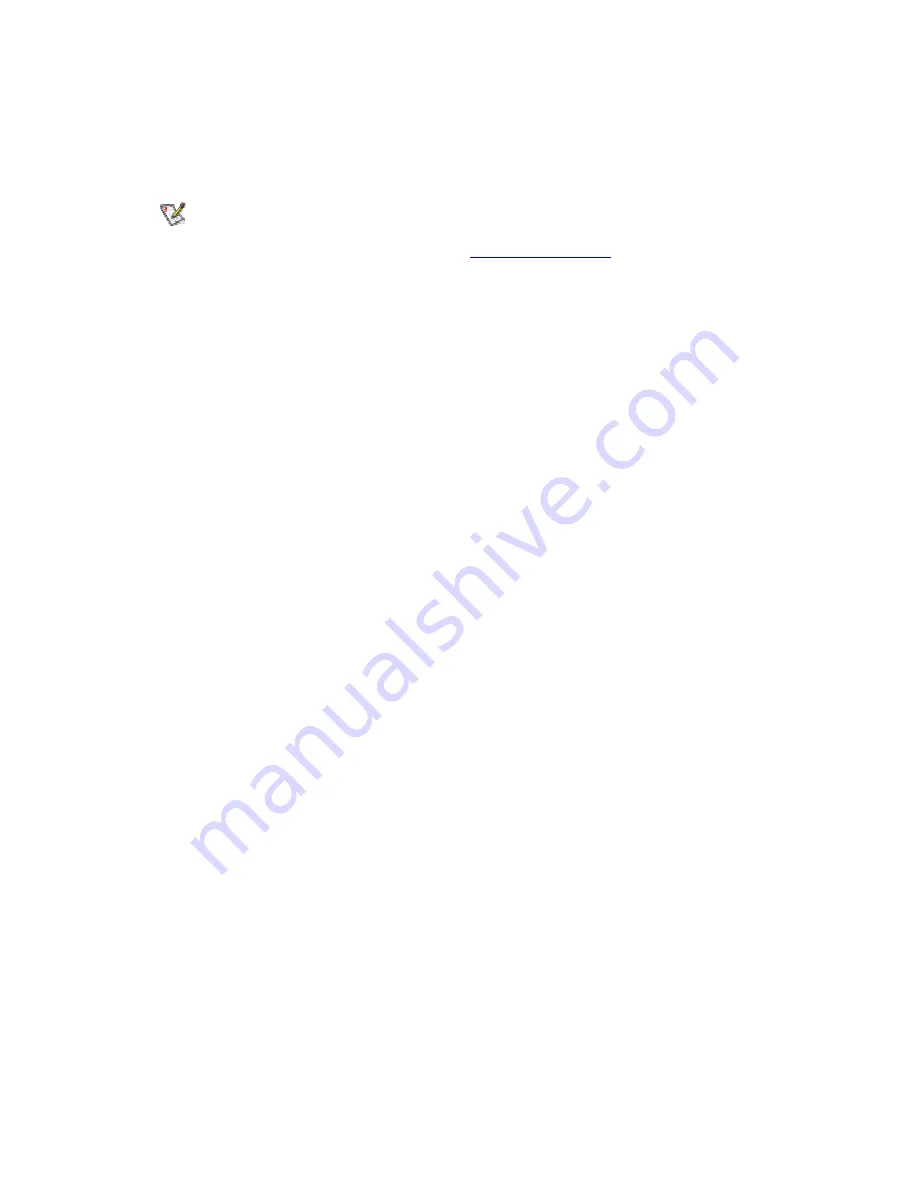
The new channel number is displayed in the Adapter Settings.
Connect or Start an Ad Hoc Network
NOTE:
For information about connecting to an ad hoc using a profile, refer to Create an
Ad Hoc Profile using the Profile Wizard.
1. Connect using an ad hoc profile. Refer to
Creating a New Profile
for details. Select an
ad hoc profile from the Profile List and click the
Connect
button. This method uses a
pre-defined ad hoc profile created by the Profile Wizard. The ad hoc profile is displayed
in the Profile List. When joining an ad hoc network, the transmit channel established by
the first computer is used. This channel may be different than the one selected when
the ad hoc profile was created by the Profile Wizard.
2. Join a one-time ad hoc session without a profile. Refer to
Starting an Ad Hoc (peer-to-
peer) Connection
below for details. This method does not use a pre-defined profile. To
connect to any ad hoc network, use the
Scan
button to scan for any ad hoc networks,
enter the password (SSID), then click the
Connect
button to connect. To end the
session, click the
Close
button to end the session.
Start an Ad Hoc Network
Refer to
Starting an Ad Hoc (peer-to-peer) Connection
below for details.
•
This method uses your computer's SSID to establish the ad hoc network for other users
to connect to.
•
When you are the originator of an ad hoc network, all other users must use the channel
and SSID.
Ending an Ad Hoc Session
To end an ad hoc session, click the
Close
button. After the session is ended, an attempt is
made to re-connect to the last profile used from the Profile List.
Creating an Ad Hoc Profile Using the Profile Wizard
The following describes how to create a new ad hoc profile using the Profile Wizard and
connect to an ad hoc network. You can also connect to a network, by using the Scan button.
1. From the General page, select the wireless adapter on the left side pane.
2. Click the Networks tab.
3. Click
the
Add
button.
4. Enter
the
profile name
in the text box.
5. Enter
a
network name (SSID)
in the text box.
6. Select
Ad Hoc
for the operating mode.
7. Click
the
Configure TCP/IP and VPN
settings
check box and click the Next button to
access the TCP/IP and VPN settings. If these settings are not required, leave the box
unchecked and proceed to step 11.
8. Click
the
Next
button to select the WEP security settings.
9. Click
the
Password protect this profile
checkbox and click
Next
button to access the
Password Protection settings. Click
Finish
after the password information has been
entered. If this option is not required, leave the box unchecked and proceed to step 11.
Содержание WM3B2100
Страница 45: ......
















































