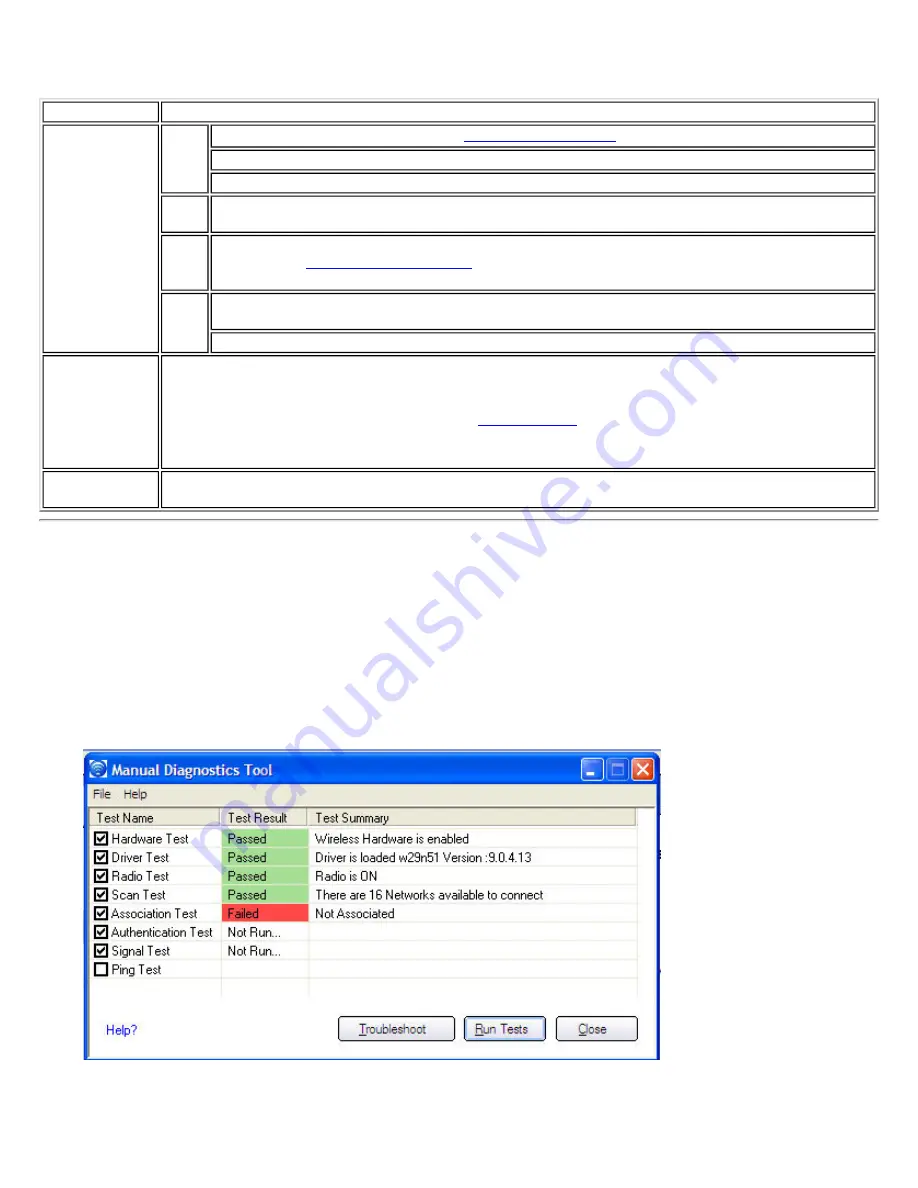
action. The recommended action contains descriptions about available utilities and helps to resolve the associated
connection issue. If you click on a help link, the help text is displayed in a window. If you click on the associated issue
resolution link, a program is launched to resolve the connection issue.
Name
Description
Menu Options File
Wireless Event Viewer:
.
Disable Notification/Enable Notification:
Select to disable or enable alert notifications.
Exit:
Click to exit the Intel Wireless Troubleshooter application.
View History:
Displays or removes the History data on the right panel of the Intel Wireless
Troubleshooter.
Tools Manual Diagnostics Tool:
Run diagnostic test to verify the functionality of your wireless
adapter. See
for more information. The tool is also accessible from
the Tools menu.
Help Intel(R) Wireless Troubleshooter Help:
Displays online help for the Intel Wireless
Troubleshooter.
About:
Displays version information for the Intel Wireless Troubleshooter.
Available Help
The date, time and error message:
●
Description of error.
●
Link to resolve error (if available). See
below.
●
Link to recommended steps to resolve error.
History
Maintains a list of the last five alerts. The alerts are listed chronologically, with the most recent alert
at the top of the list.
Manual Diagnostics Tool
The Manual Diagnostics Tool allows you to run a set of diagnostics tests that verify the functionality of your wireless
adapter. There are two levels of diagnostics details represented in this tool: user level and technical support level. At the
user level, the tool only shows a short description of the different diagnostics steps that are being taken and only shows
a pass or fail indication for each step. The technical support level includes the creation of a log file with contains detailed
information on all the executed tests. This log file can be saved to a text file and emailed to a technical support
department to troubleshoot connection problems.
NOTE:
For Windows Vista, select
All Programs > Intel PROSet Wireless > Manual Diagnostics Tool
.
To set the log file location:
1. Click
File
2. Click
Settings
to save the log file. This log file can be saved as a text file and sent to a technical support group or
Содержание Wireless WiFi Link 4965AGN
Страница 31: ...Back to Top Back to Contents Trademarks and Disclaimers ...
Страница 36: ...Back to Top Back to Contents Trademarks and Disclaimers ...
Страница 144: ...Back to Contents Trademarks and Disclaimers ...
Страница 152: ...Back to Top Back to Contents Trademarks and Disclaimers ...
Страница 174: ......
Страница 175: ......
Страница 183: ......
















































