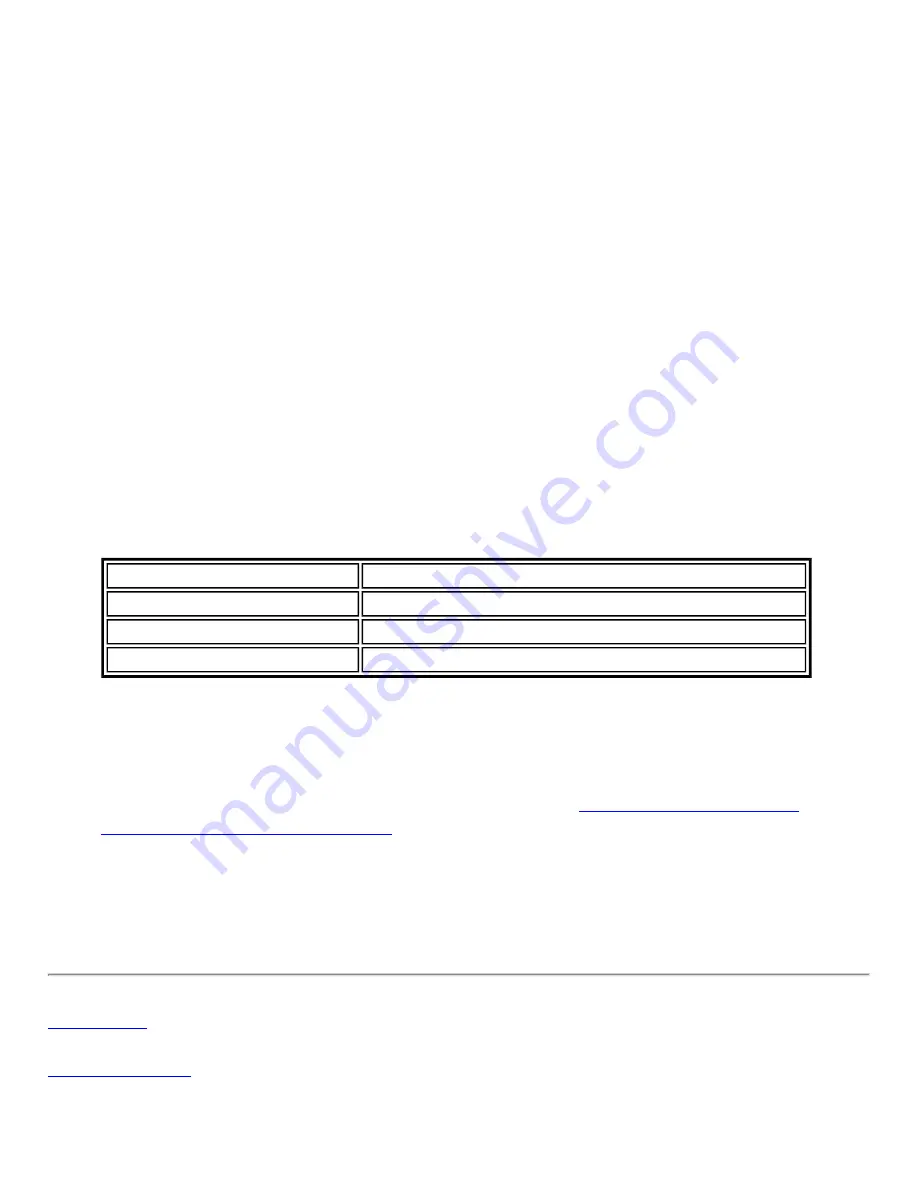
To configure a profile with WPA authentication with WEP or TKIP encryption that uses TLS
authentication:
NOTE:
Obtain and install a client certificate, See Step 1 or consult your
administrator.
Specify the certificate used by Intel PROSet/Wireless
1. On the Profile page, click
Add
to open General Settings.
2.
Profile Name:
Enter a profile name.
3.
Wireless Network Name (SSID):
Enter the network identifier.
4.
Operating Mode:
Click
Network (Infrastructure)
.
5. Click
Next
to access the Security Settings.
6. Click
Enterprise Security
.
7.
Network Authentication:
Select
Open
(Recommended).
8.
Data Encryption:
Select
WEP
.
9.
802.1x Enabled
: Selected.
10.
Authentication Type:
Select
TLS
.
Step 1 of 2: TLS User
1. Obtain and install a client certificate.
2. Select one of the following to obtain a certificate:
Name
Description
Static Password
On connection, enter the user credentials.
One-time password (OTP)
Obtain the password from a hardware token device.
PIN (Soft Token)
Obtain the password from a soft token program.
3. Click
Next
.
Step 2 of 2: TLS Server
1. Select one of the following credential retrieval methods:
Specify Server or Certificate Name
2. Click
OK
. The profile is added to the Profiles list.
3. Click the new profile at the end of the Profiles list. Use the up and down arrows to change
the priority of the new profile.
4. Click
Connect
to connect to the selected wireless network.
5. Click
OK
to close Intel PROSet/Wireless.
Содержание Wireless WiFi Link 4965AGN
Страница 31: ...Back to Top Back to Contents Trademarks and Disclaimers ...
Страница 36: ...Back to Top Back to Contents Trademarks and Disclaimers ...
Страница 144: ...Back to Contents Trademarks and Disclaimers ...
Страница 152: ...Back to Top Back to Contents Trademarks and Disclaimers ...
Страница 174: ......
Страница 175: ......
Страница 183: ......






























