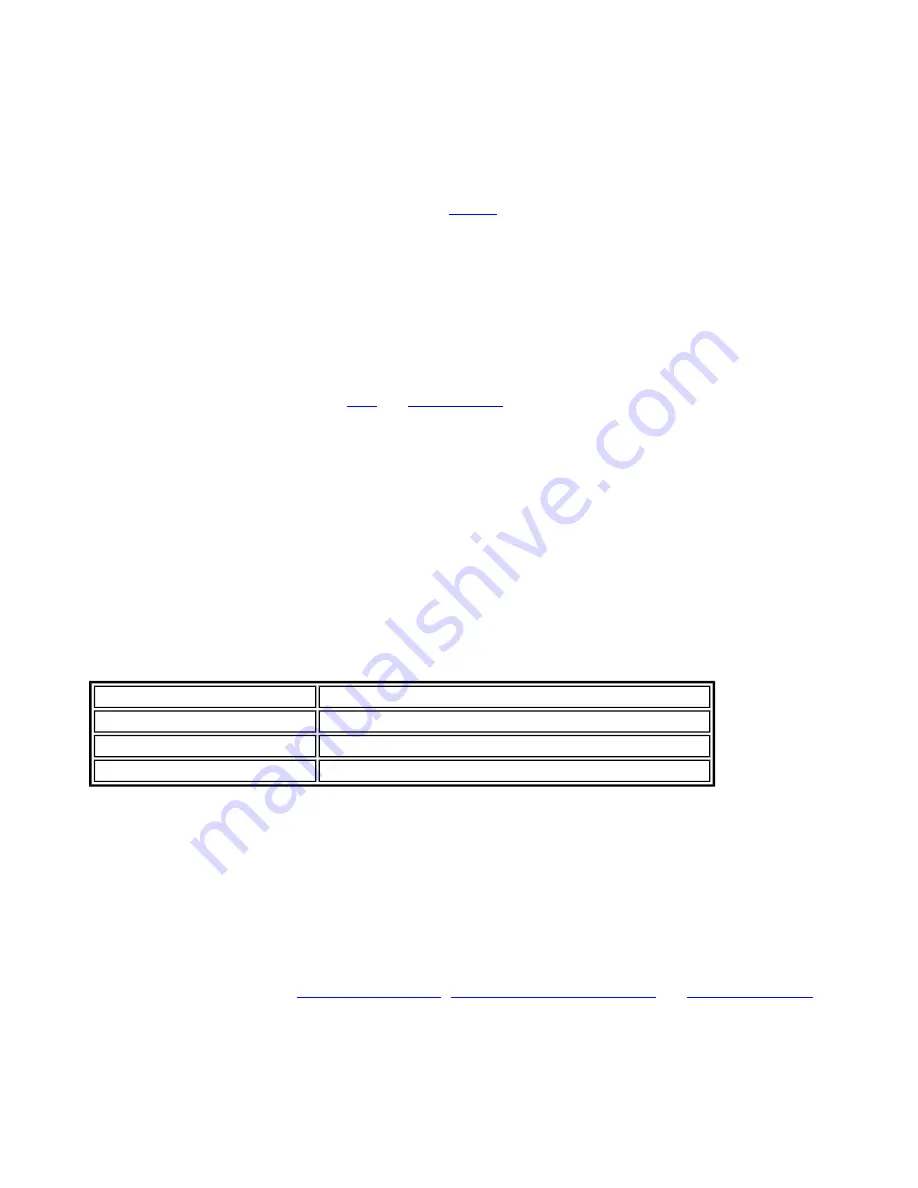
Proceed to Step 4.
❍
Use the certificate issued to this computer:
Proceed to Step 5.
❍
Use my smart card:
Select if the certificate resides on a smart card. Proceed to Step 5.
4.
User Name:
Enter the user name assigned to the user certificate.
5. Click
Next
.
Step 2 of 3: EAP-FAST Additional Information
If you selected
Use a certificate (TLS Authentication)
and
Use a user certificate on this computer
, click
Next
(no roaming identity is required) and proceed to
to configure EAP-FAST Server certificate settings.
If you do not need to configure EAP-FAST server settings, click
OK
to save your settings and return to the
Profiles page.
If you selected to use a smart card, add the roaming identity, if required. Click
OK
to save your settings and
return to the Profiles page.
If you did not select
Use a certificate (TLS Authentication)
, click
Next
to select an Authentication Protocol.
CCXv4 permits additional credentials or TLS cipher suites to establish the tunnel.
Authentication Protocol:
Select either
(Default).
Generic Token Card (GTC)
GTC may be used with Server-Authenticated Mode . This enable peers using other user databases as
Lightweight Directory Access Protocol (LDAP) and one-time password (OTP) technology to be provisioned in-
band. However, the replacement may only be achieved when used with the TLS cipher suites that ensure
server authentication.
To configure a one-time password:
1.
Authentication Protocol:
Select
GTC
(Generic Token Card).
2.
User Credentials:
Select
Prompt each time I connect.
3.
On connection prompt for:
Select one of the following:
Name
Description
Static Password
On connection, enter the user credentials.
One-time password (OTP)
Obtain the password from a hardware token device.
PIN (Soft Token)
Obtain the password from a soft token program.
1. Click
OK
.
2. Select the profile on the Wireless Networks list.
3. Click
Connect
. When prompted, enter the user name, domain and one-time password (OTP).
4. Click
OK
.
MS-CHAP-V2
This parameter specifies the authentication protocol operating over the PEAP tunnel.
1. Select the user credentials:
.
2.
Roaming Identity:
A Roaming Identity may be populated in this field or you can use %domain%\%
username% as the default format for entering a roaming identity.
When 802.1x Microsoft IAS RADIUS is used as an authentication server, the server authenticates
the device using the
Roaming Identity
from Intel PROSet/Wireless software, and ignores the
Authentication Protocol MS-CHAP-V2
user name. Microsoft IAS RADIUS accepts only a valid
user name (dotNet user) for the Roaming Identity. For all other authentication servers, the
Roaming Identity is optional. Therefore, it is recommended to use the desired realm (for example,
Содержание Wireless WiFi Link 4965AGN
Страница 31: ...Back to Top Back to Contents Trademarks and Disclaimers ...
Страница 36: ...Back to Top Back to Contents Trademarks and Disclaimers ...
Страница 144: ...Back to Contents Trademarks and Disclaimers ...
Страница 152: ...Back to Top Back to Contents Trademarks and Disclaimers ...
Страница 174: ......
Страница 175: ......
Страница 183: ......






























