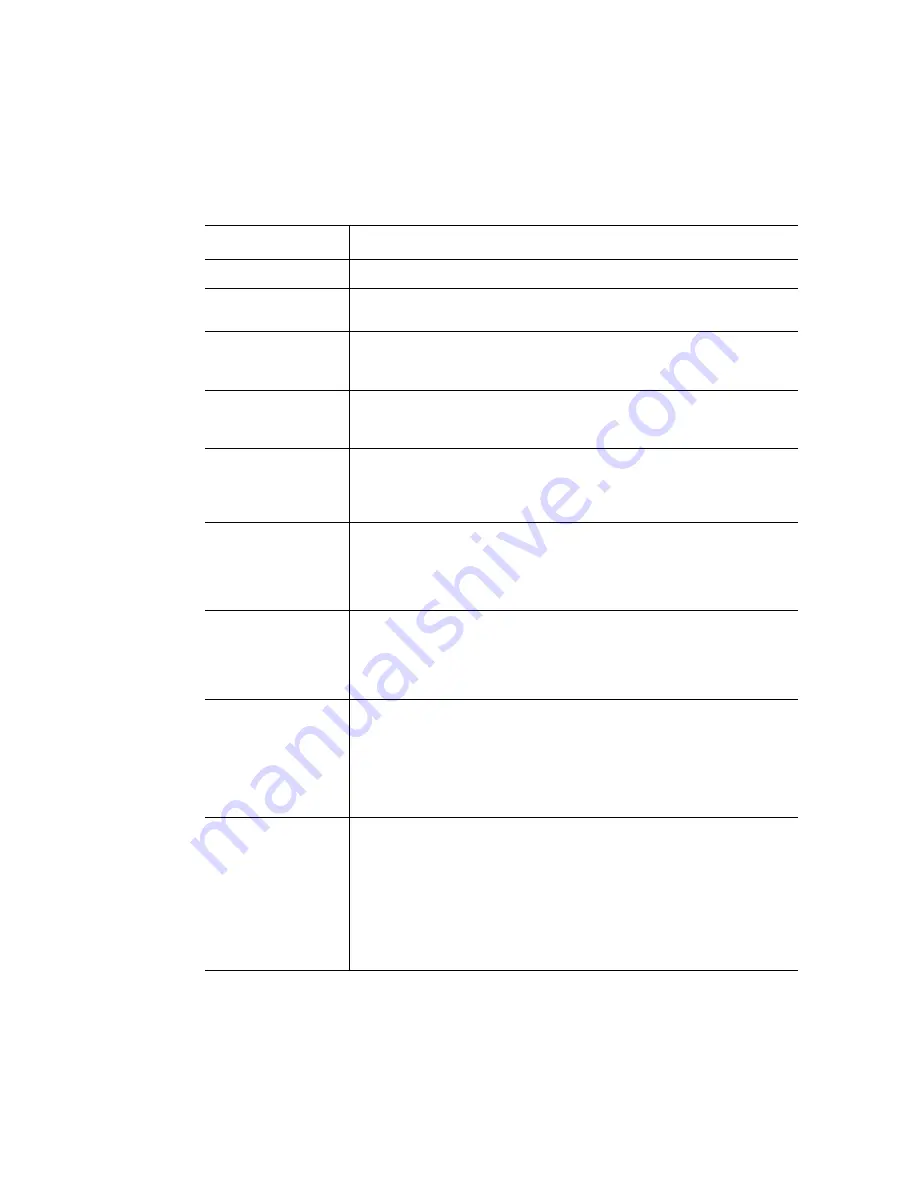
20
Server System SR1695GPRX Service Guide
describes the keyboard commands you can use in the BIOS Setup
menus.
Table 8. Setup Menu Key Use
Key to Press
Description
<F1>
Pressing the <F1> key on any menu opens the general help window.
Left and right arrows
The left and right arrow keys are used to move between the major menu
pages. The keys have no effect if a submenu or pick list is displayed.
Up arrow
Select Item up - The up arrow is used to select the previous value in a
menu item's option list, or a value field pick list. Pressing <Enter>
activates the selected item.
Down arrow
Select Item down - The down arrow is used to select the next value in a
menu item's option list, or a value field pick list. Pressing <Enter>
activates the selected item.
<F5> or <->
Change Value - The minus key or the <F5> function key is used to
change the value of the current item to the previous value. This key
scrolls through the values in the associated pick list without displaying
the full list.
<F6> or <+>
Change Value - The plus key or the <F6> function key is used to change
the value of the current menu item to the next value. This key scrolls
through the values in the associated pick list without displaying the full
list. On 106-key Japanese keyboards, the plus key has a different scan
code than the plus key on the other keyboard, but it has the same effect.
<Enter>
Execute Command - The <Enter> key is used to activate submenus
when the selected feature is a submenu, or to display a pick list if a
selected feature has a value field, or to select a sub-field for multi-valued
features like time and date. If a pick list is displayed, pressing <Enter>
will undo the pick list, and allow another selection in the parent menu.
<Esc>
Exit - The <Esc> key provides a mechanism for backing out of any field.
This key will undo the pressing of the <Enter> key. When <Esc> is
pressed while editing any field or selecting features of a menu, the
parent menu is re-entered. When <Esc> is pressed in any submenu, the
parent menu is re-entered. When <Esc> is pressed in any major menu,
the exit confirmation window displays and the user is asked whether they
want to discard their changes.
<F9>
Setup Defaults - Pressing <F9> causes the following to display:
Setup Confirmation
Load default configuration now?
[Yes] [No]
If “Yes” is selected and <Enter> is pressed, all Setup fields are set to
their default values. If “No” is selected and <Enter> is pressed, or <Esc>
is pressed, the user is returned to where they were before <F9> was
pressed without affecting any existing field values.
Содержание SR1695GPRX
Страница 4: ...iv Intel Server System SR1695GPRX Service Guide...
Страница 6: ...vi Intel Server System SR1695GPRX Service Guide...
Страница 16: ...xviii Intel Server System SR1695GPRX Service Guide...
Страница 20: ...xxii Intel Server System SR1695GPRX Service Guide...
Страница 33: ...Intel Server System SR1695GPRX Service Guide 13 Server Board Connectors Components...
Страница 38: ...18 Intel Server System SR1695GPRX Service Guide...
Страница 75: ...Intel Server System SR1695GPRX Service Guide 55 Figure 38 Installing the backplane board EP0015 A B C...
Страница 85: ...EP0018 EP0026 Intel Server System SR1695GPRX Service Guide 65 Figure 46 Replacing the Rotor Fan...
Страница 102: ...82 Intel Server System SR1695GPRX Service Guide...
Страница 136: ...116 Intel Server System SR1695GPRX Service Guide Intel Intel Intel Web UL...
Страница 137: ...Intel Server System SR1695GPRX Service Guide 117 ITE ITE 5V...
Страница 138: ...118 Intel Server System SR1695GPRX Service Guide...
Страница 139: ...Intel Server System SR1695GPRX Service Guide 119 ESD ESD ESD ESD ESD...
Страница 140: ...120 Intel Server System SR1695GPRX Service Guide...
Страница 154: ...134 Intel Server System SR1695GPRX Service Guide...
Страница 158: ...138 Intel Server System SR1695GPRX Service Guide...
Страница 162: ...142 Intel Server System SR1695GPRX Service Guide...






























