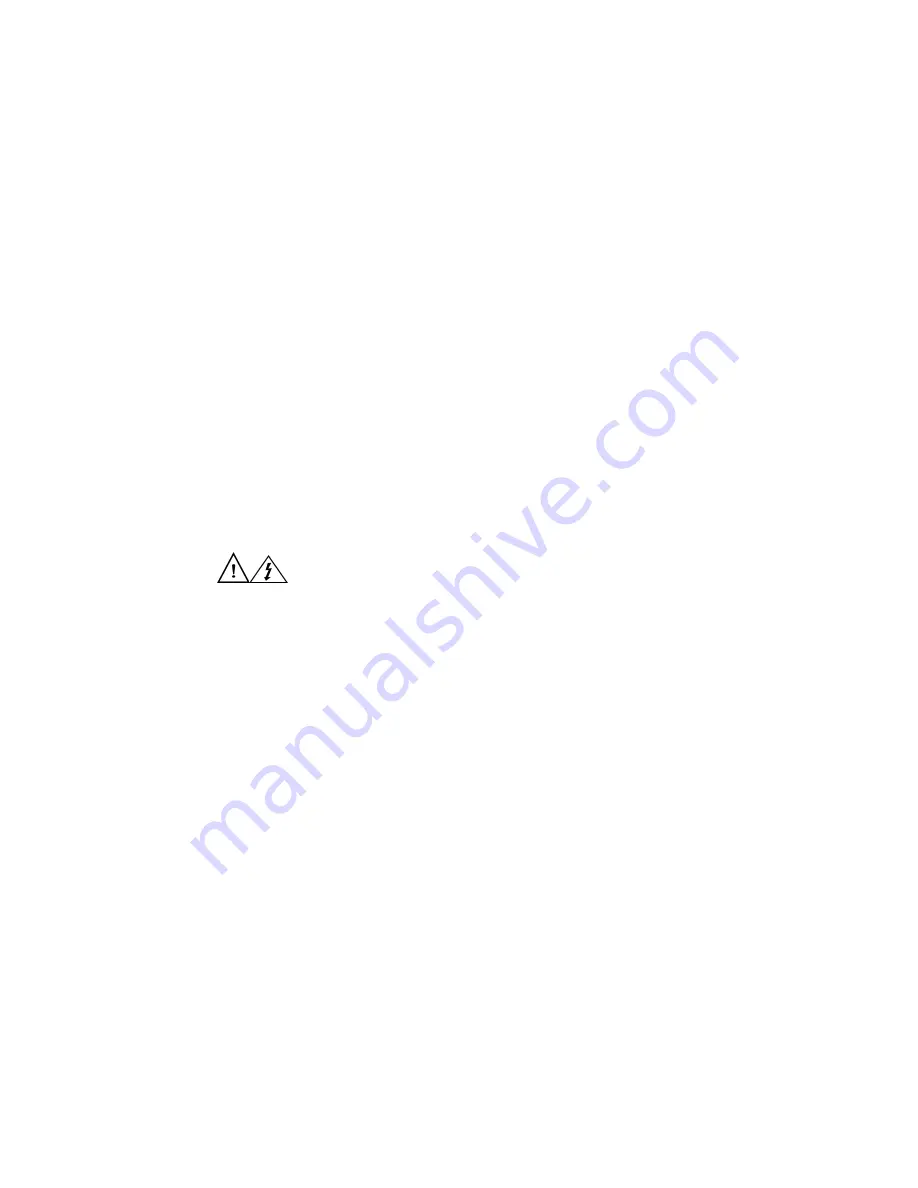
Intel
®
Server System SR1500AL User’s Guide
147
•
Dans les régions sujettes aux orages magnétiques, nous vous recommandons de
brancher votre système à un suppresseur de surtension et de déconnecter les lignes
de télécommunication de votre modem pendant les orages.
•
Équipé d’une prise murale reliée à la terre.
•
Équipé d’un espace suffisant pour accéder aux cordons d’alimentation secteur, car
ils servent de disjoncteur principal d’alimentation du produit.
Pratiques de manipulation de l’équipement
Réduisez le risque de dommages personnels ou matériels :
•
Conformez-vous aux exigences de médecine du travail et de sécurité lorsque vous
déplacez et soulevez le matériel.
•
Utilisez l’assistance mécanique ou toute autre assistance appropriée lorsque vous
déplacez et soulevez le matériel.
•
Pour réduire le poids en vue de faciliter la manipulation, retirez tout composant
amovible.
Alimentation et avertissements en matiére d’électricité
Attention:
Le bouton d’alimentation, indiqué par le symbole de mise en veille, NE COUPE PAS
complètement l’alimentation secteur du système car le courant de veille 5 V reste actif
lorsque le système est sous tension. Pour couper l’alimentation du système, vous devez
débrancher le cordon d’alimentation secteur de la prise murale. Votre système peut
utiliser plusieurs cordons d’alimentation secteur. Assurez-vous que tous les cordons
d’alimentation sont débranchés. Vous devez les débrancher avant d’ouvrir le châssis,
d’ajouter ou de supprimer un composant non connectable à chaud.
Les alimentations de certains serveurs Intel sont munies de doubles fusibles pôle/neutre:
veuillez observer les précautions d'usage afin d'éviter tout risque d'eléctrocution.
N’essayez pas de modifier ou d’utiliser un cordon d’alimentation secteur s’il ne s’agit pas
du type exact requis. Un cordon secteur est requis pour chaque alimentation système.
Le bloc d’alimentation de ce produit ne contient aucun composant réparable par
l’utilisateur. N’ouvrez pas le bloc d’alimentation. L’intérieur de celui-ci est soumis à des
Содержание SR1500AL - Server System - 0 MB RAM
Страница 3: ...Intel Server System SR1500AL User s Guide iii ...
Страница 4: ...iv Intel Server System SR1500AL User s Guide ...
Страница 8: ...viii Intel Server System SR1500AL User s Guide ...
Страница 12: ...xii Intel Server System SR1500AL User s Guide ...
Страница 22: ...xxii Intel Server System SR1500AL User s Guide ...
Страница 42: ...20 Intel Server System SR1500AL User s Guide ...
Страница 51: ...Intel Server System SR1500AL User s Guide 29 Figure 20 Removing the Processor Air Duct TP02201 ...
Страница 106: ...84 Intel Server System SR1500AL User s Guide ...
Страница 118: ...96 Intel Server System SR1500AL User s Guide ...
Страница 132: ...110 Intel Server System SR1500AL User s Guide ...
Страница 144: ...122 Intel Server System SR1500AL User s Guide ...
Страница 156: ...134 Intel Server System SR1500AL User s Guide ...
Страница 180: ...158 Intel Server System SR1500AL User s Guide ...












































