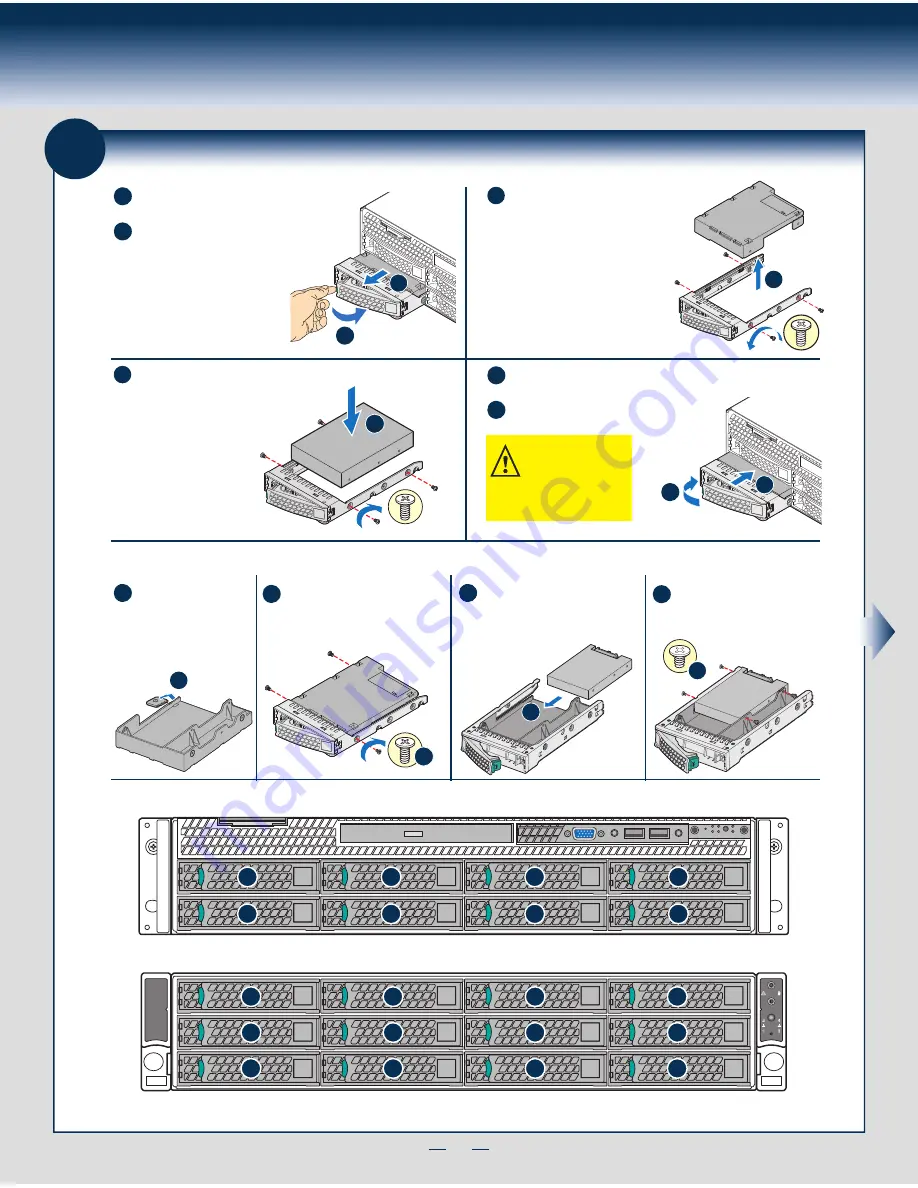
5
General Installation Process
8
Install Hard Drives
0
1
2
3
4
5
6
7
8
9
10
11
2.5" HDD
d3
Hard Drive Numbering Diagram
Drive 0 Primary
A
B
TOP
BREAK OFF T
AB
BEFORE MOUTING
2.5´´ HARD DRIVE
A
B
Remove the drive carrier by pressing the
green
button and opening the lever.
d1
d4
E
F
d2
d3
Slide the carrier out.
C
Remove the four screws securing the
plastic drive blank and remove the
plastic drive blank
.
Install the plastic drive blankfrom
top. Secure the bracket with three
screws as shown.
Slide the 2.5" HDD into the plastic
drive blank to align the screw holes
with the right and left rail.
Break off the tab on the
plastic drive blank
.
Install 2.5" Hard Drive as option:
Secure the hard disk drive using
the four screws for 2.5" HDD
.
3.5´´ HDD
D
D
Install the hard disk drive using the same
four screws as shown. Make sure the
connector end of the drive matches the
backplane connector.
With the lever open, insert the hard disk drive assembly into
the chassis.
Push in the lever to lock it into place.
d1
Bottom
View
TOP
BREAK OFF T
AB
BEFORE MOUTING
2.5´´ HARD DRIVE
d2
F
E
12 x 3.5’’ hard drive bay as shown
8 x 3.5’’ hard drive bay as shown
CAUTION:
If you don't install
all drives, empty drive bays
must be occupied by carriers
with plastic drive blank
provided to maintain proper
system cooling.
0
1
2
3
4
5
6
7
TOP
BREAK OFF T
AB
BEFORE MOUTING
2.5´´ HARD DRIVE
C
d4
2.5" HDD
Содержание R2000SC
Страница 2: ...This page is intentionally left blank...
Страница 19: ...This page is intentionally left blank...
Страница 20: ...G71872 002...






































