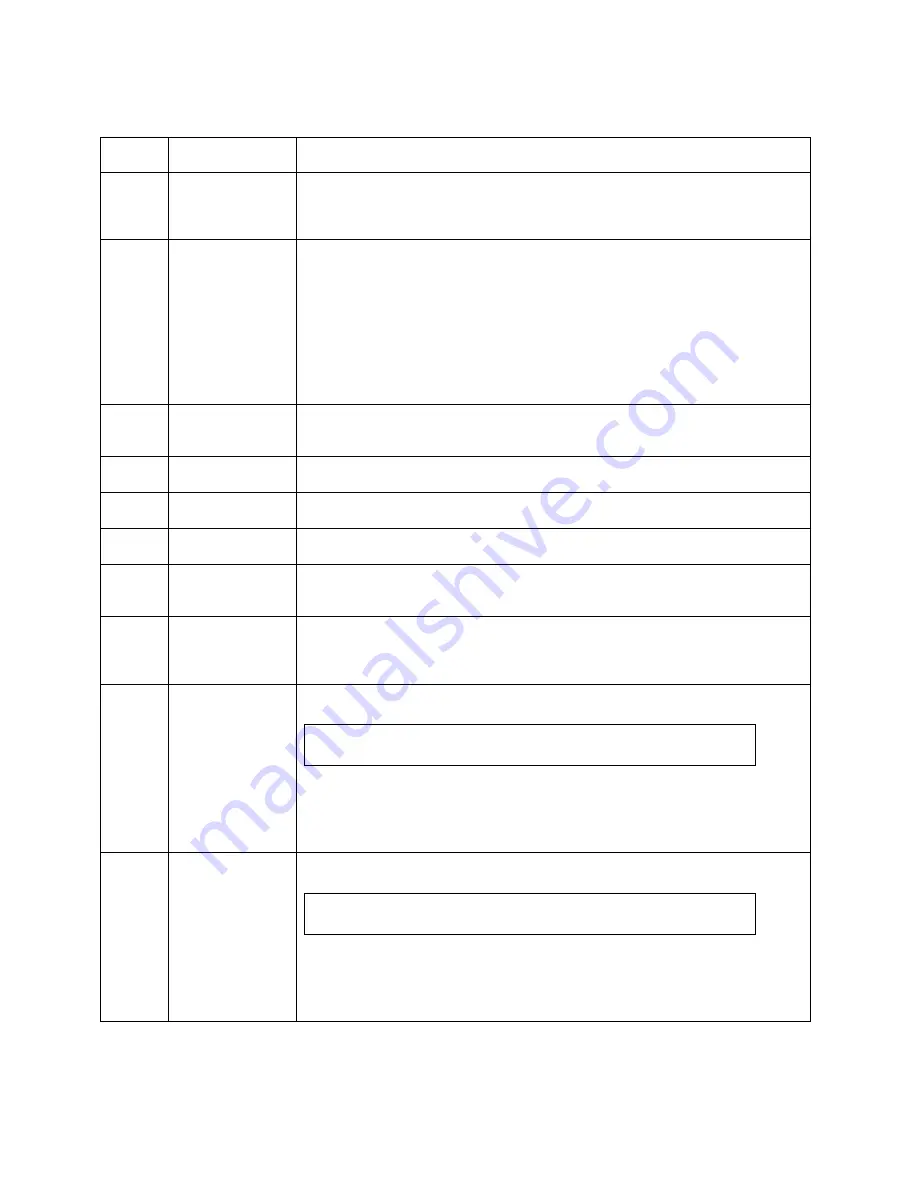
Server Utilities
Intel
®
Server System R1000BB Service Guide
47
Table 4. BIOS Setup: Keyboard Command Bar
Key
Option
Description
<Enter>
Execute Command
The <Enter> key is used to activate submenus when the selected feature is a submenu, or to
display a pick list if a selected option has a value field, or to select a subfield for multi-
valued features like time and date. If a pick list is displayed, the <Enter> key selects the
currently highlighted item, undoes the pick list, and returns the focus to the parent menu.
<Esc>
Exit
The <Esc> key provides a mechanism for backing out of any field. When the <Esc> key is
pressed while editing any field or selecting features of a menu, the parent menu is re-
entered.
When the <Esc> key is pressed in any submenu, the parent menu is re-entered. When the
<Esc> key is pressed in any major menu, the exit confirmation window is displayed and the
user is asked whether changes can be discarded. If “No” is selected and the <Enter> key is
pressed, or if the <Esc> key is pressed, the user is returned to where they were before
<Esc> was pressed, without affecting any existing settings. If “Yes” is selected and the
<Enter> key is pressed, the setup is exited and the BIOS returns to the main System
Options Menu screen.
↑
Select Item
The up arrow is used to select the previous value in a pick list, or the previous option in a
menu item's option list. The selected item must then be activated by pressing the <Enter>
key.
Select Item
The down arrow is used to select the next value in a menu item’s option list, or a value
field’s pick list. The selected item must then be activated by pressing the <Enter> key.
Select Menu
The left and right arrow keys are used to move between the major menu pages. The keys
have no effect if a sub-menu or pick list is displayed.
<Tab>
Select Field
The <Tab> key is used to move between fields. For example, <Tab> can be used to move
from hours to minutes in the time item in the main menu.
-
Change Value
The minus key on the keypad is used to change the value of the current item to the previous
value. This key scrolls through the values in the associated pick list without displaying the
full list.
+
Change Value
The plus key on the keypad is used to change the value of the current menu item to the next
value. This key scrolls through the values in the associated pick list without displaying the
full list. On 106-key Japanese keyboards, the plus key has a different scan code than the
plus key on the other keyboards, but will have the same effect.
<F9>
Setup Defaults
Pressing the <F9> key causes the following to display:
Load Optimized Defaults?
Yes No
If “Yes” is highlighted and <Enter> is pressed, all Setup fields are set to their default
values. If “No” is highlighted and <Enter> is pressed, or if the <Esc> key is pressed, the
user is returned to where they were before <F9> was pressed without affecting any existing
field values.
<F10>
Save and Exit
Pressing the <F10> key causes the following message to display:
Save configuration and reset?
Yes No
If “Yes” is highlighted and <Enter> is pressed, all changes are saved and the Setup is
exited. If “No” is highlighted and <Enter> is pressed, or the <Esc> key is pressed, the user
is returned to where they were before <F10> was pressed without affecting any existing
values.
Содержание R1000BB Family
Страница 12: ......
Страница 15: ...Server System Features Intel Server System R1000BB Service Guide 3 ...











































