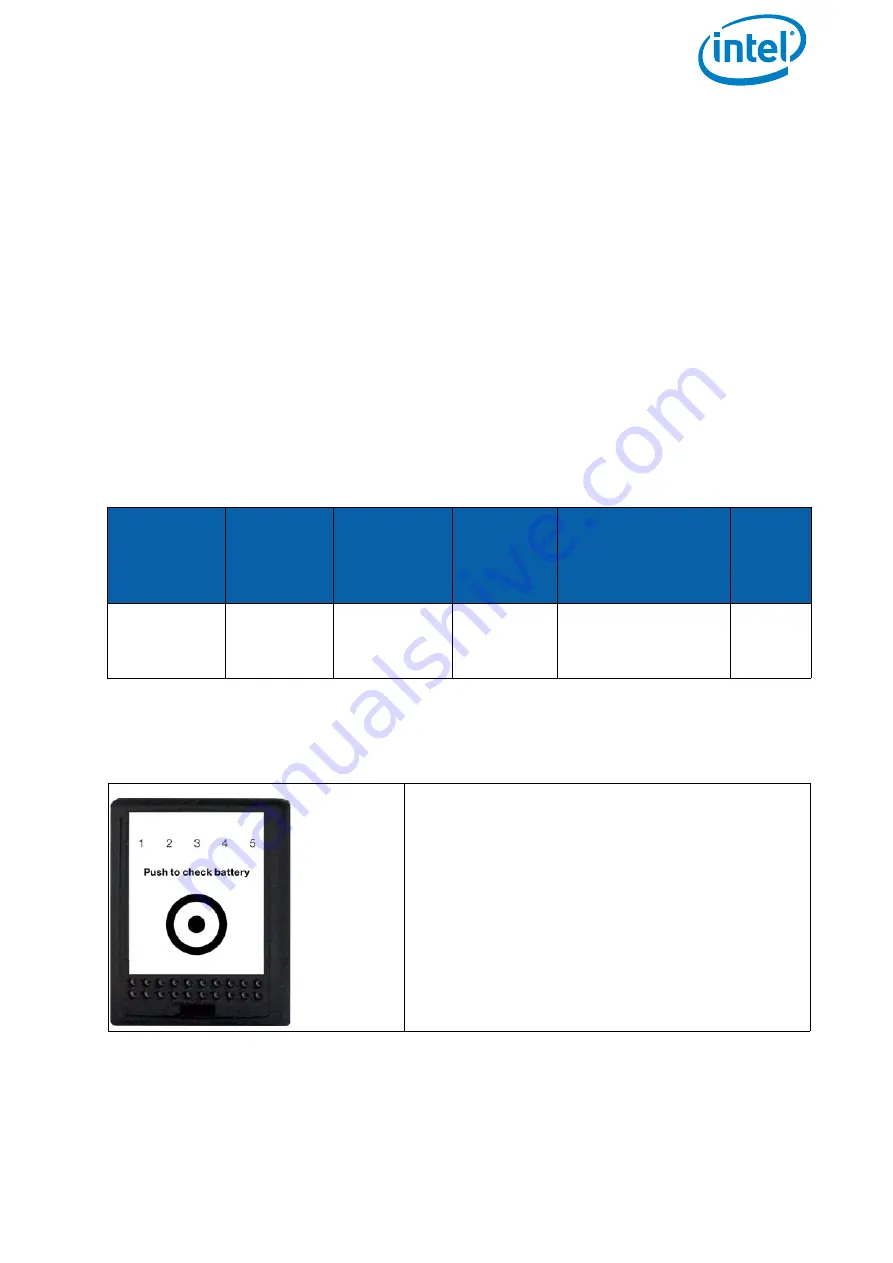
USER MANUAL
INTEL® FALCON™ 8+ UAS
© 2018 Intel Corporation. All rights reserved
71
2.6. THE INTEL® POWERPACK BATTERIES
The Intel® Powerpack batteries power the Intel® Falcon™ 8+ UAV and the Intel® Cockpit
Controller (CTR). The battery features a One-Button/Five-LEDs user interface, an
intelligent Battery Management System (BMS), automatic balancing, storage mode and
charging. It provides direct access to general information of the battery; for example,
the remaining battery life, which is shown by the five LEDs (see “Operating The BMS
Menu” on page 74).
The BMS safely monitors the status of each of the four cells of the battery to ensure a
safe charging process. Its cell balancing technology assures the consistency in the
performance of the batteries.
The following sections give you information about the Intel® Powerpack batteries you
need for the Intel® Falcon™ 8+ UAV and the CTR.
For charging an Intel® Powerpack Battery you need one of the deliverable power
supply units.
On the front panel of the battery there is a sticker. An area is marked by a dot
surrounded by a circle (see figure below). This area has the function of a button.
Table 2.8: Technical Specifications of the Battery
BATTERY
TYPE
ELECTRIC
CHARGE
[MAH]
VOLTAGE
STANDARD
[V]
VOLTAGE
FULLY
CHARGED
[V]
VOLTAGE
LOWEST
RECOMMENDED
(UNDER LOAD) [V]
NO. OF
CELLS
Intel®
Powerpack™
Battery
4000
14.8
16.8
14.0
4
Figure 2.31: LED description
The LEDs are integrated in the front panel of
the battery.
LED number / color from left to right:
• 1 / red
• 2 / yellow
• 3 / green
• 4 / green
• 5 / green









































