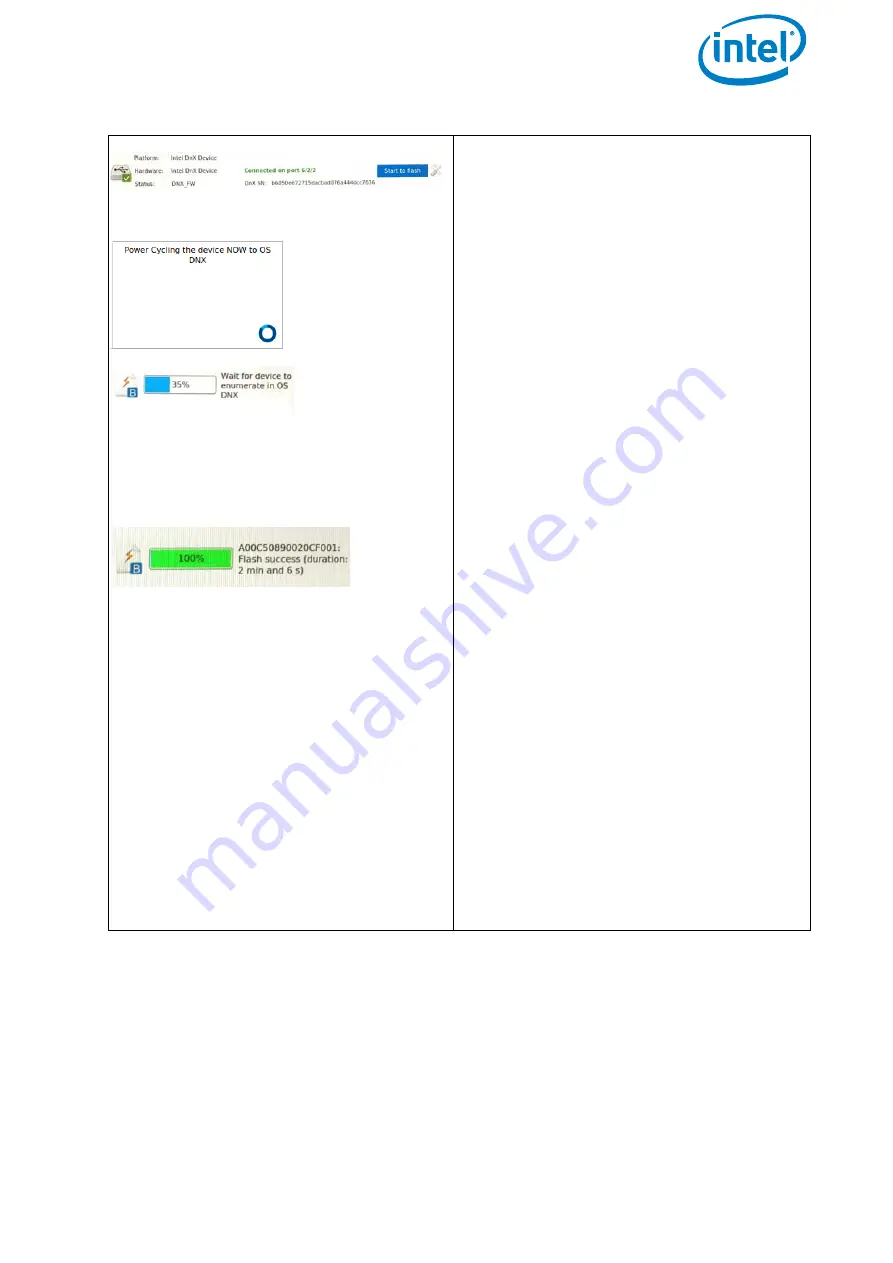
USER MANUAL
INTEL® FALCON™ 8+ UAS
© 2018 Intel Corporation. All rights reserved
64
In Intel PFT wait for
Intel DnX
Device
to appear.
10.Tap/click on the
Start to flash
button to start the firmware update
process.
The flashing process starts.
After a while the note
Power Cycling
the device NOW to OS DNX
will
appear and the payload will restart.
After the payload restarts, the update
process will continue and the progress
indicator will show
Wait for device
to enumerate in OS DNX
.
During the flashing process, the Intel PFT
will be delayed at around 86% for a short
time but continue.
After the update is completed, the prog-
ress indicator turns green and depicts the
message pictured to the left.
11.Disconnect the USB cable now from
the payload but leave the payload and
the UAV powered on.
After around 40 - 50 seconds the payload
reboots for the first time.
After around 2 minutes and 40 - 50 sec-
onds, the second boot is almost com-
plete.
After around 3 minutes and 10 seconds,
the viewfinder image on the touchscreen
tablet of the CTR appears (if switched on
before). If the CTR is ON, it is possible to
see the BIOS boot screen and also the
Intel logo two times.
After the flashing process it is necessary
to power the UAV OFF and then ON again.
Figure 2.28: Firmware update process (continued)






























