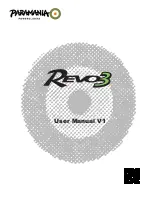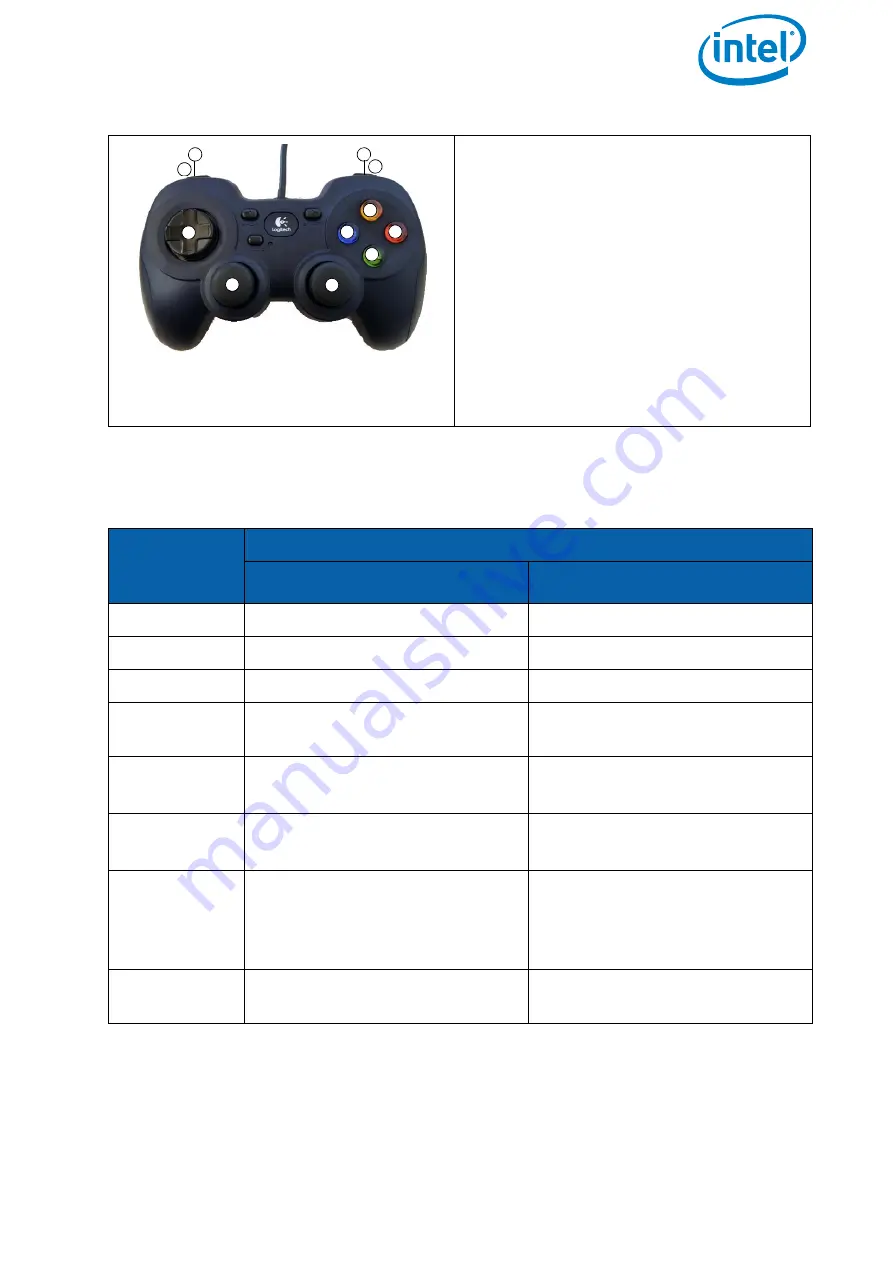
USER MANUAL
INTEL® FALCON™ 8+ UAS
© 2018 Intel Corporation. All rights reserved
29
The following table presents an overview of the function assignment:
LOGITECH F310 gamepad
For using the LOGITECH F310 gamepad
as ICC it has to be connected to the CTR
via a USB port (USB port 2 – 4) like shown
and described above. The switch at the
bottom of the gamepad (
X
--
D
) has to be
set to
X
.
If the LOGITECH F310 gamepad is used
for the first time with the CTR, a respec-
tive driver will be installed automatically.
During the installation the live preview
might get delayed. After the installation
the tablet must be rebooted.
Table 2.1: Operating a Camera by ICC
BUTTON
REFERENCED
ON ICC
CAMERA
SONY ALPHA 7R
INSPECTION-PAYLOAD
(1)
Start/Stop video
/
(2)
Trigger photo
Trigger photo (both cameras)
(3)
View last image
/
(4)
/
Change color palette (when FLIR
is active)
(5)
Camera tilt (up/down)
Yaw (left/right)
Camera tilt (up/down)
Yaw (left/right)
(6)
Camera tilt (up/down)
Yaw (left /right)
Camera tilt (up/down)
Yaw (left/right)
(7)
Horizontal tilt (adjust camera
horizon) (left/right)
Exposure compen/- (up/
down)
Horizontal tilt (adjust camera
horizon) (left/right)
Switch camera (up/down)
(8)
Shutter speed -
Zoom + (when RGB camera is
active)
Figure 2.10: Independent Camera Control (ICC) (continued)
1
2
3
4
5
6
7
8
9
10
11