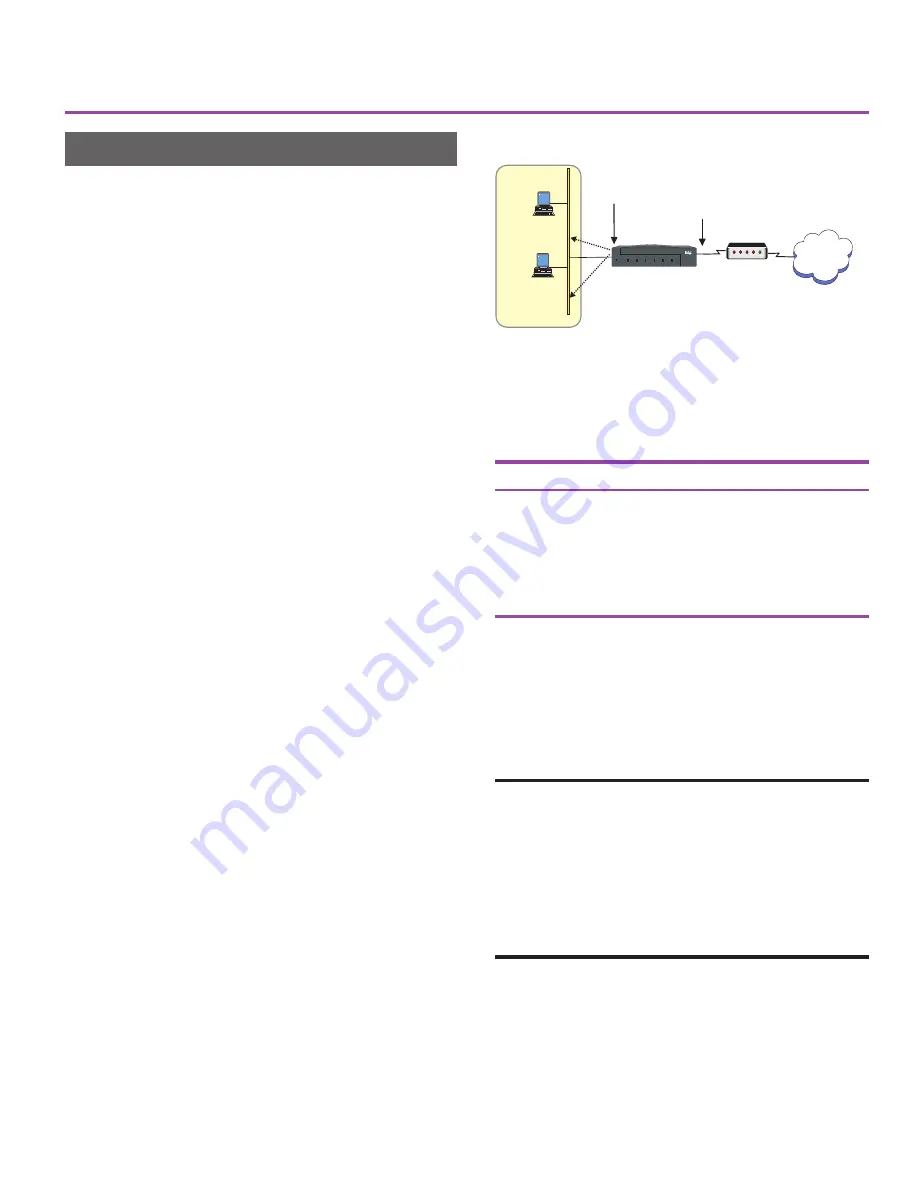
4
LAN PCs Get IP Address from
DHCP Server on Router
The default IP address on the routers LAN 1
port is 192.168.1.1. The router automatically
assigns IP addresses sequentially to the hosts
(PCs and servers, for example) on your LAN,
using the address range from 192.168.1.2 to
192.168.1.254.
The LAN 2 port accepts an IP address from the
ISP, and the router automatically configures
your LAN. As long as your DSL or cable
modem is working properly and has a connec-
tion to the Internet, you are finished with
setting up this scenario. The PCs on your LAN
can now access the Internet.
Network address translation (NAT) and
security
In this scenario, the router automatically maps the
dynamic IP address you receive from the ISP to the
internal IP addresses it assigns to the LAN.
The NAT mappings provide adequate security to
prevent access to your network from the Internet.
However, you can set up firewall filters to limit
access to the Internet from the internal LAN (for
example, to allow LAN users access to only e-mail
and WWW traffic through the Internet connection).
See page 10 for more information.
To reset the router to factory defaults
:
1 Press the Recovery button located on the
back of the router. After a few seconds the
Status LED blinks orange.
2 Press and hold the Recovery button until the
LEDs begin to blink in sequence. When the
Status LED blinks green, the router is set to
factory default.
Parameter
Setting
LAN 1 IP Address
192.168.1.1
DHCP Server
Enabled
Start of Address Range
192.168.1.2
Last Address in Range
192.168.1.254
Network Address Translation
Enabled
Table 1. Router’s factory default settings. The
settings shown in this table allow the router to work in
this scenario with no further configuration.
Scenario 1
Scenario Descriptions
ISP
Intel® Router
®
Intel Router
Status
LAN
WAN Link
WAN Switch
WAN Control
Test Mode
100 Mbps
xDSL/cable
modem
LAN 2 port
Dynamic IP address
from ISP
7076
PC
192.168.1.2
PC
192.168.1.3
LAN 1 port
192.168.1.1
Router’s DHCP
server configures
LAN
Figure 6. This scenario does not require any
configuration on the router.
A43586-001.p65
10/24/00, 10:43 AM
4

















