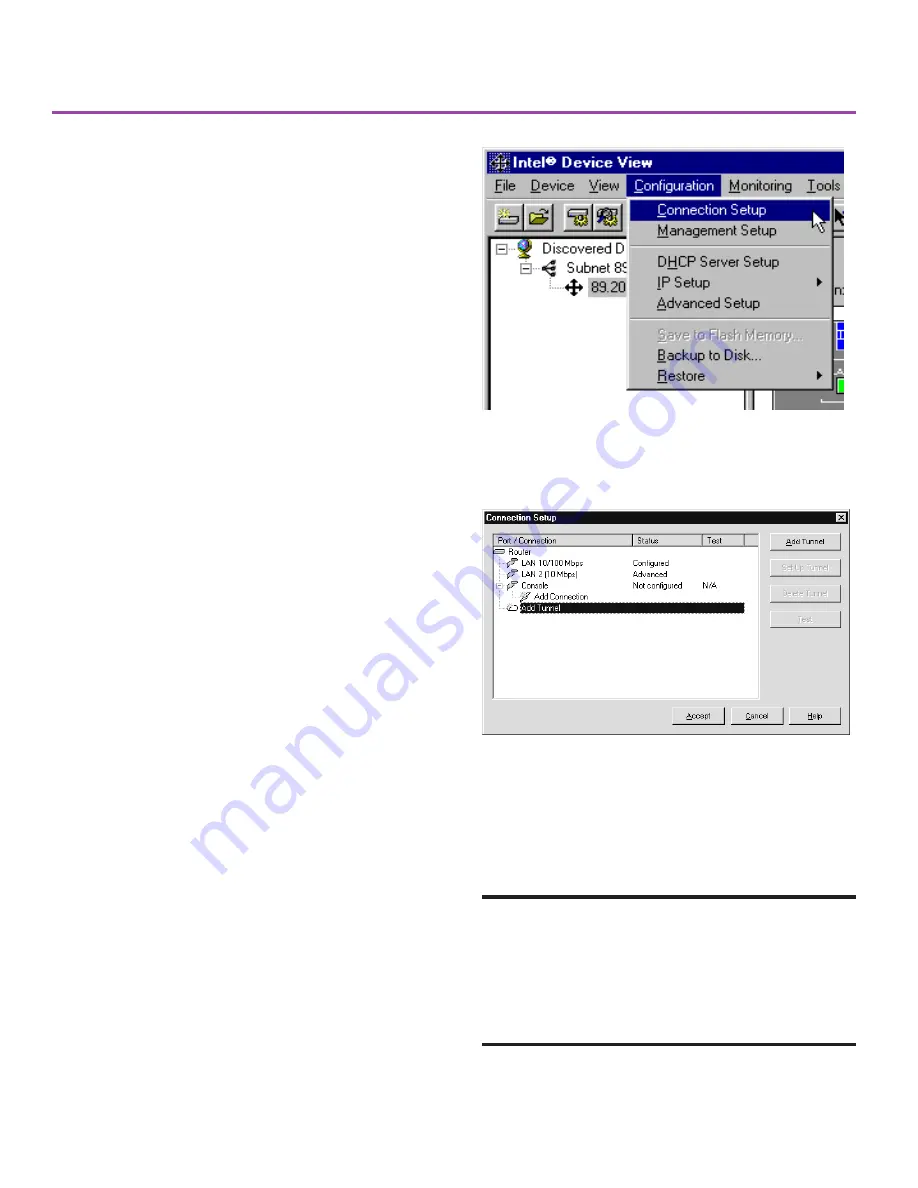
11
Figure 19. Configuring a VPN Tunnel. Select
Connection Setup from the Configuration menu.
Figure 20. Connection Setup. To create a VPN tunnel,
select Add Tunnel from the Port/Connection list and click
Add Tunnel.
Setting up a VPN Tunnel
A VPN (virtual private network) tunnel is a connec-
tion to a remote site over the public Internet. VPN
tunnels are a cost effective solution for sending and
receiving secure business data between two sites.
If you ordered an Intel
®
8205 VPN router or
purchased one of the VPN Options for Intel
®
Express Routers separately, you can create a VPN
over the Internet.
A VPN provides the security of a private network
without the costs associated with a wide area
network (WAN). The costs for a VPN consist of only
the subscription to an Internet service provider (ISP)
and local calls to your ISP.
Note:
You must have a working connection to the
Internet (through the DSL or cable modem connected
to the LAN 2 port) before you can add a VPN tunnel
.
To add a VPN tunnel
1
Complete the VPN Tunnel Worksheet on
page 15.
2
If it is not already open, start Intel® Device View.
3
From the Configuration menu, select Connection
Setup.
4
Select Add Tunnel from the Port / Connection list
in the Connection Setup dialog box, and then click
the Add Tunnel button.
5
Click Next in the Start dialog box of the wizard.
6
On the Tunnel Identification dialog box:
- type a Tunnel Name
- type the Remote IP Address for the peer device
- select LAN 2 as the Connection for Tunnel
7
Follow the screen instructions throughout the rest
of the wizard.
Using the VPN Option
For more information about VPN tunnels:
The VPN Tunnel Wizard configures tunnels using
default settings that work for most situations. You
can modify the configuration using Advanced
Setup, if necessary. Consult the Online Documen-
tation on the Intel Device View CD for more
information.
A43586-001.p65
10/24/00, 10:44 AM
11

















