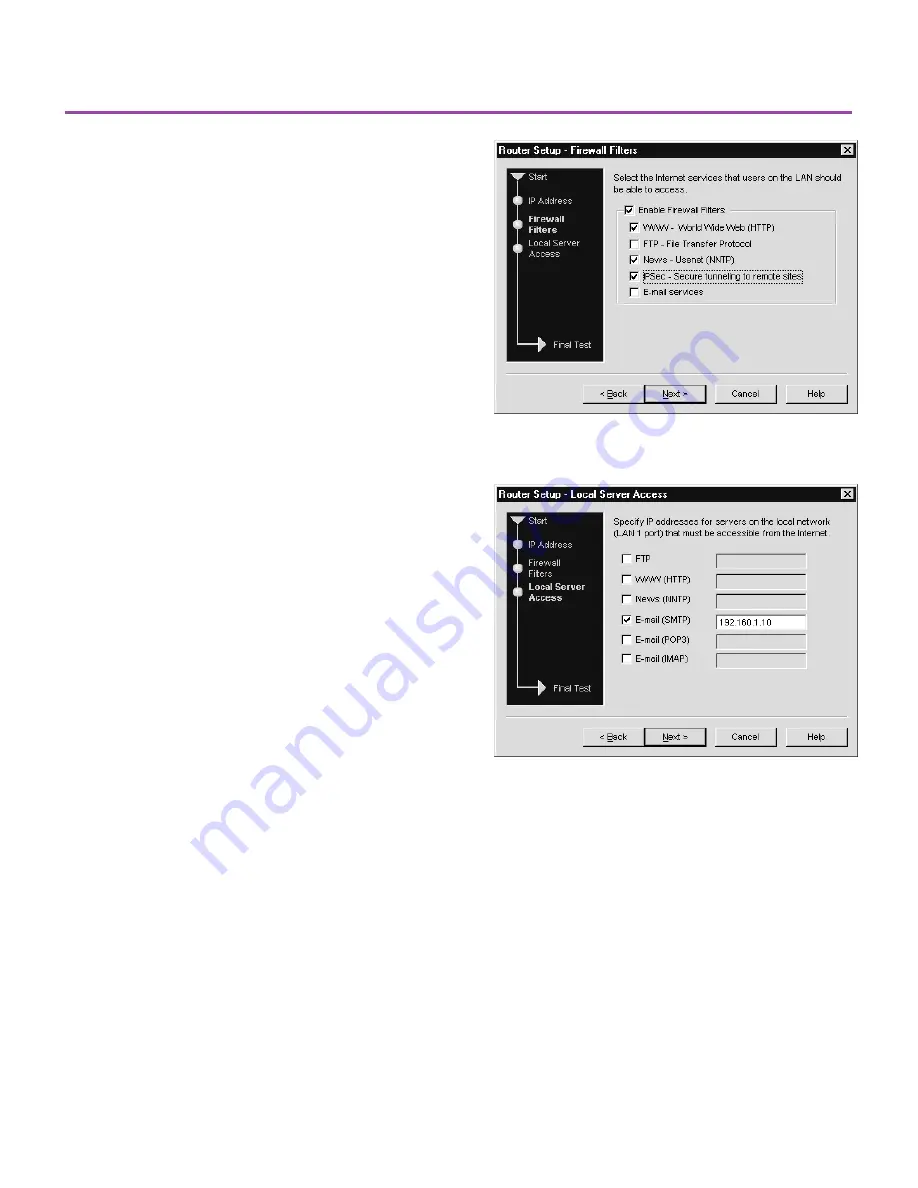
10
Firewall Filtering and NAT for
Servers on the LAN
This section describes how to set up firewall filters
and NAT (network address translation) for servers on
your LAN, using the LAN 2 port setup wizard.
Create firewall filters for LAN users
For added security, you can enable firewall filtering
on the LAN 2 port. If you enable the firewall, then
you must choose which types of traffic to allow
through the firewall on the Internet connection. For
example, in order for LAN users to browse the Web,
you must enable the WWW firewall filter.
1
From Connection Setup dialog box, double-click
the LAN 2 port.
2
On the first wizard screen, click Connect to the
Internet through a DSL modem, and then click
Next.
3
Fill out the IP Address dialog box as appropriate
for your scenario, and then click Next.
4
Select the Enable Firewall Filters check box.
5
Select the check box corresponding to the types of
traffic to allow from the LAN to the Internet, and
then click Next.
Access internal servers from the Internet
If you have servers on the internal LAN that must be
accessible from the Internet (such as a mail server or
a WWW server), configure the LAN 2 port to
recognize these servers. The router automatically
creates NAT (Network Address Translation) map-
pings between the IP address the router receives from
the ISP and the internal address used for the servers.
1
Click the type of server to which the router should
allow access from the Internet.
2
Type the server IP address, which must be on the
same subnet as the address range assigned by your
DHCP server.
3
Click Next and follow the screen instructions.
Figure 17. Set up a firewall and filters.
Figure 18. Allow access to internal servers from the
Internet.
Firewall Filters and NAT
A43586-001.p65
10/24/00, 10:44 AM
10

















