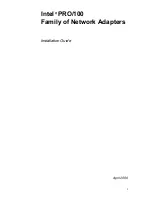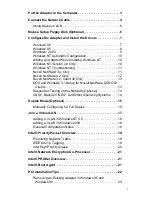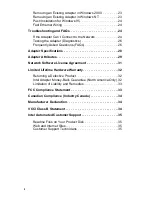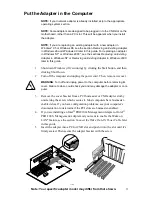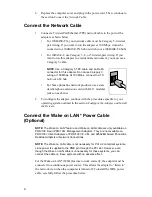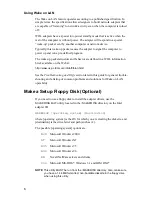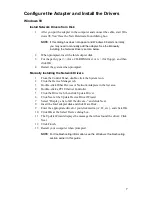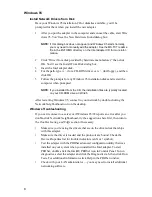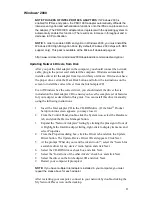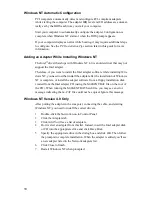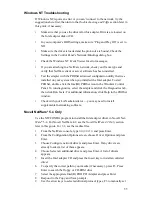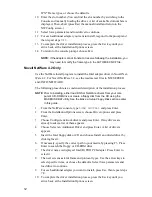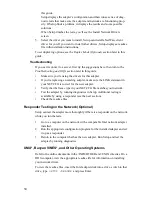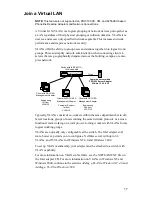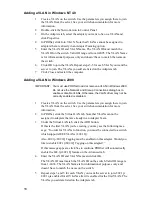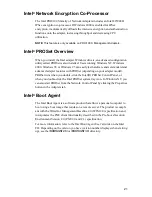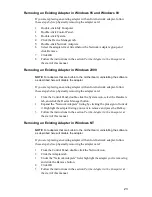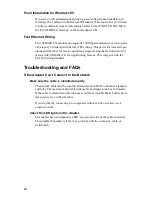12
IPX* Frame types, or choose the defaults.
10
Enter the slot number. (You can find the slot number by switching to the
Console and manually loading the driver. A list of available slot numbers is
displayed. Then, abort (press Esc) the manual install and return to the
NWConfig screen.)
11
Select Save parameters and load driver to continue.
12
For each additional adapter you want to install, respond to the prompt and
then repeat steps 7-11.
13
To complete the driver installation process, press the Esc key until you
arrive back at the Installation Options screen.
14
To return to the console prompt, choose Exit.
NOTE:
If the adapter cannot transmit or receive following the installation, you
may need to modify the frame type in the AUTOEXEC.NCF file.
Novell NetWare 4.2 Only
Use the NetWare Install program to install the Intel adapter driver in Novell Net-
Ware 4.2. For Novell NetWare 3.2, see the readme text files in \NWSERVER
and \INFO\NETWARE.
The following procedure is a condensed description of the installation process:
NOTE: Prior to installing, either load DOS or NetWare drivers from your com-
puter’s CD-ROM drive or create a floppy disk from the CD using the
MAKEDISK.BAT utility. See the Make a Setup Floppy Disk section earlier
in this guide.
1
From the NetWare console, type
LOAD INSTALL
and press Enter.
2
From the Installation Options screen, choose Driver options and press
Enter.
3
Choose Configure network drivers and press Enter. If any drivers are
already loaded, a list of them appears.
4
Choose Select an Additional Driver and press Enter. A list of drivers
appears.
5
Insert the Intel floppy disk or CD and choose Install an unlisted driver by
clicking Insert.
6
If necessary, specify the correct path to your media by pressing F3. Press
Enter to search the floppy or CD-ROM drive.
7
The driver name is displayed: Intel(R) PRO PCI adapter. Press Enter to
select it.
8
The next screens ask for frame and protocol types. Use the arrow keys to
select specific items, or choose the defaults. Select Save parameters and
load driver to continue.
9
For each additional adapter you want to install, press Esc, then repeat steps
7-8.
10
To complete the driver installation process, press the Esc key until you
arrive back at the Installation Options screen.
Содержание ETHEREXPRESS PRO/100
Страница 1: ...Installation Guide Intel PRO 100 Family of Adapters ...
Страница 2: ......
Страница 3: ...i Intel PRO 100 Family of Network Adapters Installation Guide April 2000 ...