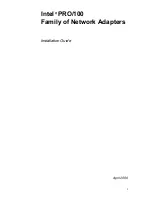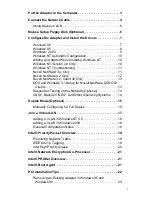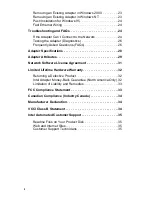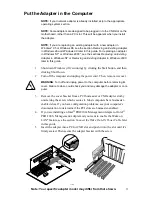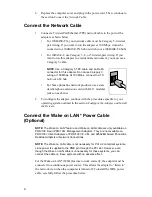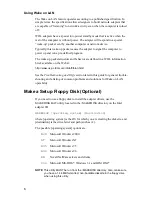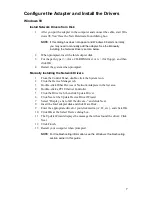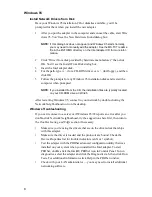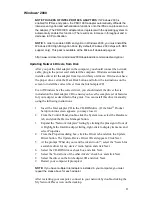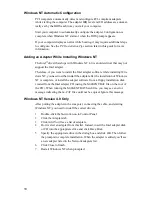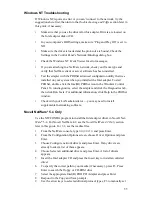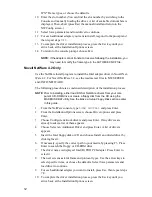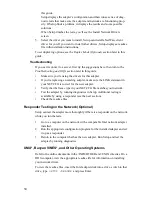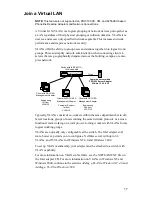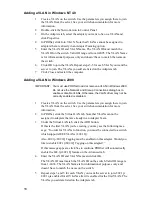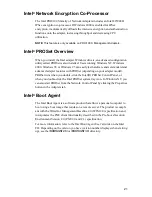7
Configure the Adapter and Install the Drivers
Windows 98
Install Network Drivers from Disk
1
After you put the adapter in the computer and connect the cable, start Win-
dows 98. You’ll see the New Hardware Found dialog box.
NOTE: If this dialog box does not appear and Windows 98 starts normally,
you may need to manually add the adapter. See the Manually
Installing the Network Drivers section below.
2
When prompted, insert the Intel adapter disk.
3
For the path, type
D:\
(for a CD-ROM drive) or
A:\
(for floppy), and then
click OK.
4
Restart the system when prompted.
Manually Installing the Network Drivers
1
From the Control Panel, double-click the System icon.
2
Click the Device Manager tab.
3
Double-click Other Devices or Network Adapters in the list area.
4
Double-click a PCI Ethernet Controller.
5
Click the Driver tab, then click Update Driver.
6
Click Next at the Update Device Driver Wizard.
7
Select “Display a list of all the drivers...” and click Next.
8
Insert the Intel adapter disk and click Have Disk.
9
Enter the appropriate drive for your disk media (A:, D:, etc.), and click OK.
10
Click OK at the Select Device dialog box.
11
The Update Wizard displays the message that it has found the driver. Click
Next.
12
Click Finish.
13
Restart your computer when prompted.
NOTE: For troubleshooting information, see the Windows Troubleshooting
section earlier in this guide.
Содержание ETHEREXPRESS PRO/100
Страница 1: ...Installation Guide Intel PRO 100 Family of Adapters ...
Страница 2: ......
Страница 3: ...i Intel PRO 100 Family of Network Adapters Installation Guide April 2000 ...