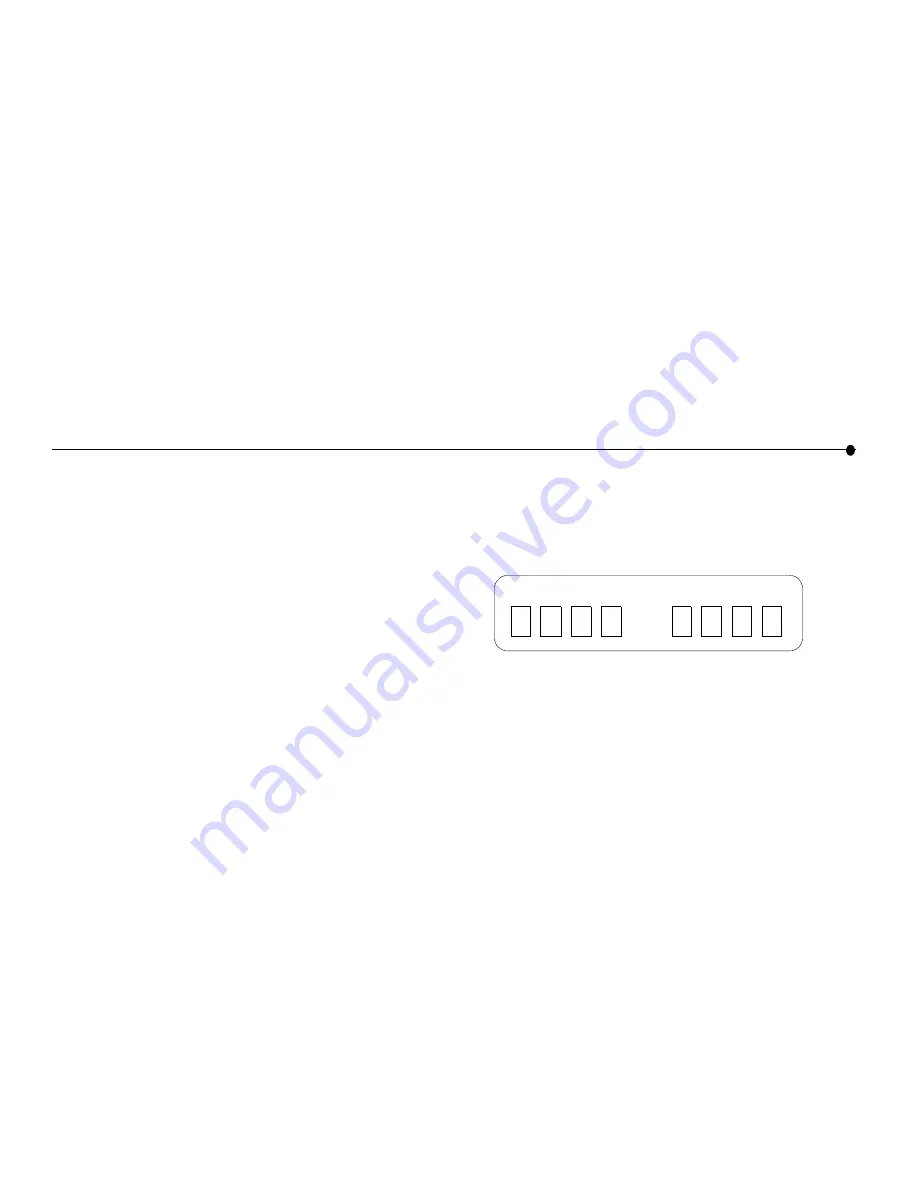
INSTALLATION INSTRUCTIONS | 47
Install the Drivers (On the PC)
Important!
Do not click
Cancel
on ANY screen in the Add New
Hardware wizard.
1
When the Add New Hardware wizard starts, click
Next
to
begin installing the drivers.
2
Select
Search for the best driver for your device
and click
Next
.
3
If you are prompted for a drive, make sure the
CD-ROM
drive
check box is checked. Click
Next
twice to install the
drivers.
4
Click
Finish
. On Windows* 98 systems, you may need to
click
Finish
twice.
5
If you are prompted to restart the PC, click
No
. You may be
asked to restart the PC more than once – click
No
each time.
Install the Tablet Software (On the PC)
After the drivers are installed, the Intel Web Tablet Setup screen
appears.
Note:
If the Intel Web Tablet Setup screen does not appear, open
My Computer
on your desk top. Double-click the CD-ROM
drive, and then double-click
setup.exe.
1
Click
Install
to begin installing the tablet software.
2
Follow the on-screen instructions to install the software.
Create a Network Code (On the PC)
1
The Setup Wizard shows several screens and asks you to
create a network code. Write down the network code in the
space provided below. You will need this network code to
set up the tablet.
For more information about creating a network code, click Help
on the Setup Wizard screen.
2
If the PC has more than one Internet connection, choose the
connection that you want to use with the tablet.
3
If you are prompted for your Internet Service Provider
(ISP) password, enter and confirm your password, and then
click
OK
.
Restart Your Computer
When you complete the Setup Wizard, you will be asked to
restart your PC.
1
Click
Restart Now
to complete the PC setup.
2
When the PC restarts, you may receive a Windows logon
prompt.
If this is your first time logging on, type a user name but no
password and click
OK
.
3
When restart completes, you’ll see a Congratulations screen
that displays the network code you created.
Write your network code here:
Содержание EJM-HRMP131
Страница 1: ...EXHIBIT T User Manual FCC ID EJM HRMP131...
Страница 25: ...18 GETTING HELP...


























