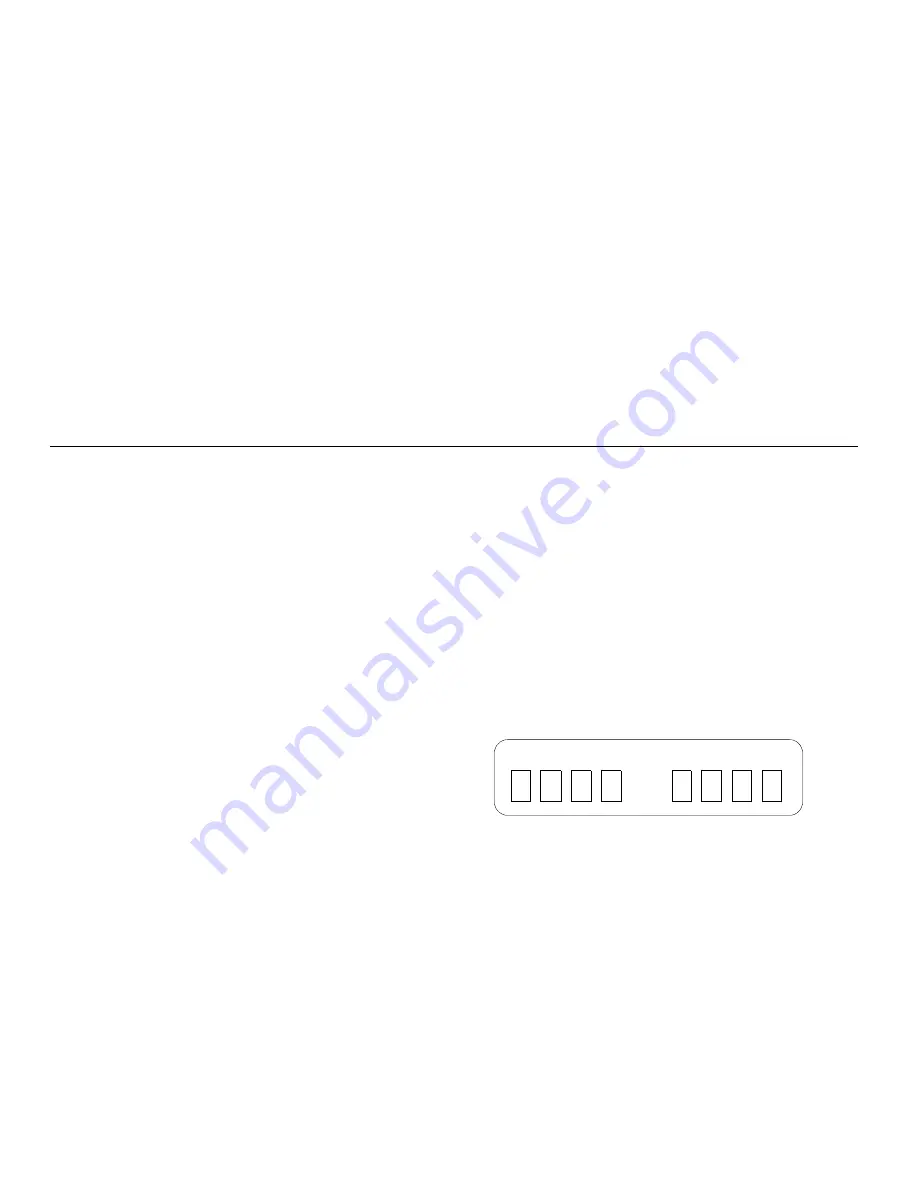
INSTALLATION INSTRUCTIONS | 23
Installing the Tablet Into an Existing AnyPoint
Wireless Home Network
Use the following steps if this is your first tablet and you already
have an AnyPoint Wireless Home Network installed.
Begin Charging the Tablet
1
Remove the plastic pull-tab from the battery case on the
rear of the tablet.
2
Plug the AC adapter into the wall. Open the tablet access
panel and plug the AC adapter into the tablet AC power
jack.
3
Leave the tablet connected to AC power so it can begin
charging while you complete the tablet setup. The entire
installation process takes approximately 45 minutes.
Note:
If you use the flip stand on the back of the tablet to keep
the tablet upright, make sure the stand is fully extended.
Install the Tablet Software On Your Home Network Server PC
Important:
Because the tablet will use your existing Intel
AnyPoint wireless home networking software to communicate
with the Internet, you need to install the tablet software on your
AnyPoint Home Network’s server PC.
Note:
If you purchased an Intel Web Tablet that includes a
wireless USB adapter, do NOT install the new adapter on the
PC. The tablet will use your existing AnyPoint wireless adapter
to communicate with the PC.
1
At the PC,
insert the Intel Web Tablet Setup CD
into the
CD-ROM drive
. The CD is located inside the back cover of
the Product Guide.
2
From the Windows desktop, open
My Computer
and
double-click the CD-ROM drive.
3
Double-click
setup.exe.
The Intel Web Tablet Setup screen
appears.
4
Click
Install
to begin installing the tablet software.
Follow the on-screen instructions to install the software.
1
The Setup Wizard shows several screens and asks you to
create a network code. Write down the network code in the
space provided below. You will need this network code to
set up the tablet.
For more information about creating a network code, click Help
on the Setup Wizard screen.
2
If the PC has more than one Internet connection, choose the
connection that you want to use with the tablet.
3
If you are prompted for your Internet Service Provider
(ISP) password, enter and confirm your password, and then
click
OK
.
Write your network code here:
Содержание EJM-HRMP131
Страница 1: ...EXHIBIT T User Manual FCC ID EJM HRMP131...
Страница 25: ...18 GETTING HELP...






























