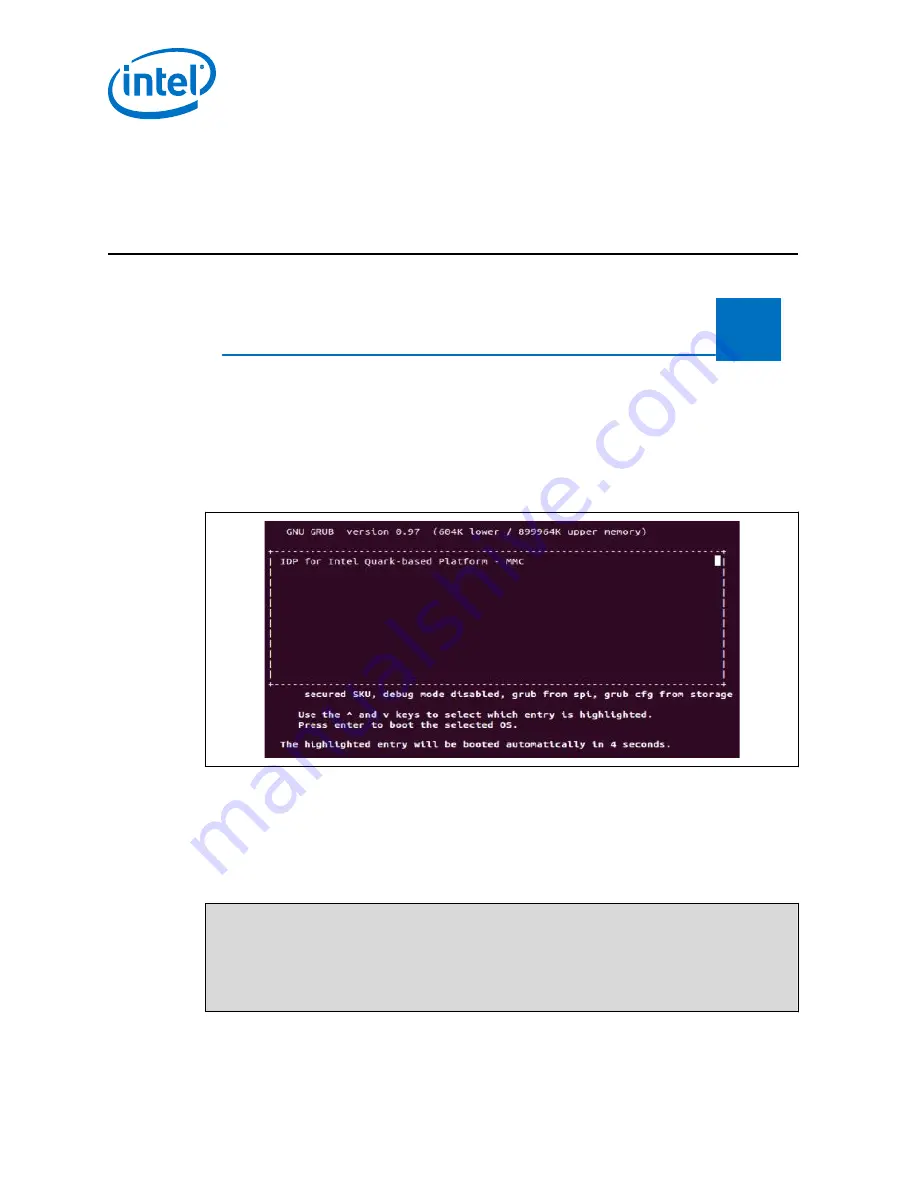
8.0
Update SPI Firmware
Build Runtime
on Host System
Before you
Begin
Connect
Hardware /
Connect Target
Device to Host
System
Connect Target
Device to Host
System
Register Target
Device
Install Linux and
Wind River
Packages on
Host System
Put Runtime
Software on
Flash Drive
Update SPI
Firmware on
Target Device
Install Runtime
on Target
Device
Before installing the runtime image on the Target Device, you must update the SPI
firmware. The steps in this section walk you through the firmware update. You will use
the PuTTY Virtual Terminal to complete these steps.
1. In the PuTTY Virtual Terminal, boot your Target Device to MMC.
Figure 21.
PuTTY Virtual Terminal Screen, Request to Boot from MMC
It will take about 2 minutes for the Target Device to boot.
2. At the login prompt, use
root
for both the login ID and password.
3. Insert the USB flash drive into the Target Device.
4. While still in the PuTTY Virtual Terminal session, copy the
.cap
file from the USB
flash drive to the firmware directory on the Target Device and enable the Target
Device to update the firmware on next boot. Use these commands to do so:
mkdir -p /lib/firmware
modprobe efi_capsule_update
cp /media/sda1/CapsuleUpdate/Flash-crosshill-8M-secure.cap /lib/firmware
echo -n Flash-crosshill-8M-secure.cap > /sys/firmware/efi_capsule/capsule_path
echo 1 > /sys/firmware/efi_capsule/capsule_update
reboot
Intel IoT Gateway Development Kit DK100 Series —Update SPI Firmware
Intel
®
IoT Gateway Development Kit DK100 Series
Getting Started Guide
April 2015
42
Order No.: 330307-007






























