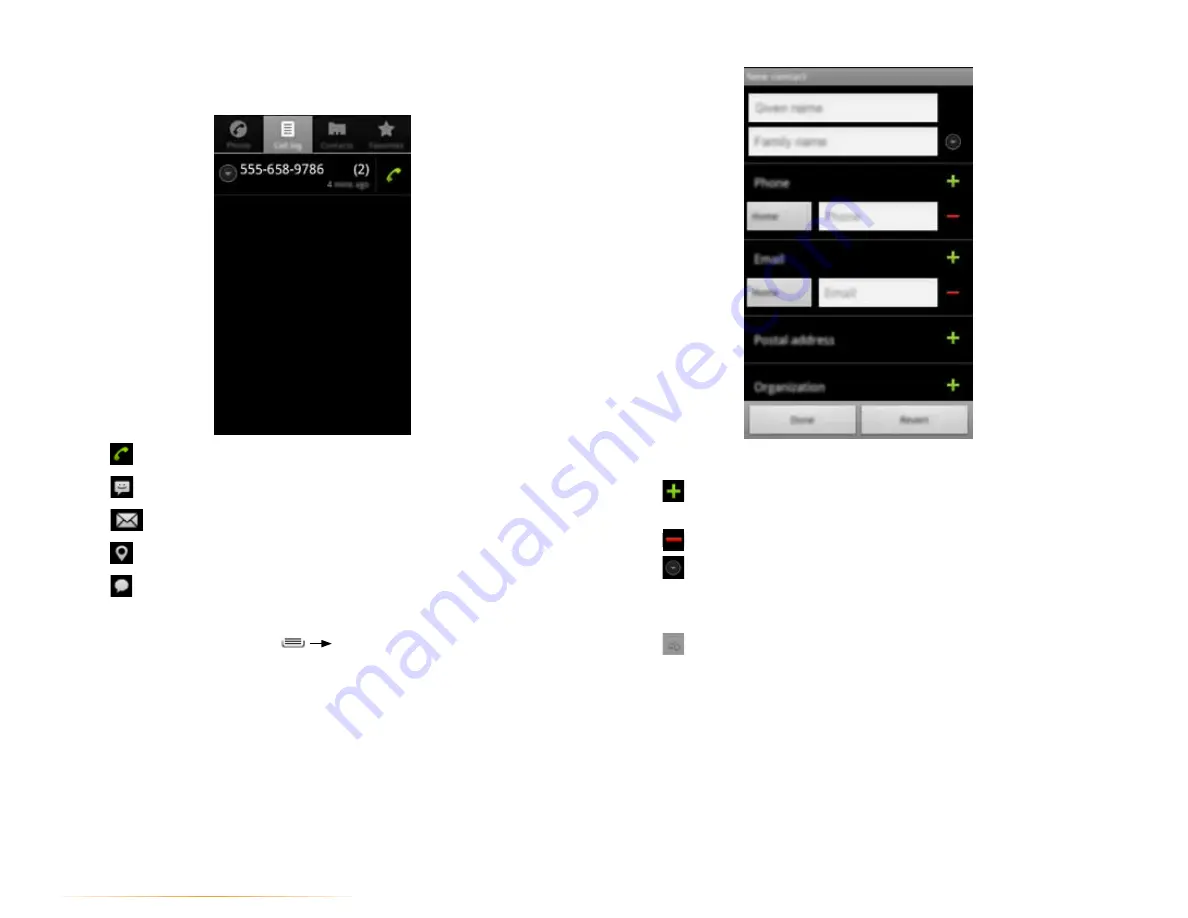
PAGE : 21
4.0 make and answer calls
Use the following controls to add information about the contact:
•
Touch
to add another field of the same kind, such as multiple phone
numbers or email addresses.
•
Touch
next to a field to delete the field.
•
Touch
beneath the name fields to view more name fields.
•
Touch
More
at the bottom of the contact screen to reveal other fields, such
as IM and website address fields.
•
Touch
and follow the prompts to choose or take a photo for your
contact’s icon.
To edit a contact:
1.
From the Contacts tab, touch and hold a contact, then touch
Edit contact
.
2.
Modify the contact information, as described above.
3.
Touch
Done
.
To communicate with contacts:
•
Touch the contact, then touch one of the following icons:
Touch
to call a contact.
Touch
to send a text message.
Touch
to send an email.
Touch
to look up an address in Google Maps.
Touch
to start an IM chat.
To add a contact:
1.
From the Contacts tab, press
New Contact
.
2.
Enter contact information, filling in as many or as few of the fields as desired.
3.
Touch
Done
to create a new contact, or touch
Revert
to discard the new
contact without saving.
NOTE:
If you have multiple accounts, select the account to which you want to
add the new contact.
















































