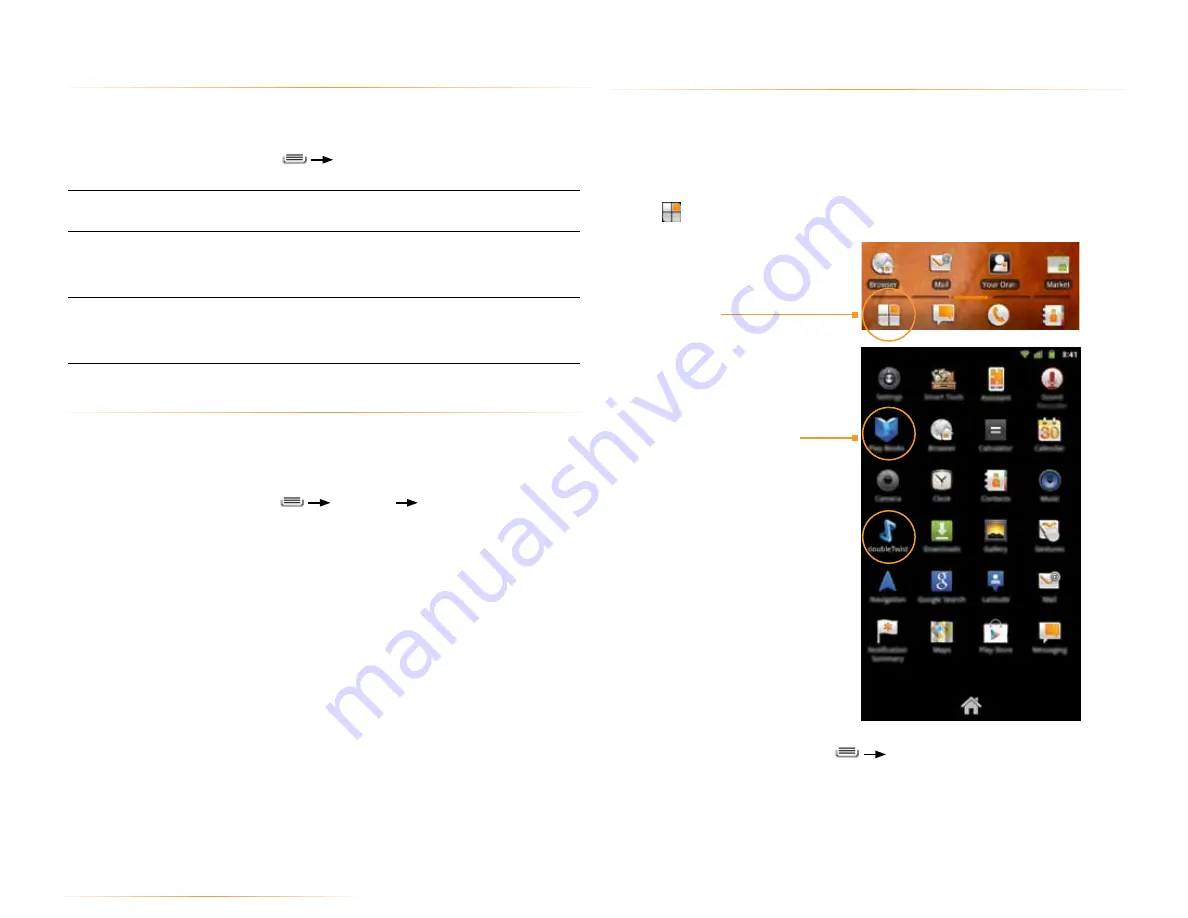
PAGE : 13
2.0 homescreen and basic features
2.5 use the app launcher
Apps are small programs that add features to your phone. Many apps come
preinstalled, and additional apps can be purchased in the Play Store.
You can use the App Launcher to easily access all of your installed apps.
To use the App Launcher:
•
Touch
, then touch an app to open it.
TIP:
From the Homescreen, Touch
All programs
to see a list of apps.
To add an app shortcut to the Homescreen:
•
Touch and hold an app. Once the Homescreen displays, drop the app onto
an empty spot on the Homescreen.
2.3.1 search settings
You can change the default Search settings.
To change Search settings:
•
From the Search screen, press
Search Settings
.
Search
Show web suggestions:
Show suggestions as you
type.
Searchable items
Select which applications to search by default.
NOTE:
Only the selected applications will display and
be searched within the Search application.
Clear shortcuts
Erase previously searched-for results.
NOTE:
Saving your previous searches makes it easy
to return to a frequently searched-for item.
2.4 secure your phone
You can configure your phone to require a password, pin, or pattern in order to
turn it on or wake it up. Securing your phone can help keep its contents private.
To secure your phone:
1.
From the Homescreen, press
Settings
Locations & security.
2.
Touch
Set up screen lock
to secure your phone or
Change screen lock
to
change the current security lock.
3.
Select one of the following settings:
•
None
disables screen locking.
•
Pattern
lets you draw a custom pattern to unlock your phone.
•
PIN
lets you use a 4 to 16 digit number combination to unlock your
phone.
•
Password
lets you use a 4 to 16 digit password to unlock your phone.
NOTE:
Once you have selected a lock for your phone, you will need to enter
this lock each time you turn on or wake up your phone.
TIP:
Use the doubleTwist™ app
to seamlessly transfer your songs,
photos, and other personal media
from your PC to your phone.
2.
Touch an app to open it.
1.
Touch to open the
App tray.




























