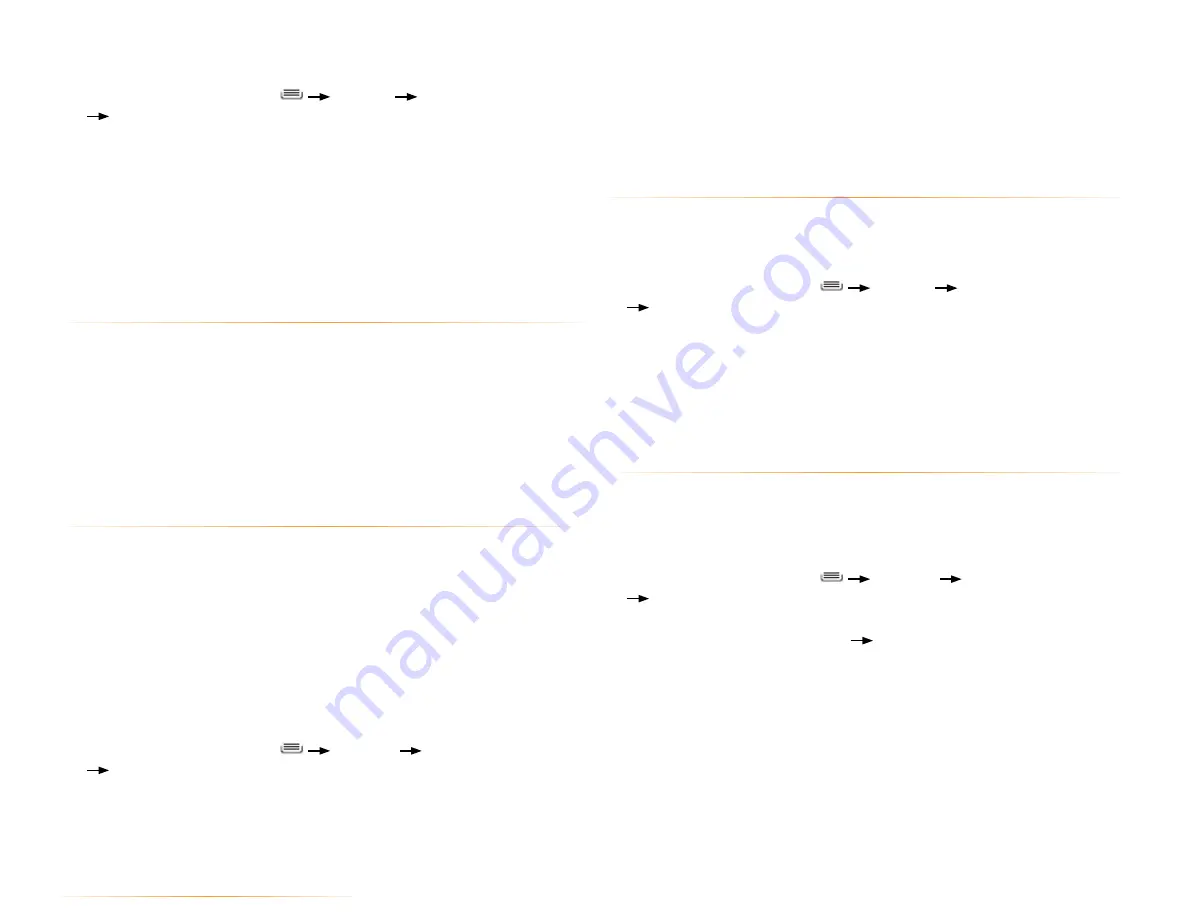
PAGE : 39
phone.
4.
When you are finished, uncheck
USB tethering
, or simply disconnect the
USB cable.
Go to
intel.com/software/android
for the latest drivers.
9.5.2 share your phone’s data connection as a Wi-Fi Hotspot
You can turn your phone into a Wi-Fi Hotspot to allow other computers and
devices use your phone’s data connection as a wireless network.
To turn your phone into a Wi-Fi Hotspot:
1.
From the Homescreen, press
Settings
Wireless & networks
Tethering & portable hotspot
.
2.
Touch
Portable Wi-Fi Hotspot
to enable it.
Your phone will broadcast its Wi-Fi SSID, and can be connected to like any
other wireless network.
Uncheck the
Portable Wi-Fi Hotspot
setting to stop sharing your phone’s data
connection.
Secure your Portable Wi-Fi Hotspot
You can secure your phone’s Wi-Fi connection, so that other devices and
computers can only use it as a Wi-Fi hotspot after entering the required security
information.
To secure your phone’s portable Wi-Fi hotspot:
1.
From the Homescreen, press
Settings.
Wireless & networks
Tethering & portable hotspot
.
2.
Ensure that Portable Wi-Fi Hotspot is checked, then touch
Portable Wi-Fi Hotspot Settings
Configure Wi-Fi hotspot
.
3.
Change any desired security settings, then touch
Save
.
To connect to a previously-added VPN
1.
From the Homescreen, press
Settings
Wireless & networks
VPN settings
.
The VPNs you have added are listed at the bottom of the screen.
2.
Touch the desired VPN.
Enter any requested information.
3.
Touch
Connect
.
To disconnect from a VPN:
•
Open the notifications panel, and touch the active VPN notification.
9.5 share your phone’s data connection
You can share your phone’s data connection with a computer, allowing that
computer to access the internet by using your phone’s data stream. You can
share your phone’s data connection with a single computer by using USB
tethering, or with up to eight computers at a time by enabling the Portable Wi-Fi
Hotspot setting.
NOTE:
Not all carriers support sharing your phone’s data connection. Please
check with your carrier to find out more.
9.5.1 share your phone’s data connection via USB Tethering
You can share your phone’s data connection with a single computer via the
USB port. However, you can only do this when you are not currently using the
USB port to share files.
NOTE:
Some operating systems, such as Windows XP, require you to prepare
your computer before enabling USB tethering. Visit
www.android.com/tether
for more information.
To tether your phone:
1.
Use the USB cable that came with your phone to connect your phone to
your computer’s USB port.
2.
From the Homescreen, press
Settings.
Wireless & networks
Tethering & portable hotspot
.
3.
Touch
USB Tethering
to enable tethering.
Your phone will begin sharing its data connection with your computer. For
help with setting us USB tethering on your computer, please use the Help
available on the
Tethering & portable hotspot
settings page on your
9.0 Wi-Fi/Bluetooth/VPN
















































