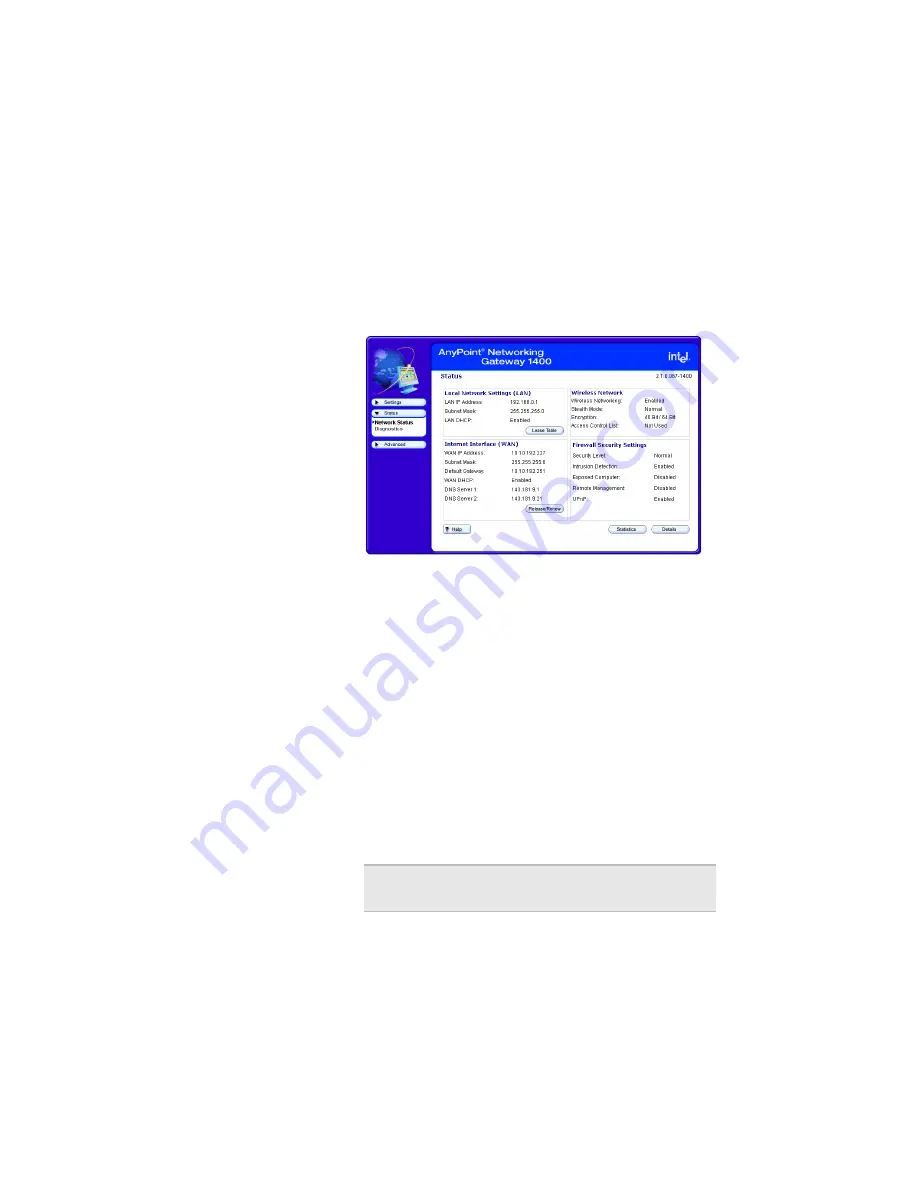
Chapter 5 – Diagnostics and Troubleshooting
©
2002 Intel Corporation
109
check the Status screen. From this screen, you can see if
your connections are active or not connected.
1
Click the
Status
menu to expand its selections
.
2
Click
Network Status
.
The following appears.
3
Click
Statistics
to view detailed statistics on the
gateway.
4
Click
Details
to view the interface configurations of
your gateway.
Loading
default
settings
You can load default settings if you want to create a new
configuration or want to start from known settings.
1
Click the
Advanced
menu to expand its selections.
2
Click
System tools
.
3
Click
Default
.
Your gateway now has the initial factory settings, but
any firmware upgrades will remain.
Note
The device IP address will be reset to
192.168.0.1
Содержание AnyPoint
Страница 1: ...Exhibit Q User Manual 1400 FCC ID EJM X400...
Страница 2: ...Share Broadband with all your PCs AnyPoint Networking Gateway 1400 User s Guide...
Страница 17: ...Chapter 1 Introduction Copyright 2002 Intel Corporation 12...
Страница 23: ...Chapter 2 Configuring your Cable Modem Settings Copyright 2002 Intel Corporation 18...
Страница 85: ...Chapter 4 Using Advanced Configuration Options Copyright 2002 Intel Corporation 80...
Страница 123: ...Chapter 6 Glossary Copyright 2002 Intel Corporation 118...
Страница 132: ...Index 127...
Страница 133: ...Other names and brands are the property of their respective owners Copyright 2002 Intel Corporation All rights reserved...






























